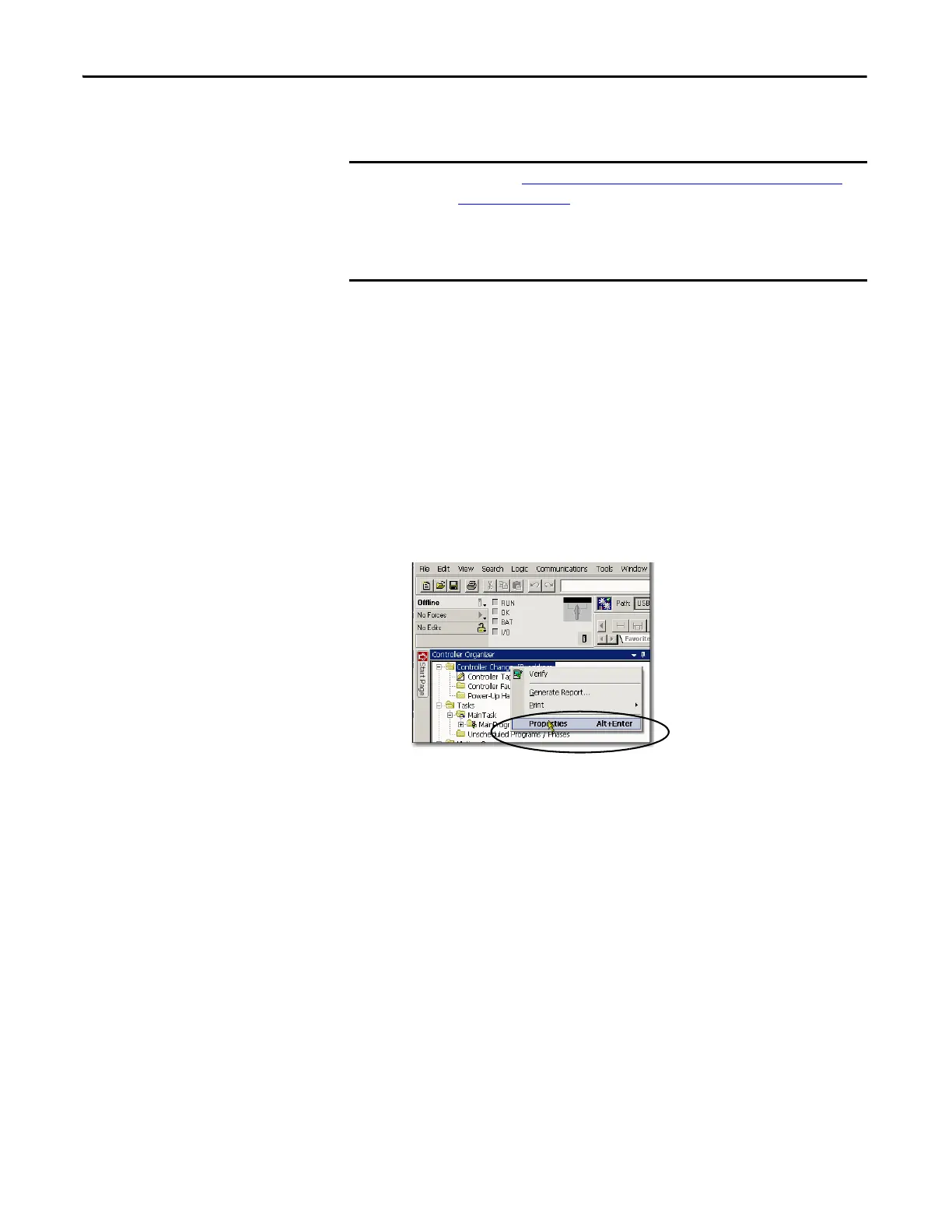96 Rockwell Automation Publication 1769-UM021G-EN-P - October 2015
Chapter 4 Complete Software Tasks Required at CompactLogix 5370 Controller Installation
Change the Network IP Address with Logix Designer Application
You can change the IP address of a CompactLogix 5370 controller via Logix
Designer application over a USB or EtherNet/IP network connection.
The graphics in this section show how to change the IP address for a
1769-L18ERM-BB1B controller over a USB connection. The same steps also
apply to all other CompactLogix 5370 controllers with slight variations in
screens.
1. Verify that your computer is connected to the controller.
2. Verify that your project is online.
3. Right-click the controller name and choose Properties.
You can also right-click the Ethernet node in the I/O Configuration
section and choose Properties. The Controller Properties dialog box
appears on the Internet Protocol tab.
The steps in Use the Studio 5000 Environment to Set the IP Address of the
Controller on page 89 describe how to assign an IP address for a
CompactLogix 5370 controller that does not have an IP address.
The steps in this section describe how to change the IP address on a
CompactLogix 5370 controller that has an IP address that is assigned to it.
