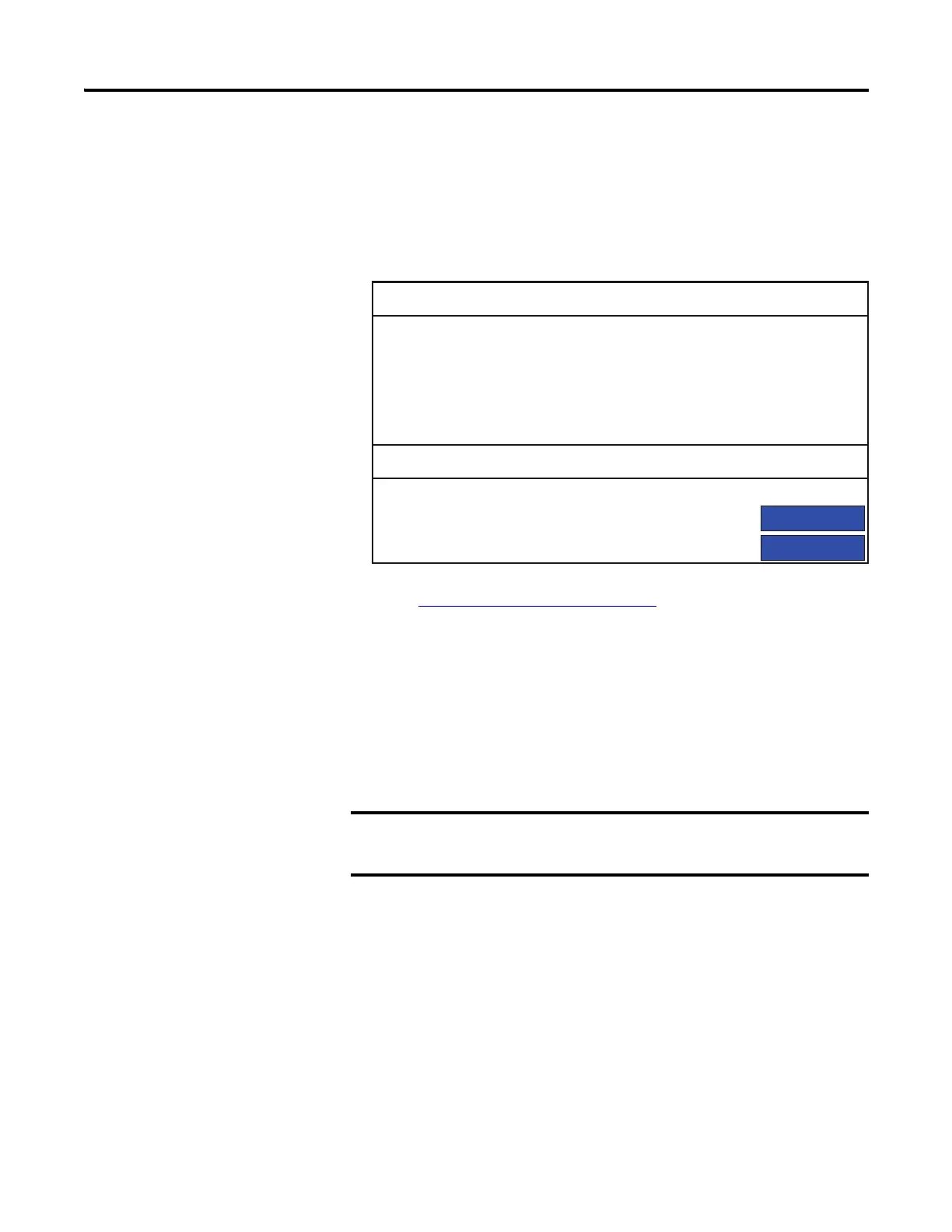86 Rockwell Automation Publication 2711R-UM001E-EN-E - January 2017
Chapter 5 Upgrade Firmware
Install the Firmware from the Storage Device
Follow these steps to transfer firmware files from a storage device.
1. Open the system information screen on the terminal to verify that the new
firmware version is correct.
See View System Information
on page 56 for instructions on how to view
the current firmware version.
2. Insert the storage device into the USB host port or micro-SD card slot on
your terminal.
3. When prompted to run the Autorun, press Yes or the F1 key.
The splash screen appears and the progress bar indicates a firmware
installation is in process.
When the firmware installation is complete and successful, the progress
bar stops with the success code OK.
4. The terminal will automatically restart to complete the process.
Do not remove the micro-SD card or USB flash drive until
upgrade - OK is displayed.
System Information
Main
Advanced
Firmware Version:
Boot Code Version:
Logic Board Version:
Terminal On Time:
Display On Time:
Battery Status:
Memory Usage (bytes)
Internal Used:
Internal Free:
Application Used:
Application Free:
3.011.000
2.020.000
4
102,330
102,330
Good
1,392,640
164,741,120
31,600,640
193,994,752
