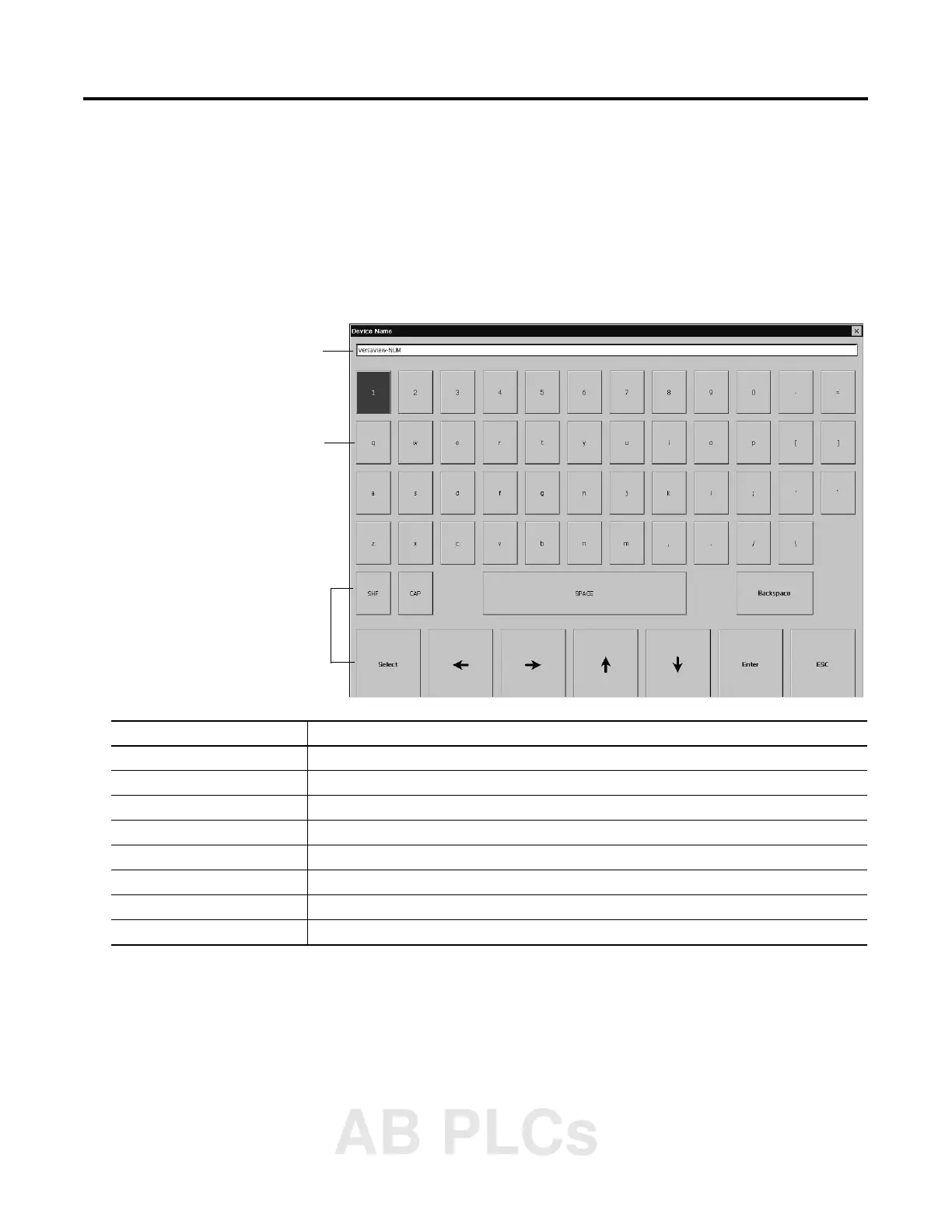Publication 2711P-UM001A-EN-P
Using Configuration Mode 4-3
Input Panel
Many screens have buttons that access fields where you must
enter/edit data. When you press the button or function key, the Input
Panel opens ready for you to input data.
If the field is restricted to a numeric value, only the 0-9 keys will be
enabled. If the value is an IP address, the 0-9 and decimal point keys
will be enabled. All other buttons will be disabled.
To enter characters in the Display Area:
1. Select a character on the Character Keyboard.
2. Press the Select button to copy the character to the Display
Area.
3. When done entering all characters, press Enter. You will return
to the previous screen.
You will return to the previous screen with the newly data entered.
Display Area
Character Keyboard
Controls
• on a touch terminal, tap the keys.
• on a keypad terminal, use the
arrow keys on the keypad to
select keys.
• If a mouse is attached, use the
mouse to select keys.
Controls Function
SHF Switches keys between their shifted and unshifted state. The initial default is shifted.
CAPS Switches keys between lowercase and uppercase characters. The initial default is lowercase.
SPACE Enters a space between characters in the Display Area.
Backspace Deletes the previous character (to the left of the cursor) in the Display Area.
Select Selects a character and enters it in the Display Area.
Right, Left, Up, Down Arrow Keys Selects the character to the right, left, above or below the currently selected character.
Enter Accepts the entered characters and returns to the previous screen
ESC Cancels the current operation and returns to the previous screen.
AB PLCs
