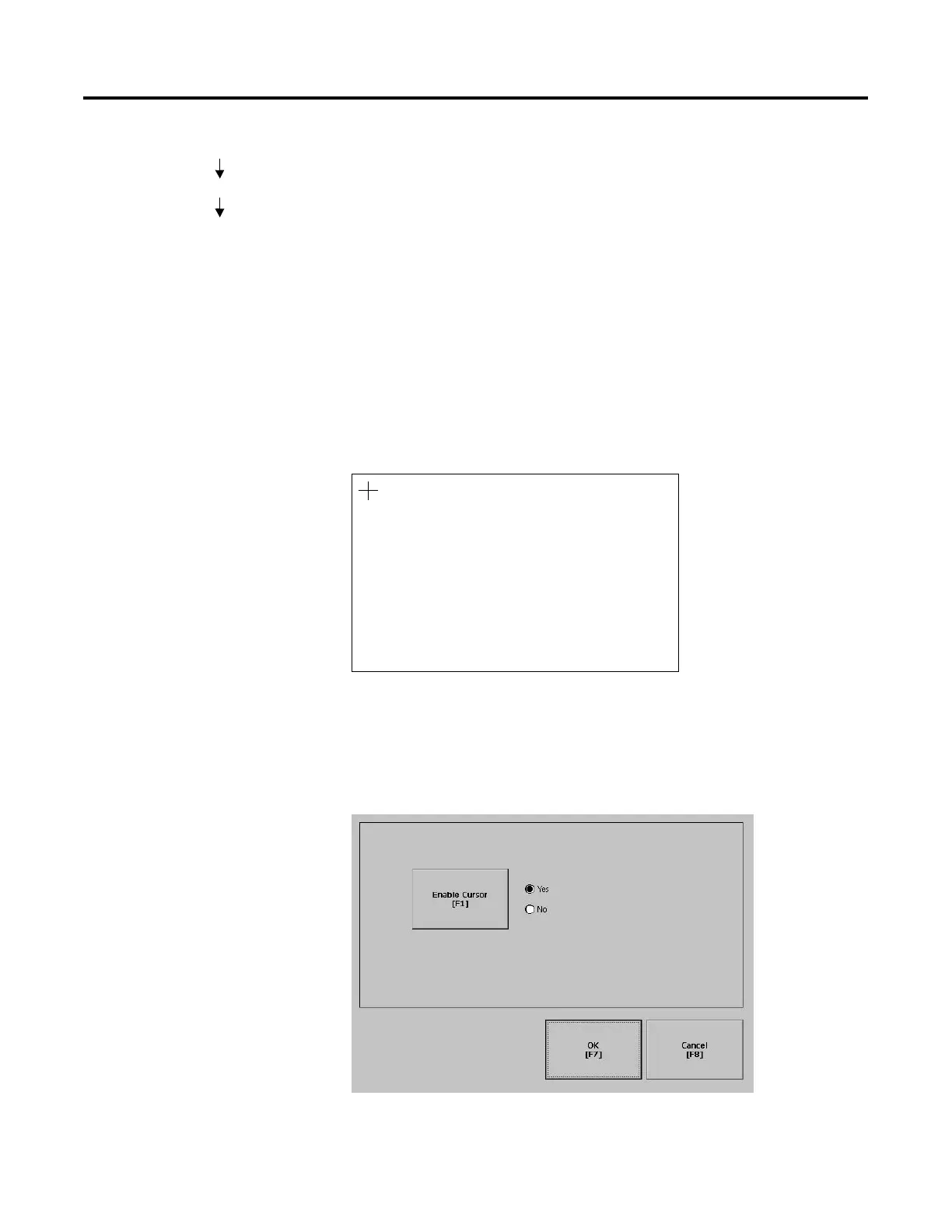Publication 2711P-UM001A-EN-P
4-22 Using Configuration Mode
Touch Screen
The Touch Screen lets you access the following screens:
• Calibration
• Cursor
• Double-Tap Sensitivity
Touch Screen Calibration
This screen calibrates the touch screen of the PanelView Plus terminal.
Touch the center of the target (+) each of the 4 times it appears. When
the calibration is complete, you will see the message:
"Tap the screen to register saved data. Wait for 30 seconds to
cancel saved data and keep the current settings."
Cursor
This screen enables or disables the cursor on touch screen terminals.
Disabling the touch screen cursor will not disable the mouse.
Terminal Settings
Input Devices
Touch Screen
Carefully press and briefly hold stylus on the center of the target.
