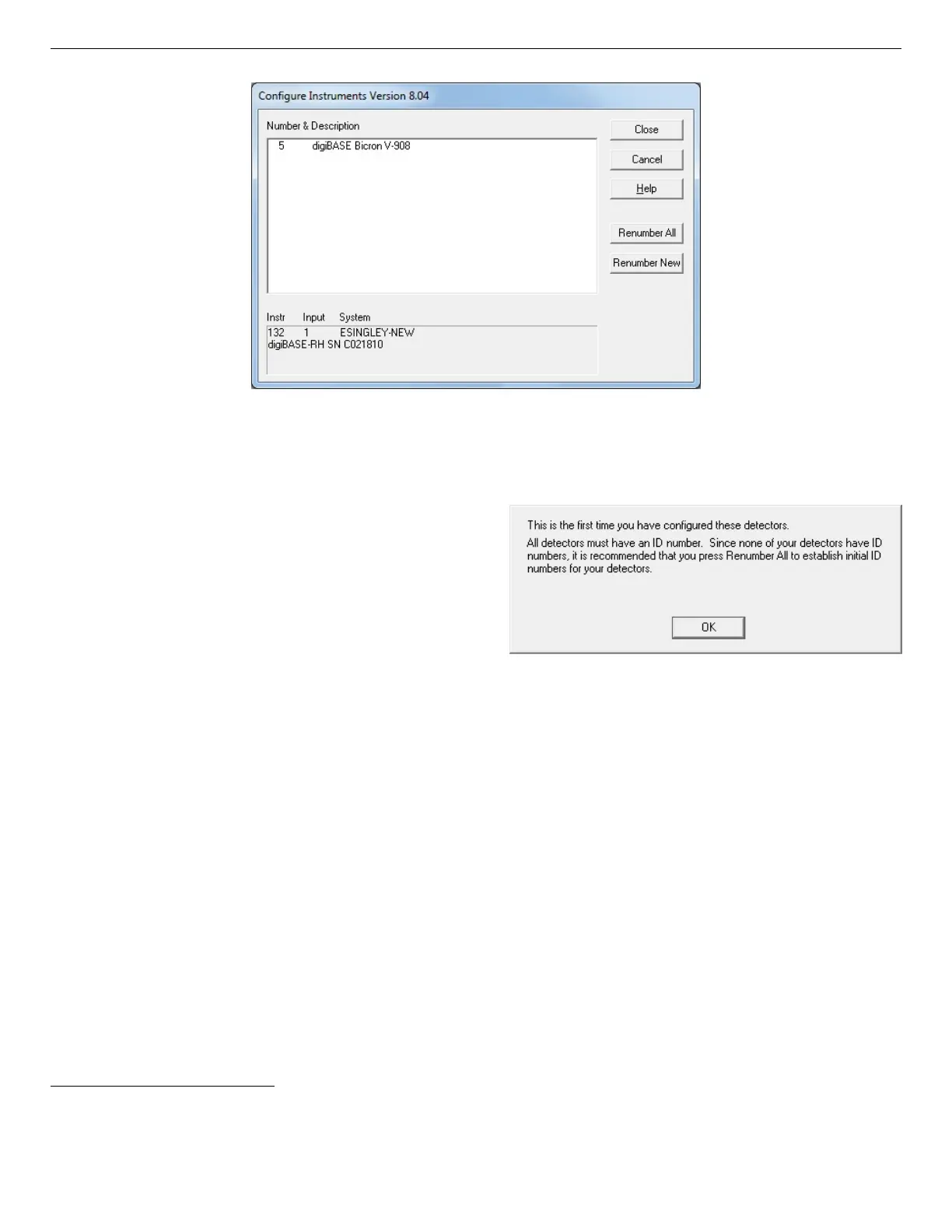931003E / 0620 2. GETTING STARTED
Figure 5. New Instruments Must Have a
Non-Zero ID Number
Figure 4. MCB Numbering and Descriptions
2.3.4.1. Configuring a New Instrument
The first time a new instrument is detected, the
dialog shown in Fig. 5 will remind you that
all new instruments must be assigned a unique,
non-zero ID number.
1
Click OK. You can
either manually change the ID Number and
Description as described in the next subsection,
or you can click the Renumber New button
to renumber only the new instruments.
NOTE We strongly recommend not using the Renumber All button. In addition, we strongly
recommend not renumbering MCBs that “belong” to other users, as this could affect
the interaction between their MCBs and their ORTEC software, for instance, if they
control their MCBs with .JOB files (e.g., the .JOB file command SET_DETECTOR 5), or
use the GammaVision or ISOTOPIC spectroscopy applications. See also the NOTE
FOR MULTIPLE USERS ON A NETWORK in the next section.
2.3.4.2. Customizing ID Numbers and Descriptions
If you wish, you can change the instrument ID Numbers and Descriptions by double-clicking an
instrument entry in the Configure Instruments dialog. This will open the Change Description or
ID dialog (Fig. 6). It shows the physical MCB location (read-only), and allows you to change the
ID Number and Description.
1
If this is a first-time installation of ORTEC products, all your instruments
will be “new.”
7
