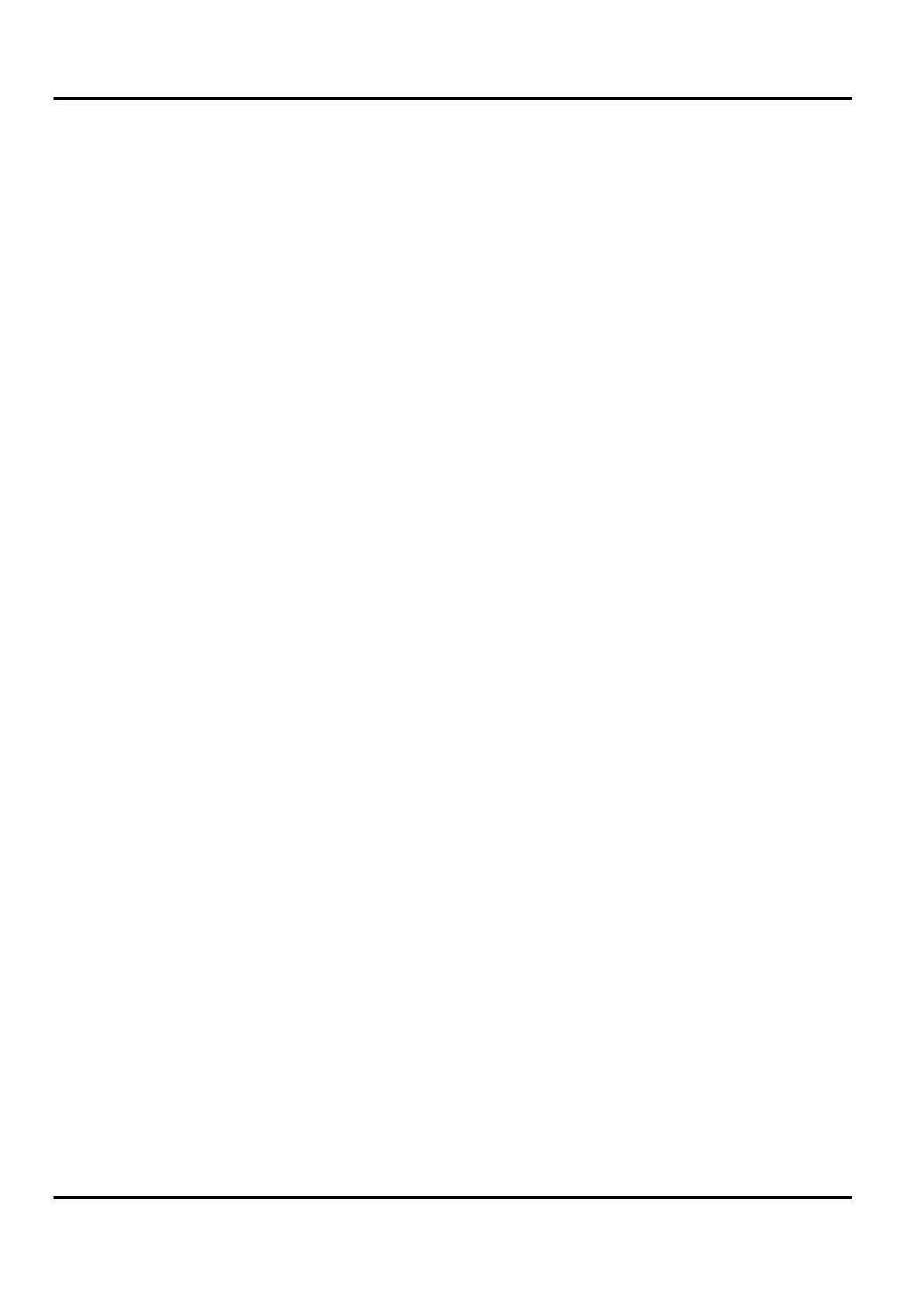18
Remote Interface Operation (XPF60-20DP only)
The instrument can be remotely controlled via its RS232, USB, LAN or GPIB interfaces.
USB remote control operates in a similar way to RS232 but via the USB connector. Software
supplied with the instrument sets up the controlling computer to treat the USB connection as a
virtual COM port. Application software on the computer can then access the instrument via that
COM port.
The LAN interface is designed to meet LXI ( Lan eXtensions for Instrumentation) version 1.2; the
instrument is Class C compliant. Remote control using the LAN interface is possible using the
TCP/IP Sockets protocol. The instrument also contains a basic Web server which provides
information on the unit and allows it to be configured from a web browser. Simple command line
control from the browser is also possible.
All interfaces are, by default, live at all times (a LXI requirement) but access to individual
interfaces may be restricted using the configuration options on the web pages.
Interface Locking
All interfaces are live at all times; this removes the need to select the active interface and is also
a LXI requirement. To reduce the risk of the instrument being inadvertently under the control of
two interfaces at once a simple lock and release mechanism is provided in the instruction set.
The lock is automatically released where it is possible to detect disconnection and when the local
button is pressed. Access to the interfaces may also be restricted using the web pages.
Any interface may request to have exclusive control of the instrument by sending an “IFLOCK”
command. The lock may only be released by sending an “IFUNLOCK” command from the
interface instance that currently has the lock and may be queried from any interface by sending
an “IFLOCK?” command. The reply to any of these commands will be “-1” if the lock is owned by
another interface instance, “0” if the interface is free and “1” if the lock is owned by the requesting
interface instance. Sending any command from an interface without control privileges that
attempts to change the instrument status will set bit 4 of the Standard Event Status Register and
put 200 into the Execution Error Register to indicate that there are not sufficient privileges for the
required action.
Note: it is also possible to configure the privileges for a particular interface to either ‘read only’ or
‘no access’ from the Web page interface.
Address Selection
The instrument address capability is strictly required only by the GPIB interface. However, use
can be made of the ADDRESS? command over any of the interfaces to easily identify which
instrument is being controlled by a particular COM port (for RS232 or USB) or TCP socket (for
LAN). Note that the LAN interface also has a separate ‘Identify’ function, accessible from the
instrument’s web pages, that flashes the instrument’s display until the function is cancelled.
The address is set from the instrument’s front panel as follows. Start with the instrument off and,
with the VIEW and LOCK keys of Output 1 both held down, switch the instrument on. The display
will show
Addr in the Volts display and nn in the Amps display where nn is the present
setting (default
Addr 11 ). The address can be decremented and incremented by the VIEW
and LOCK keys respectively in the range 1 to 31 inclusive (not 0), with 'wrap-round'. The address
is confirmed and the process exited by holding down the OVP key; the display will show
SEt
and the new address for approximately 2 seconds, returning to the normal Volts and Amps
display when the new address has been accepted.
The address can also be set from the instrument’s web pages.
