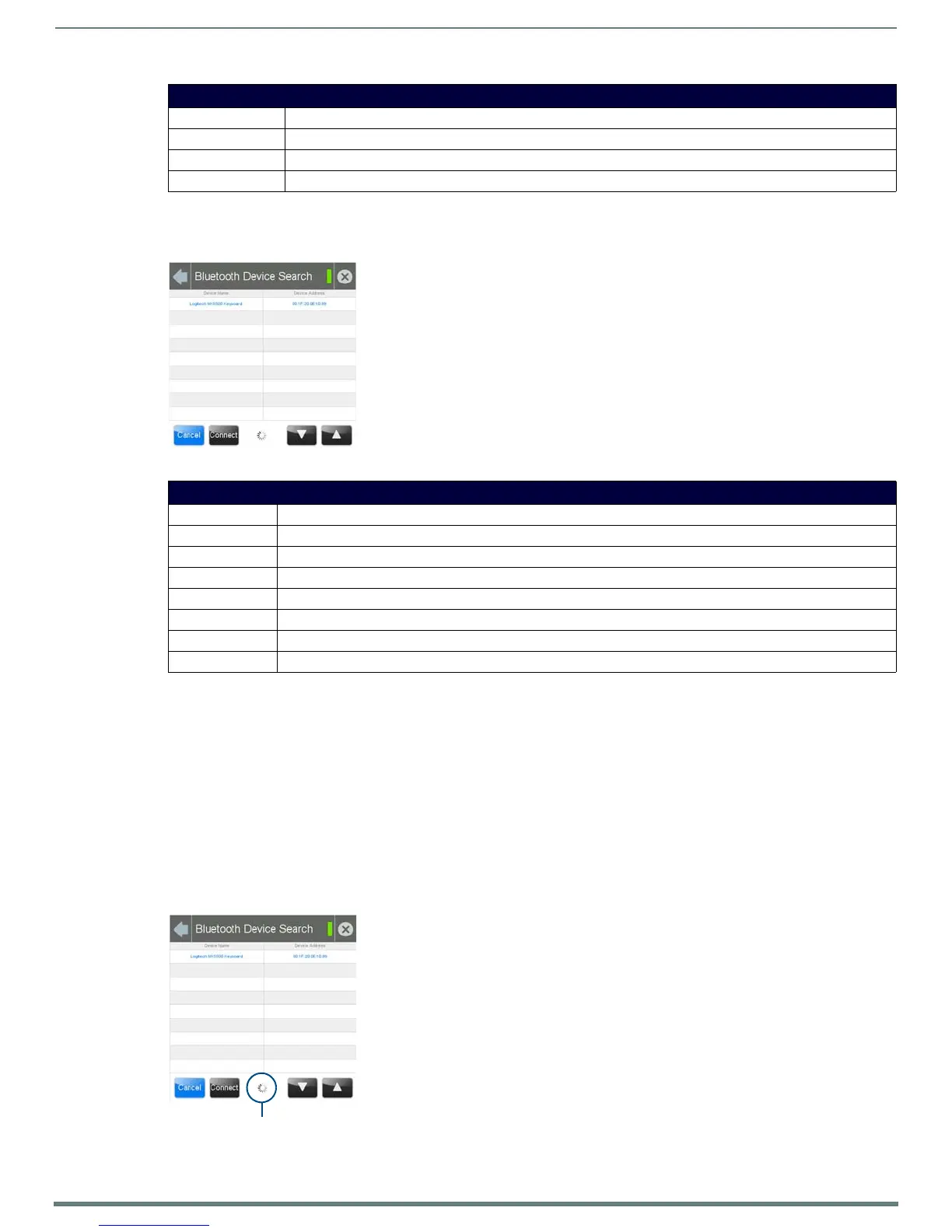Settings Pages
22
Modero S Series Touch Panels - Configuration & Programming Manual
Bluetooth Device Search
The Bluetooth Device Search page (FIG. 26) allows you to search for new Bluetooth devices, or ones already paired to the panel, and
allow them to connect to the panel.
Searching For New Bluetooth Devices
Modero S Series touch panels have the capability of detecting active Bluetooth devices connected to their network through a MXA-
BT Bluetooth USB Adaptor (FG5968-19). Once paired with the panel, a Bluetooth device may go out of range of the MXA-BT and
lose a connection, but automatically reconnect once it returns within range.
NOTE: The Bluetooth device must be put into Pairing Mode before enabling the panel to search for Bluetooth connections.
To search for new Bluetooth devices in the vicinity:
1. Install the MXA-BT Bluetooth USB Adaptor in a USB port on the touch panel. With wall-installed touch panels, this may require
temporarily removing the panel from its back box in order to reach a USB port.
2. From the Bluetooth page, select Set Up New Device... to open the Bluetooth Device Search page.
3. The panel automatically starts searching for unpaired and paired Bluetooth devices within its range (FIG. 27). When it finds
devices within its range, these will be displayed in the Device Name and Device Address fields. The panel will continue to search
for Bluetooth devices within its range for 30 seconds.
Bluetooth Page (Cont,)
Connected: Displays if the device is currently connected to the touch panel.
Disconnect: After choosing a Bluetooth paired device, select this button to disconnect the paired device but keep it in the list.
Remove: After choosing a Bluetooth paired device, select this button to remove the device from the list.
Up/Down: Use the Up/Down arrows to select the Bluetooth device currently connected to the touch panel.
FIG. 26 Bluetooth Device Search page
Bluetooth Device Search Page
Back: Click the left-facing arrow to return to the previous page.
Connection Status: A green bar signifies that the panel has an active connection to the Master.
Close: Click the “X” button to shut the Settings page and return to the main display.
Device Name: This is the device name of the Bluetooth device currently on the network.
Device Address: This is the device address of the Bluetooth device currently on the network.
Cancel: Press this button to cancel adding new devices to the page.
Connect: Press this button to connect a newly detected device to the network.
Up/Down: Press the Up and Down buttons to select a particular Bluetooth device before connecting it.
FIG. 27 Searching for Bluetooth devices
