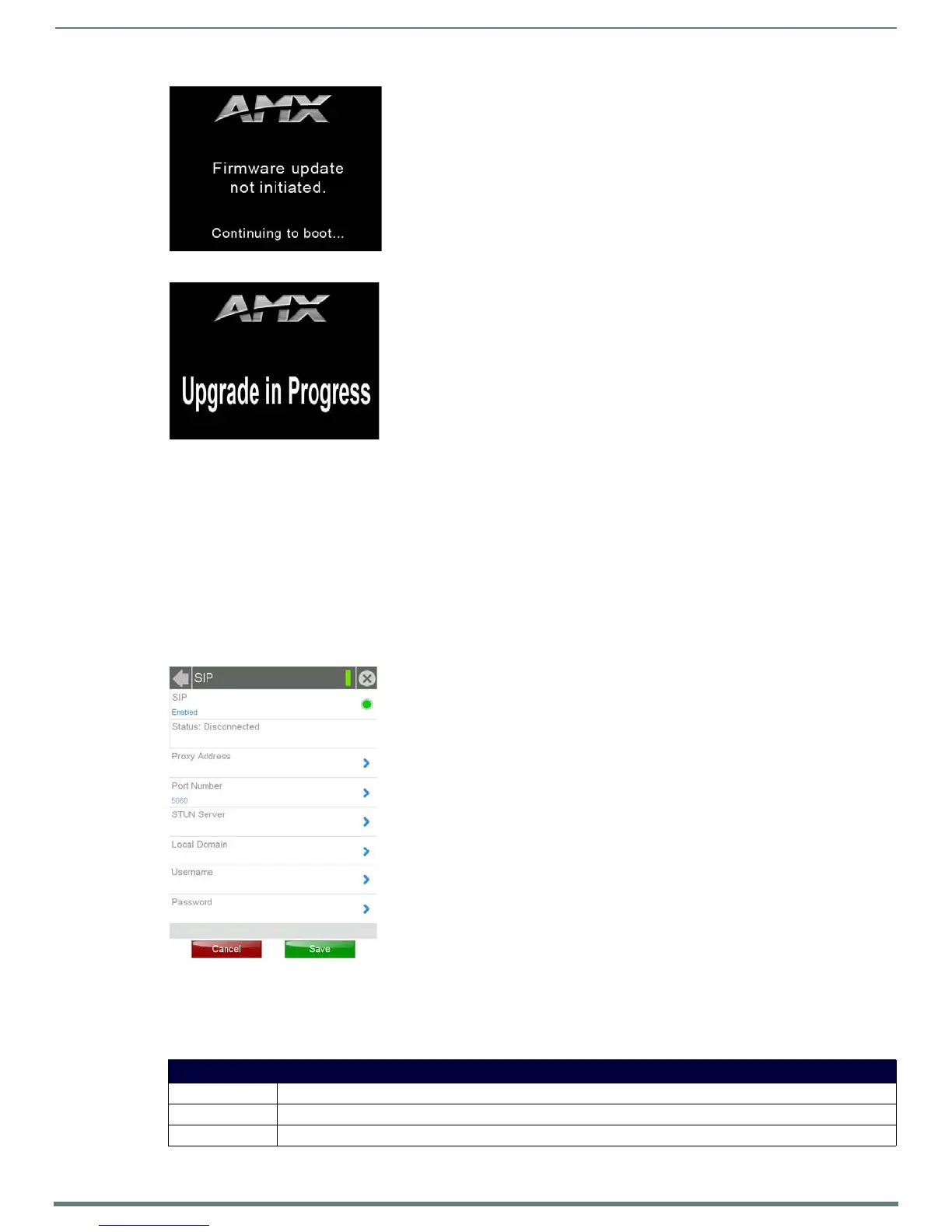Settings Pages
34
Modero S Series Touch Panels - Configuration & Programming Manual
4. Once the upgrade is complete, the touch panel will automatically reboot with the new firmware.
5. You may remove the USB stick from the USB A port once the dots in the splash page (FIG. 49) start moving. If you do not
remove the USB stick, the update initiation screen will appear again. At this point, do not touch the screen, and the reboot will
continue.
SIP
The options on the SIP page (FIG. 55) enable you to establish network settings for using your touch panel as an IP phone. With a
CSG SIP Communications Gateway (FG2182-01, -02, -03), you can use your touch panel to make and receive local, long distance,
and international phone calls, and have access to phone features like call waiting, caller ID, call forwarding, call queuing, and voice
mail. Setting up your touch panel as a telephone requires that you set it up as one in the CSG SIP Communications Gateway. Refer
to the CSG SIP Communications Gateway Operation/Reference Guide for information on setting up your touch panel to work as a
telephone.
You may need to load a Duet module to enable the touch panel to receive SIP calls. The Duet module translates between the
standard interface and the device protocol.
It parses the buffer for responses from the device, sends strings to control the device, and receives commands from the UI module
or telnet sessions. Refer to the documentation supplied with the Duet Module for more details.
FIG. 53
Firmware Not Initiated screen
FIG. 54 Upgrade In Progress screen
FIG. 55 SIP page
SIP Page
Back: Click the left-facing arrow to return to the previous page.
Connection Status: A green bar signifies that the panel has an active connection to the Master.
Close: Click the “X” button to shut the Settings page and return to the main display.
