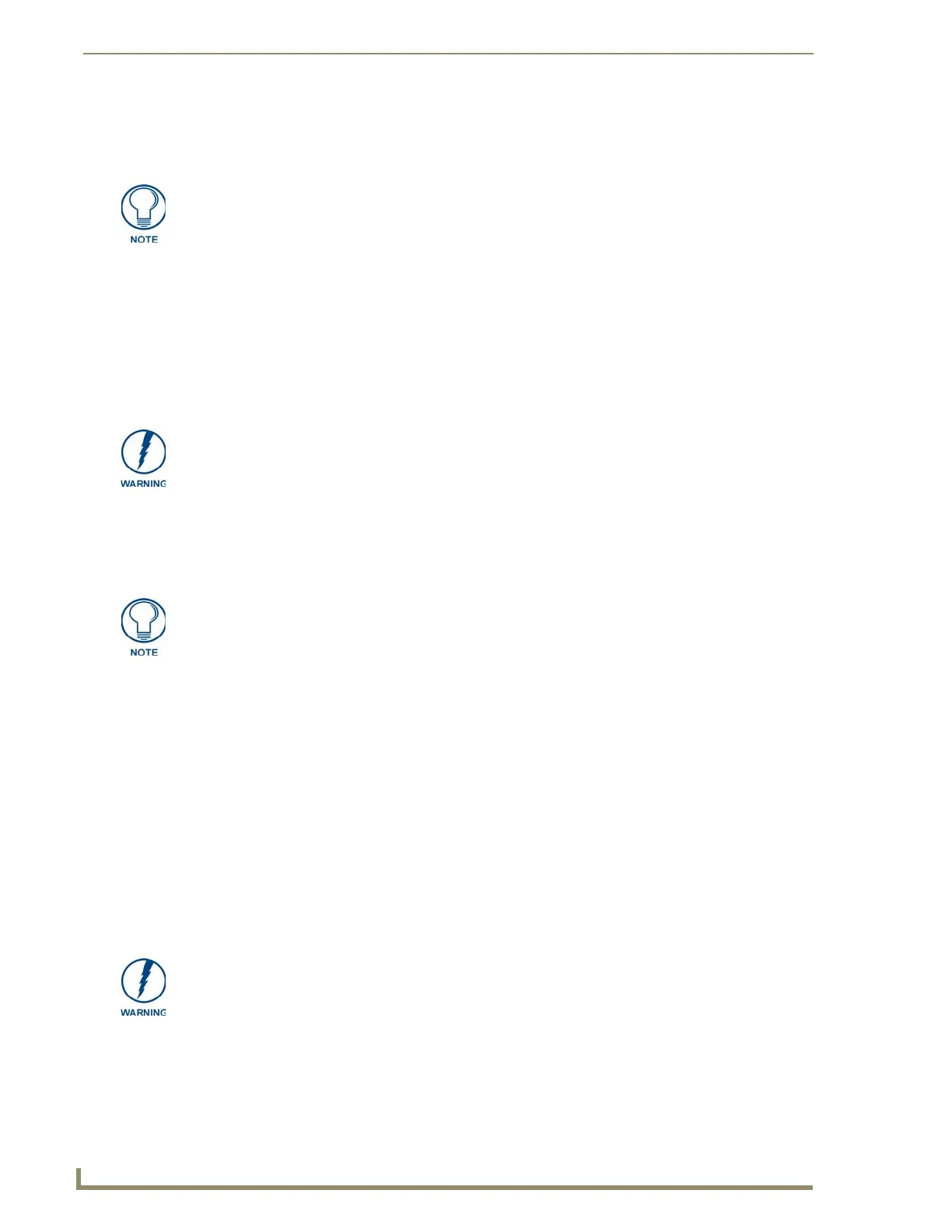Installation
8
MXA-MP/MPL Modero X Series® Multi Preview and Multi-Preview Live
In the case of Power Over Ethernet (PoE) Modero X Series touch panels, these panels require the use of an
AMX-certified PoE injector. The PoE injector must be connected between the device and the touch panel for
proper operation (FIG. 3).
To connect the Modero X Series touch panel to the device:
1. Insert the incoming cable from the network LAN to the upper Ethernet In RJ45 connector (FIG. 4).
2. If the touch panel is a Power Over Ethernet (PoE) device, connect an outgoing Ethernet cable from the
device’s Ethernet Out RJ45 connector to an AMX-certified PoE injector. Connect the output of the
injector to the touch panel’s RJ45 connector, but do not apply power until the installation is compete.
3. If the touch panel is an MXD/T-1900L-PAN or MXD/T-2000XL-PAN (panoramic) device, outgoing
power to the touch panel may be supplied via the device’s 2-pin connector output (FIG. 4) or through
another source. Do not apply power until the installation is complete.
4. When the installation is complete, apply power to the device and to the touch panel. Verify via the LEDs
on the front of the device (FIG. 1) that it is receiving power and is connected to the network.
5. If the touch panel has not been configured to receive video signals from the device, do so now.
Connecting the MXA-MP/MPL to a Network
Since the MXA-MP and MXA-MPL work to transmit HD images from an Enova DVX or DGX switcher to a
Modero X Series touch panel, the device needs to be connected between the switcher and the touch panel. To
connect the touch panel to the device:
1. Insert the incoming cable from the network LAN to the upper Ethernet In RJ45 connector (FIG. 4).
2. If the touch panel is a Power Over Ethernet (PoE) device (not panoramic), such as the MXD/T-1000,
MXD/T-700, or MXD-430, connect an outgoing Ethernet cable from the device’s Ethernet Out RJ45
connector to an AMX-certified PoE injector.
Connect the output of the PoE injector to the touch panel’s RJ45 connector, but do not apply power
until the installation is compete.
3. If the touch panel accepts external power, power to the touch panel may be supplied via the device’s 2-pin
connector output (FIG. 1) or through another source.
Do not apply power until the installation is complete.
4. When the installation is complete, apply power to the device and to the touch panel. Verify via the LEDs
on the front of the device that it is receiving power and is connected to the network.
5. If the touch panel has not been configured to receive video signals from the device, do so now.
For PoE-powered Modero X Series touch panels, the AMX-certified PoE injector
must be connected between the device and the touch panel. Use of a PoE switch in
place of an AMX-certified PoE injector is NOT recommended.
If using the device’s 2-pin connector for power for a touch panel, please refer to the
Maximum Power Cable Gauges and Distances section on page 9 for maximum cable
lengths between the device and the touch panel, based on cable gauge. Using a
separate power source for panoramic panel installations that require long cable runs
is highly recommended.
For more information on configuring the Modero X Series touch panel to receive
video signals, please refer to the Configuration section on page 13. For further
information, please refer to the Modero X Series Programming Guide, available at
www.amx.com.
f using the device’s 2-pin connector for power for a touch panel, please refer to the
Maximum Power Cable Gauges and Distances section on page 9 for maximum cable
lengths between the device and the touch panel, based on cable gauge. Using a
separate power source for panoramic panel installations that require long cable runs
is highly recommended.
