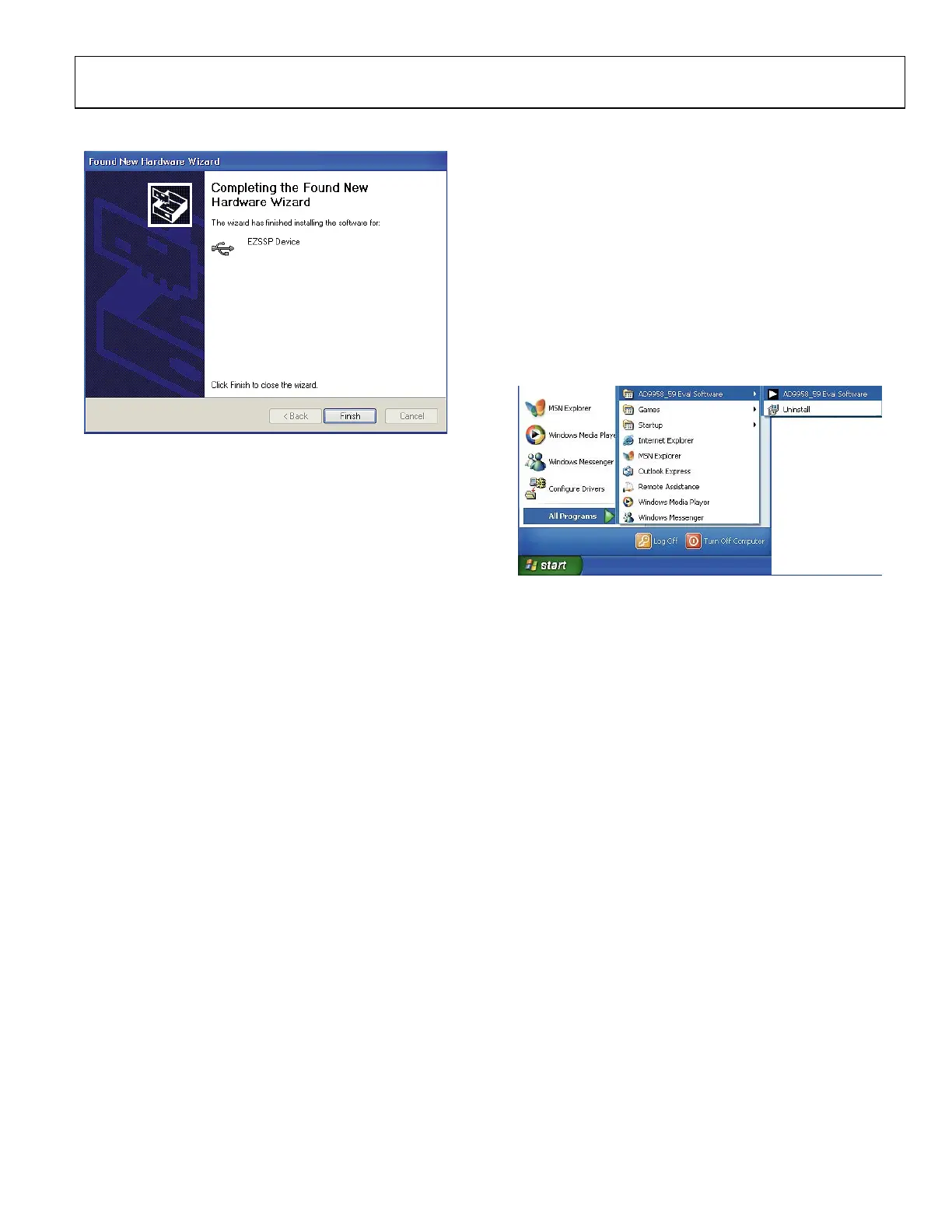AD9959/PCB
Rev. 0 | Page 7 of 28
8. After the window in Figure 12 appears, click Finish to exit.
05698-012
Figure 12.
Once this screen has disappeared, you should notice that the USB
Status LED (CR2 on AD9959 evaluation board) is flashing, which
indicates that the evaluation board is connected properly.
LOADING THE SOFTWARE
Follow these three steps to load the AD9959 evaluation
software:
1. Before starting the software, make sure that the AD9959
evaluation board is powered up, connected to the
computer, and that the USB Status LED is flashing.
2. Click on the Start button, located at the bottom left-hand
corner of your desktop.
3. Select Programs, then the AD9958_59 Eval Software
folder, and then AD9958_59 Eval Software to load the
software (see Figure 13).
05698-013
Figure 13.
After completing these steps, the AD9959 evaluation software
loads onto your PC system. You are then presented with one of
several status messages. These messages are discussed in further
detail in the next section, Status Messages upon Loading
Software.
