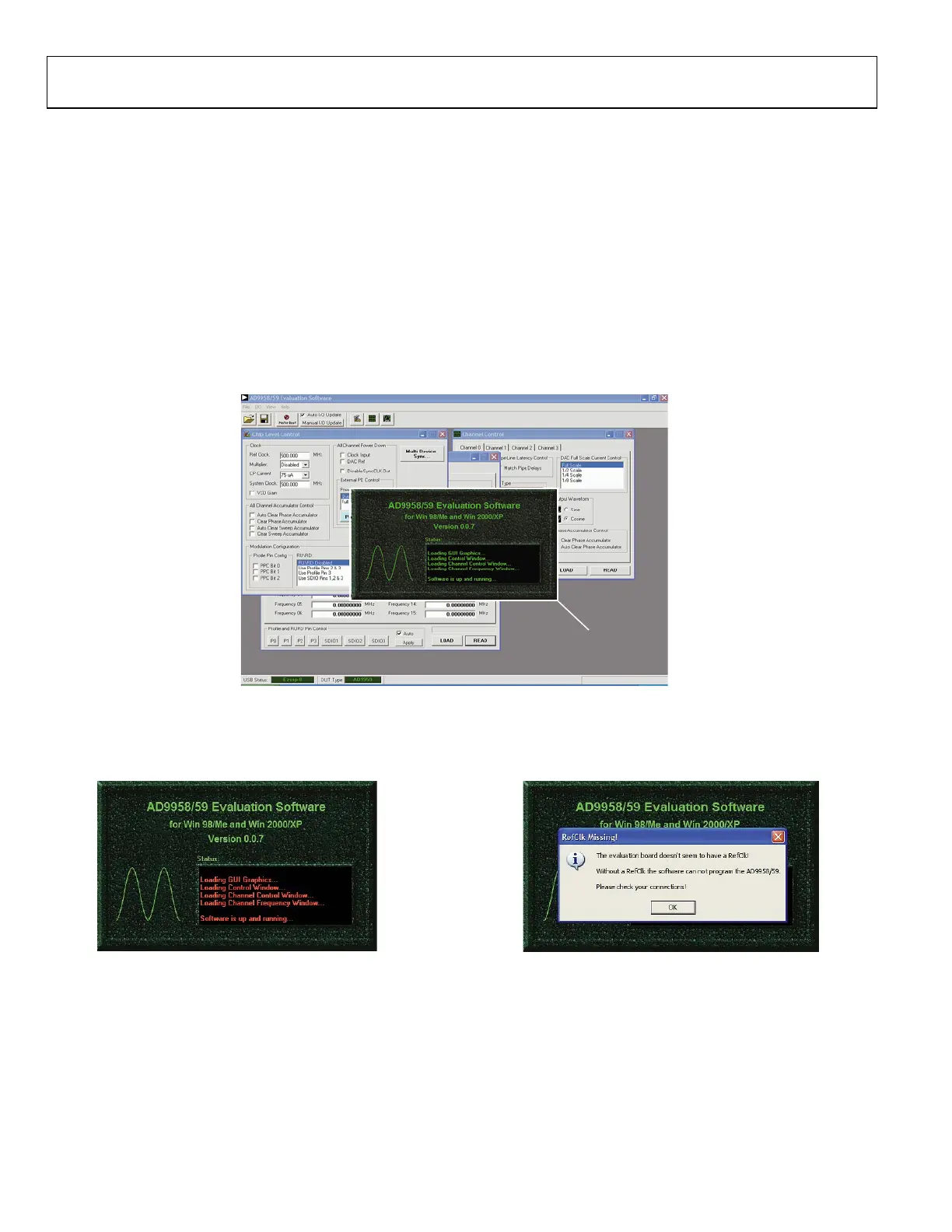AD9959/PCB
Rev. 0 | Page 8 of 28
Status Messages upon Loading Software
Once the AD9959 evaluation software has been loaded, a green
splash screen appears as shown in Figure 14. The status box
within the splash screen gives the status of the AD9959
evaluation software. A cursor is provided for easy navigation
throughout this box. Green writing in the status box indicates
that the software has successfully loaded.
A splash screen with red writing in the status box indicates that
the software did not load successfully and that an error occurred
(see Figure 15). Scrolling up through the status box with the
cursor will indicate why the software did not load correctly.
Most status message errors can be resolved by checking jumper
settings, making sure that the evaluation board is powered up
correctly, and inspecting the USB port and cable connections.
When all power, USB port/cable connections, and jumper
settings are correct, an error may still appear if the clock input
is not properly configured. If this occurs, a pop-up window will
appear in the center of the splash screen explaining that the
software does not recognize the REF CLK input. Follow the
directions given (see Figure 16).
05698-014
SPLASH SCREEN
Figure 14. Successful Load
05698-015
Figure 15. Error Message
05698-016
Figure 16. REF CLK Not Recognized.
