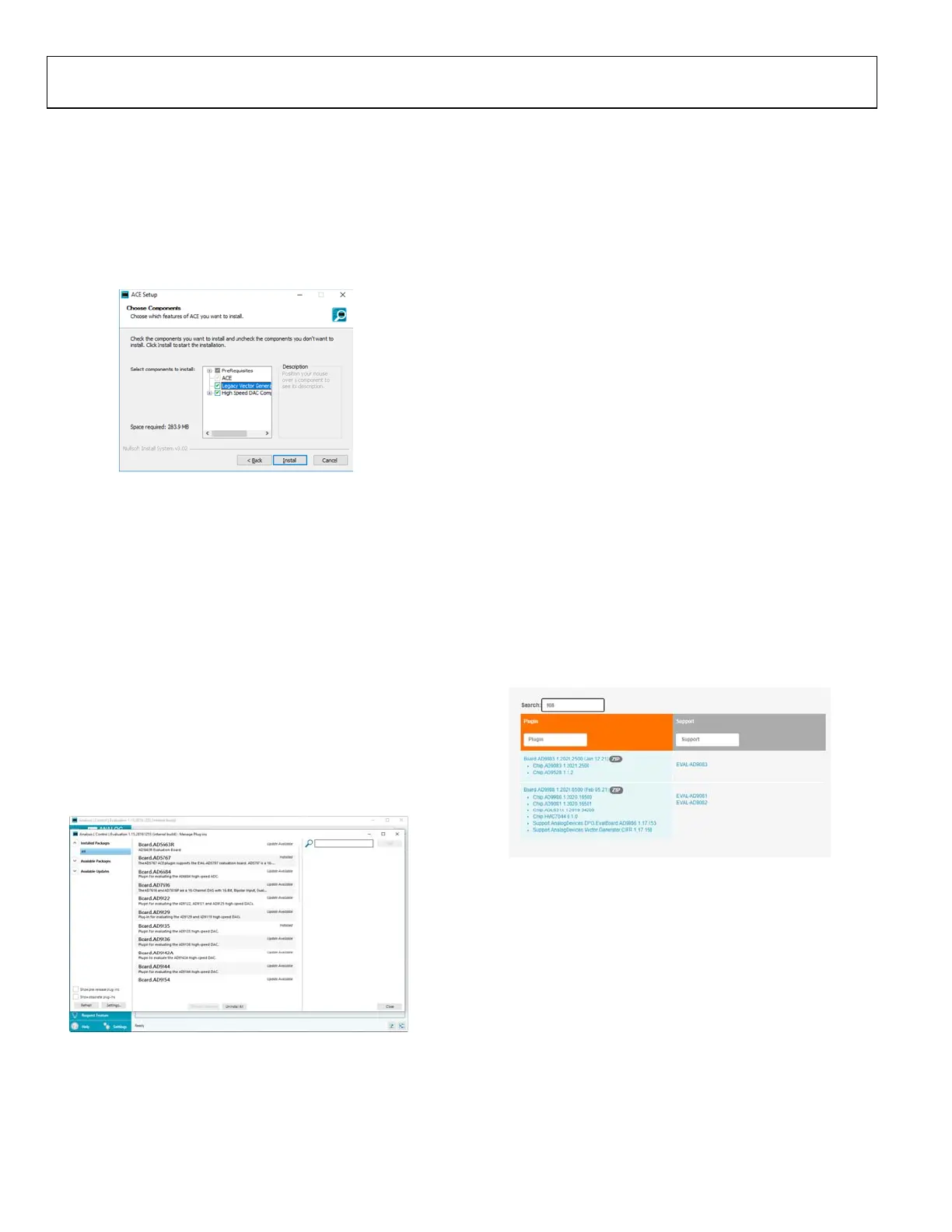UG-1829 EVAL-AD9081/EVAL-AD9082/EVAL-AD9986/EVAL-AD9988 User Guide
Rev. 0 | Page 6 of 26
EVALUATION BOARD SOFTWARE
ACE AND DPGDownloaderLite
Download and run the ACE installer from the ACE web page
at www.analog.com/ace. Check all options under the High
Speed DAC Components section of this webpage to install
DPGDownloaderLite, which replaces the legacy
DPGDownloader (see Figure 9).
24165-004
Figure 9. ACE Installation Including DPGDownloaderLite
After the ACE software is installed, the user must install the
plugin for the specific evaluation board being used. There are
two options for installing the plugin from ACE and from the web.
Plugin Installation from ACE
Installing plugins can be performed using the Plug-in
Marketplace feature in the ACE software as described in this
section. Plugins can be downloaded from the ACE software page
by searching for the relevant device number within the ACE
software.
To install a plugin from ACE, take the following steps:
1. From the Start menu, click All Programs > Analog
Devices > ACE to open the main ACE software window.
2. In the left pane, click Plug-in Manager. The Manage Plug-
ins window opens (see Figure 10).
24165-104
Figure 10. ACE Manage Plug-ins Window
3. Click the Available Packages dropdown menu on the left
side of the software window.
4. Enter the device model number (AD9081, AD9082,
AD9986, or AD9988) in the search bar on the right side of
the window to search for the device that is intended for
evaluation and find the appropriate board plugin.
5. Select the required plugin that supports the AD9081,
AD9082, AD9986, or AD9988, and click Install Selected.
6. Click Close.
Plugin Installation from the Web
To install the plugin from the web, take the following steps:
1. Ensure that the ACE software is installed.
2. From the ACE software page on the Analog Devices, Inc.,
website (www.analog.com/ace), navigate to the ACE
Evaluation Board Plug-ins section and search for the
device to evaluate (see Figure 11).
3. Click the appropriate board plugin (see Figure 11). The
board plugin automatically downloads to the PC. When
the download is complete, locate the downloaded file.
Note that if the browser used for the plugin download is
Internet Explorer, the file extension of the plugin file may
be .zip. If the extension is .zip, right-click the file and
rename the file extension to .acezip.
4. Double-click the .acezip file to automatically install the
plugin.
5. The plugin installation process opens the ACE software.
Then, close ACE after the plugin installation completes.
24165-211
Figure 11. ACE Evaluation Board Plug-ins Web Installation
