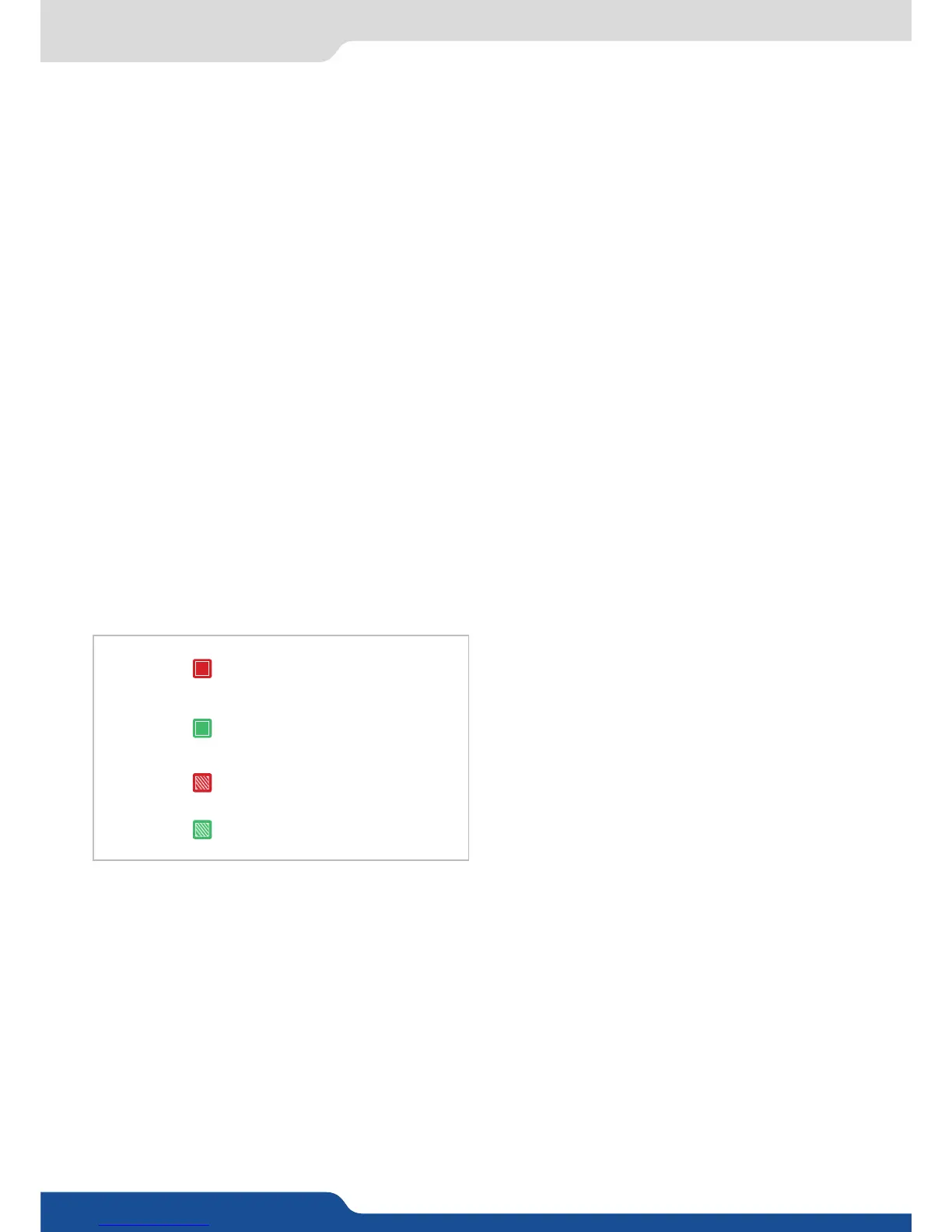It is strongly recommended reseng all of the default values of your QuickMatriX unit before seng up your
shows and events. This will help eliminate confusion caused by unneeded sengs from a previous operator.
To do so, press the buon and select Control in the menu by rotang the corresponding knob.
Then press the ENTER buon to enter the sub-menu. Select Default Values by rotang the scroll
knob, and press the ENTER buon to enter your choice to restart your QuickMatriX with its factory sengs.
This operaon should take approximately 30 seconds.
Analog Way engineers have developed a handy, user friendly way of idenfying machine status on the front
panel, via the use of color codes on the buons of the machine. All new Analog Way machines use the same
codes, for quick recognion of the status of any device of the range, at any given me.
For the QuickMatriX, buon color codes are as follow:
• Sources on the Program output are indicated in red when acve,
• Sources on the Preview output are indicated in green when acve,
• Buons in the layer secon turn red or green, depending on whether the selected layer is acve in
respecvely the Program or Preview window,
• menu buons are indicated in green,
• Selecng a buon with an available source or funcon will cause that buon to blink green on the preview,
or red once it is on the Program output,
• TAKE buon reacts as follows:
- If take funcon is available, the buon will appear in green.
- When the take funcon is acve, it will light up red.
8.1.4 Reseng default values
#1 = Source is on the Program output
#2 = Freeze enable
Blinking red:
Blinking green:
#1 = Source is on Preview
#2 = Funcon available for modicaon
Layer/source selected or is currently acve
on the Program output
Layer/source selected or is not currently
acve on the Program output
8.2
Plug your sources using the input connectors.
Be sure that all connectors are rmly aached using all available locking screws.
To set up your inputs automacally:
You can also do it manually on each input# using the ENTER and the Knob buon and set up the inputs type
one by one.
You can also check your actual input conguraon using the cong status:
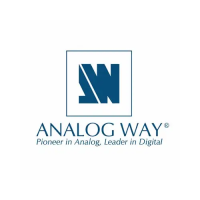