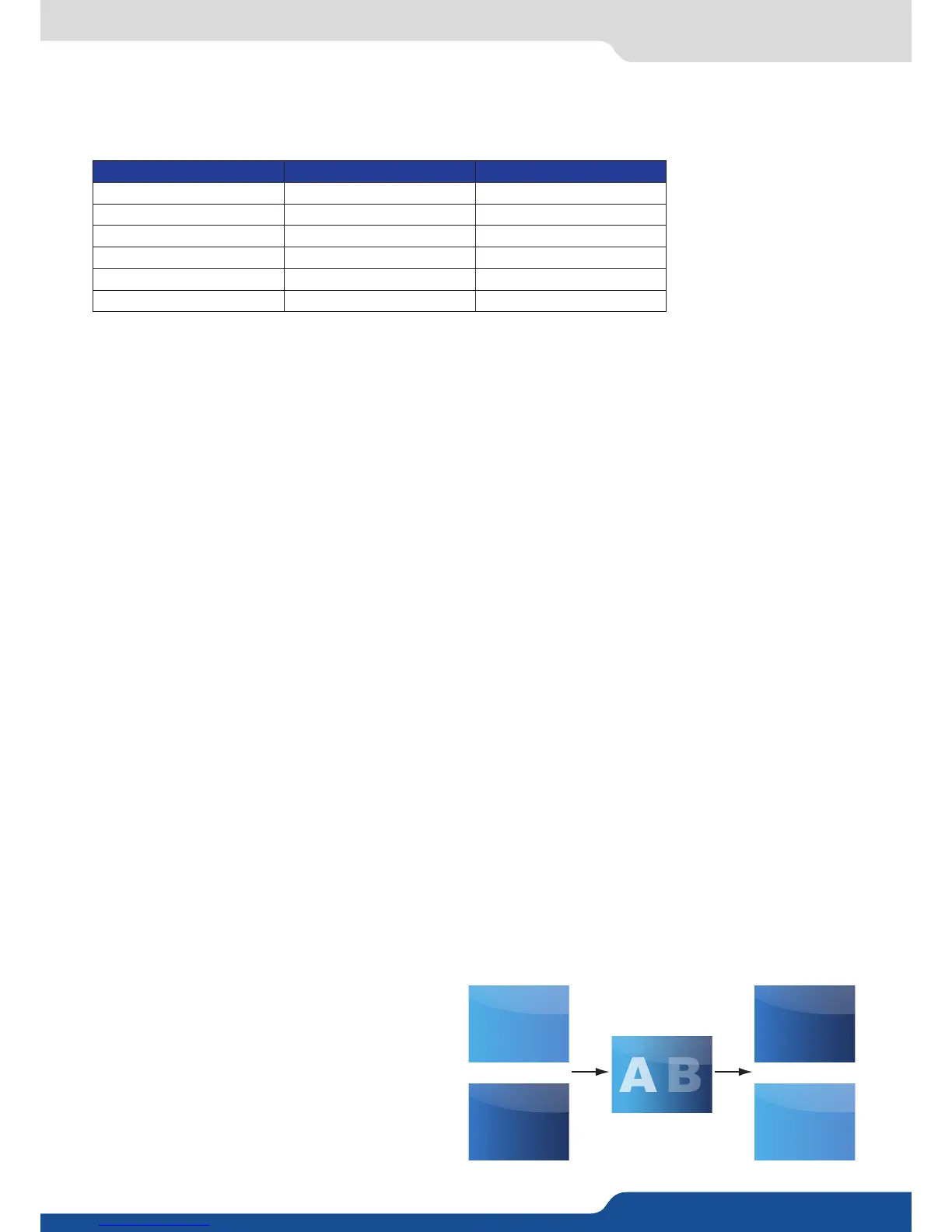8.2.7 Layers adjsutment menu
Press TAKE
PIP#2
Posion YES YES
Size YES YES
Zoom YES YES
Opening eects YES YES
Closing eects YES YES
Smooth Move YES YES
The Program output can displayed simultaneously up to 3 layers stacked from boom to top as follows:
one source selected from 8 inputs available,
one of the 8 frames available.
• To have access to the layer adjustment menu, a source has to be aected to your layer:
• Once a source is aached to layer, you can have access to the layer adjustment menu:
Press TAKE
All the transions (Cut, Fade or Transions) are available in the nave Matrix mode. You will be able to per-
form powerful transion eects seamlessly. It can depend on your conguraon.
The QuickMatriX has 4 scalers, to understand how your eect will be performed, you need to know how
many scalers are used on your outputs. Don’t forget that you always need one free scaler to perform seamless
transions.
Example:
All the sengs are available in the Layer menu aer pressing the selected layer.
To use it:
The eect will be immediately aached to the selected layer (Preview).
duraon me can be set to delay the cut eect,
• Adjustable pre-med fades or manual transion
with T-Bar,
• Fade between any input, computer or video,
A
B
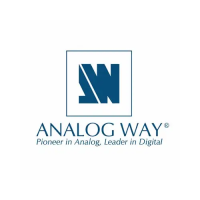