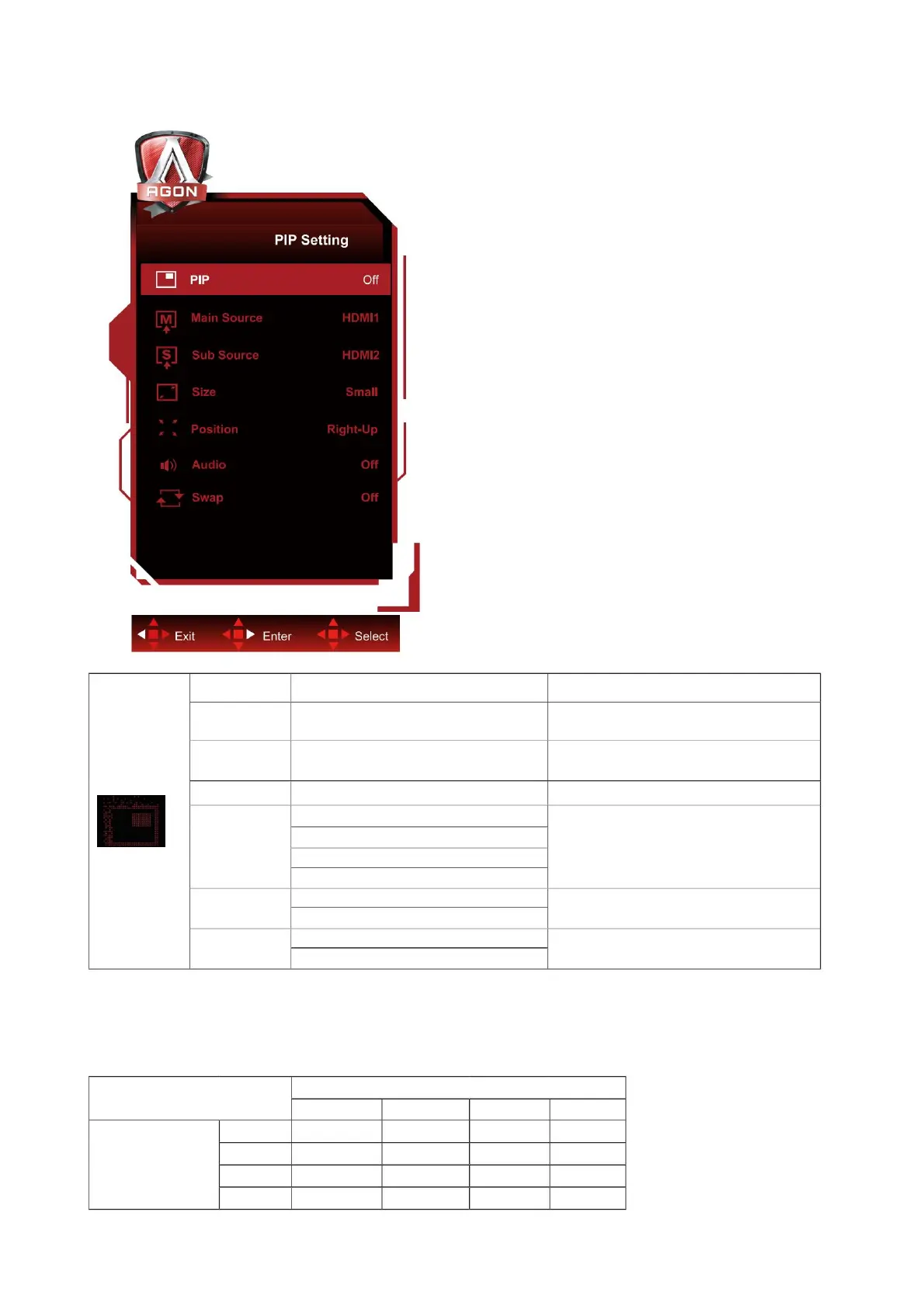Size Small/Middle/large Select the secondary screen size.
Position
Switch screen sources.
IN
IN
IN
Sub Source
On: switch
DP1
PIP
On: PIP audio
(audio)
IN
IN
HDMI2
Left-up
Close or enable PIP, PBP function.
Audio
HDMI1
IN
IN
Sub source
23
IN
Right-up
(Location)
3) Under PBP, set the input signal resolution to 1280X1440@60Hz to obtain ideal display effect. 4) When PBP/
PIP is turned on, the input source compatibility of primary screen/secondary screen is as follows:
IN
IN
DP2
DP1
Off: no action
(conversion)
Select a secondary screen source.
Off: Main Audio
Swap
IN
IN
HDMI1
Main Source
(main source)
Turn audio on or off.
Select a primary screen source.
Left-down
HDMI2
IN IN
Off / PIP / PBP
Right-down (lower right)
IN
Choose a secondary screen orientation.
Main source (main screen source)
PBP/PIP
IN
DP2
(secondary screen source)
Note: 1) When "HDR" under "Brightness" is set to other than off, all items under "PIP Settings" cannot be adjusted. 2) When PIP/
PBP is turned on, some color-related adjustments in the OSD menu are only valid for the main screen, but not for the sub screen. Therefore, the main picture and the sub picture
may have different colors.
PIP Setting (PIP setting)
Machine Translated by Google
