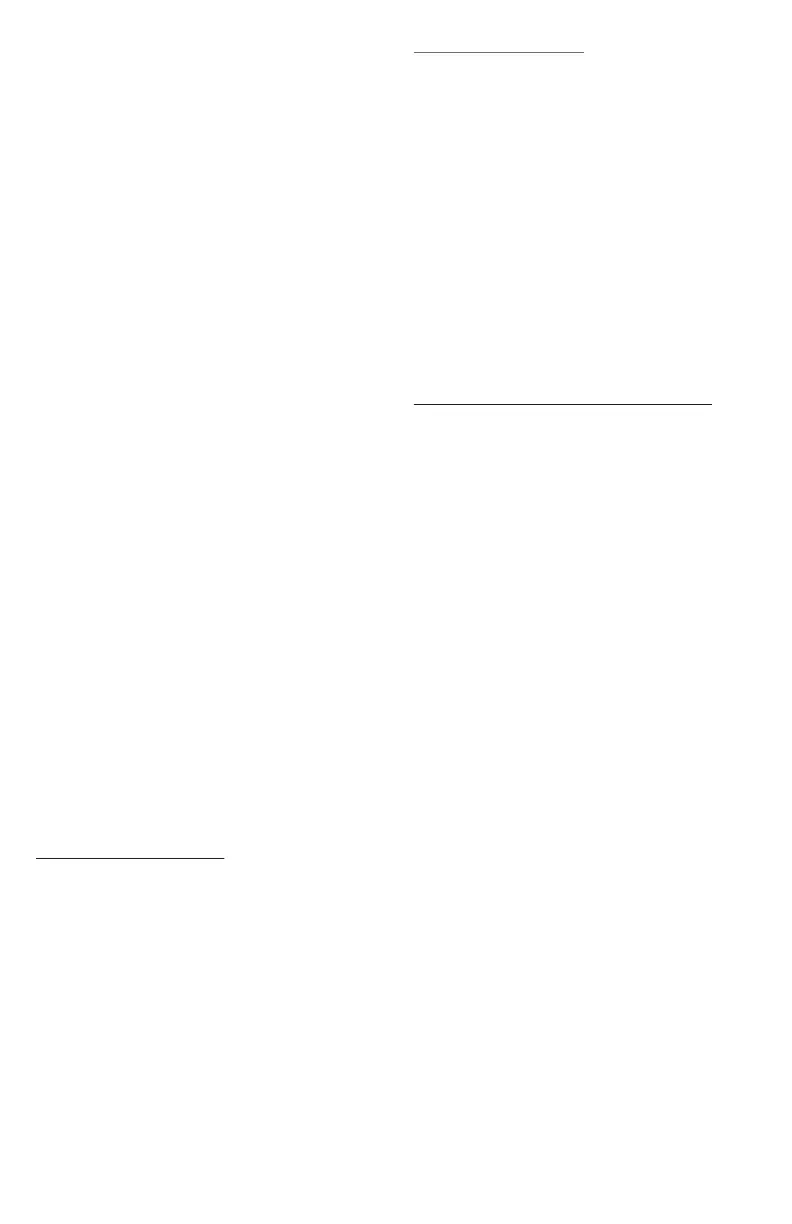The following guidelines must be met when
creating MP3 files; otherwise the files might
not play:
FOR MP3 FILES
• Bit rates: 32, 40, 48, 56, 64, 80, 96, 112, 124,
160, 192, 224, 256, 320 kbps for MPEG-1
Audio Layer 3.
• Sampling frequencies: 32, 44.1 and 48 kHz
for MPEG-1 Audio Layer 3.
• Maximum number of folders: Eight folders
with 255 files per folder.
• M3u and pls playlist versions supported.
FOR UNPROTECTED WMA FILES
• Versions: 1, 2, 7, 8, 9 and 9.1.
• Bit rates: 32 - 320 kbps.
• Sampling frequencies: 32 - 48 kHz.
PLAYING USB DEVICE
1.) Connect a USB device and it begins to play.
2.) While the radio plays from the USB device,
music info (track number, song, artist,
elapsed time and album name, if available)
will be displayed on the screen.
3.) While the USB device is building the media
browse list, media playback is limited to the
first song available on the connected USB
source. Pressing PREV or NEXT during the
browse list update will restart playback of
current song.
FRONT AUXILIARY
In ‘Front Auxiliary’ mode, you can play an
external device such as an iPod or MP3 player
via the auxiliary input jack on the front of
the radio.
To use an external device simply connect the
device via the auxiliary input jack.
‘Front Auxiliary’ mode will not be available if
no device is connected to the auxiliary input
jack on the front of the radio.
REAR AUXILIARY
In ‘Rear Auxiliary’ mode, you can play an external
device that you have connected via the
radio’s rear power auxiliary input lines.
To use an external device simply connect the
device via the auxiliary input jack and select it
using the SRC button.
NOTE: Rear Auxiliary source will be available
even when no device is attached to the rear
input or current application.
BLUETOOTH (IF SUPPORTED)
The radio can connect to a Bluetooth (BT)
device. To use this functionality your device
requires Bluetooth and to be paired and
connected to the radio.
You can connect up to ten BT devices to the
radio; the radio will connect to the first available
paired device, starting from the last
paired/connected device.
The BT Menu is available when the Phone button
is pressed. To navigate through this Menu, rotate
the Volume Knob.
The BT Menu consists of the following options:
BT ENABLE, CONNECT PHONE, DISCONNECT
PH, ADD PHONE, DELETE PHONE and BT
PROFILES (some options are only available when
a device has been paired previously).
ENABLING/DISABLING BLUETOOTH
To enable or disable Bluetooth in your radio
(if it is not already activated):
• Press the Phone button while the radio is ON.
The Bluetooth Menu will be shown.
• Rotate the Volume Knob until the display
shows: “BT DISABLE” or “BT ENABLE”.
• Press the Volume Knob to select to enable or
disable the Bluetooth.
PAGE 12
