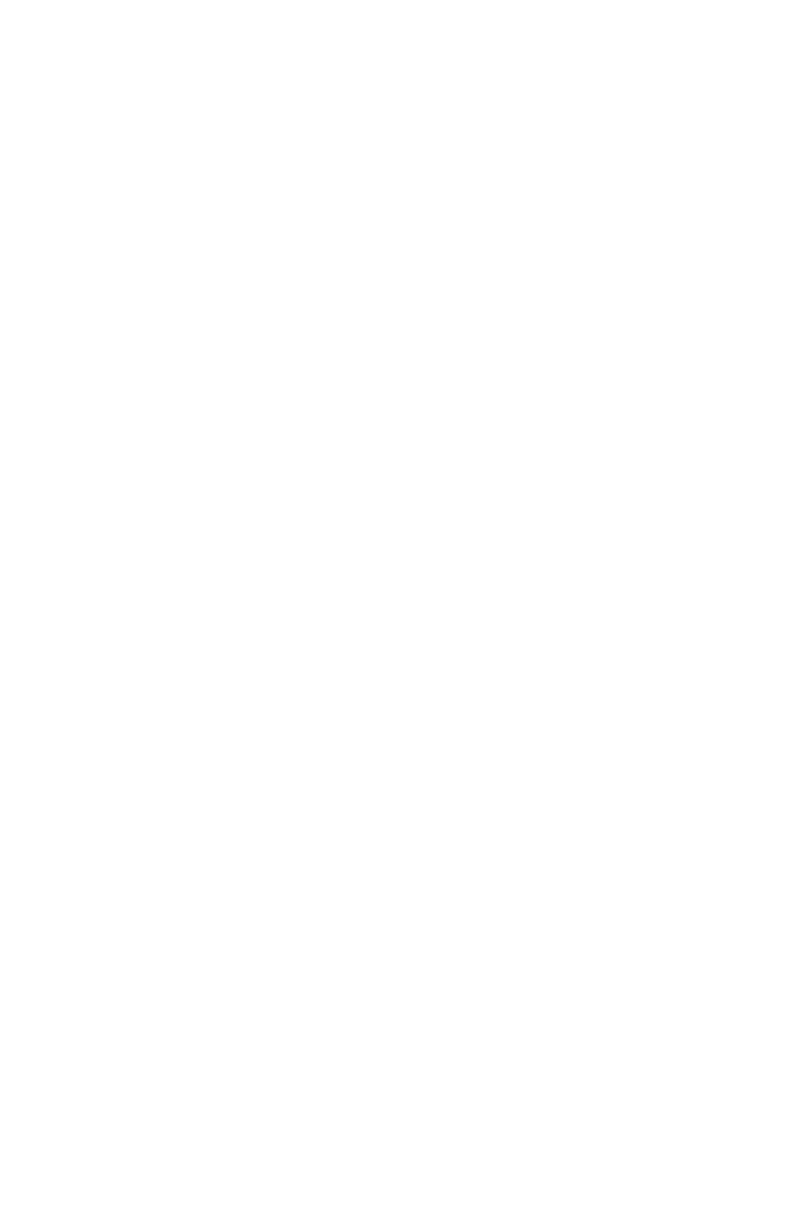SXM DISPLAY
When SiriusXM is active, the channel number,
channel name, artist name/content info, song
title or category name will be displayed on the
screen. SiriusXM may update the information
at any time.
To change the current display view, short press
the DISP button.
When a new channel is selected, a song change
occurs, SXM source is selected (from power up
or source change) or the information is
updated, all the elements will be displayed
using paging; the paging can be stopped by
short pressing the DISP button.
SXM CATEGORIES SELECTION
SiriusXM channels are organized in categories.
The category list for SXM channels is available
on the the following webpage:
http://www.siriusxm.com/sxm/pdf/sirius
/channelguide.pdf
To change the current category long press the
NEXT/PREV button and the radio will tune to
the first channel on next or previous category.
CATEGORY MODE ENABLE/DISABLED
‘Category Search Mode Enabled ’means that
only channels in the current ‘Category’ are
searched. When enabled, the Category icon
is turned on and will display on the screen.
‘Category Search Mode Disabled’ means that all
channels are searched. When disabled, the
Category
icon is turned off.
The default setting at power up is: Category
Disabled. See CATEGORY ENABLE/DISABLE
on page 20 of this manual for steps to change
the default setting.
SXM CHANNEL SELECTION
Presets and SCAN functions work the same
as defined in the SCAN subsection of
AM-FM-WX/LW Radio.
NEXT button
While in SXM mode the radio will scroll to the
next channel available in numerical order.
PREV button
While in SXM mode the radio will scroll to the
previous channel available in numerical order.
If the SXM service is not activated, only the
free-to-air channels will be available.
STORING SXM CHANNEL PRESETS
Tune to the desired channel, then long press
any of the Preset (1 - 6) buttons until the radio
beeps, confirming the station is a preset.
For tuning to the stored channels, short press
any of the Preset (1 - 6) buttons.
SXM RADIO ID
If tuned to channel 0, ‘RADIO ID’ will display and
then the SXM radio eight-digit code. These two
messages will alternate on the screen. The eight-
digit code is needed to activate SXM service.
The DISP button does not work when the radio
is tuned to channel 0. Channel 0 is not available
in ‘Category Mode Enabled.’
SXM MESSAGES
SXM BUSY
The radio is acquiring and/or processing audio
from SXM satellites and/or text data. No action
is needed.
CHECK ANTENNA
SXM antenna or antenna cable is not connected
to the radio or the antenna is shorted. SXM
programming will not be available until the
SXM antenna is properly connected.
PAGE 7
