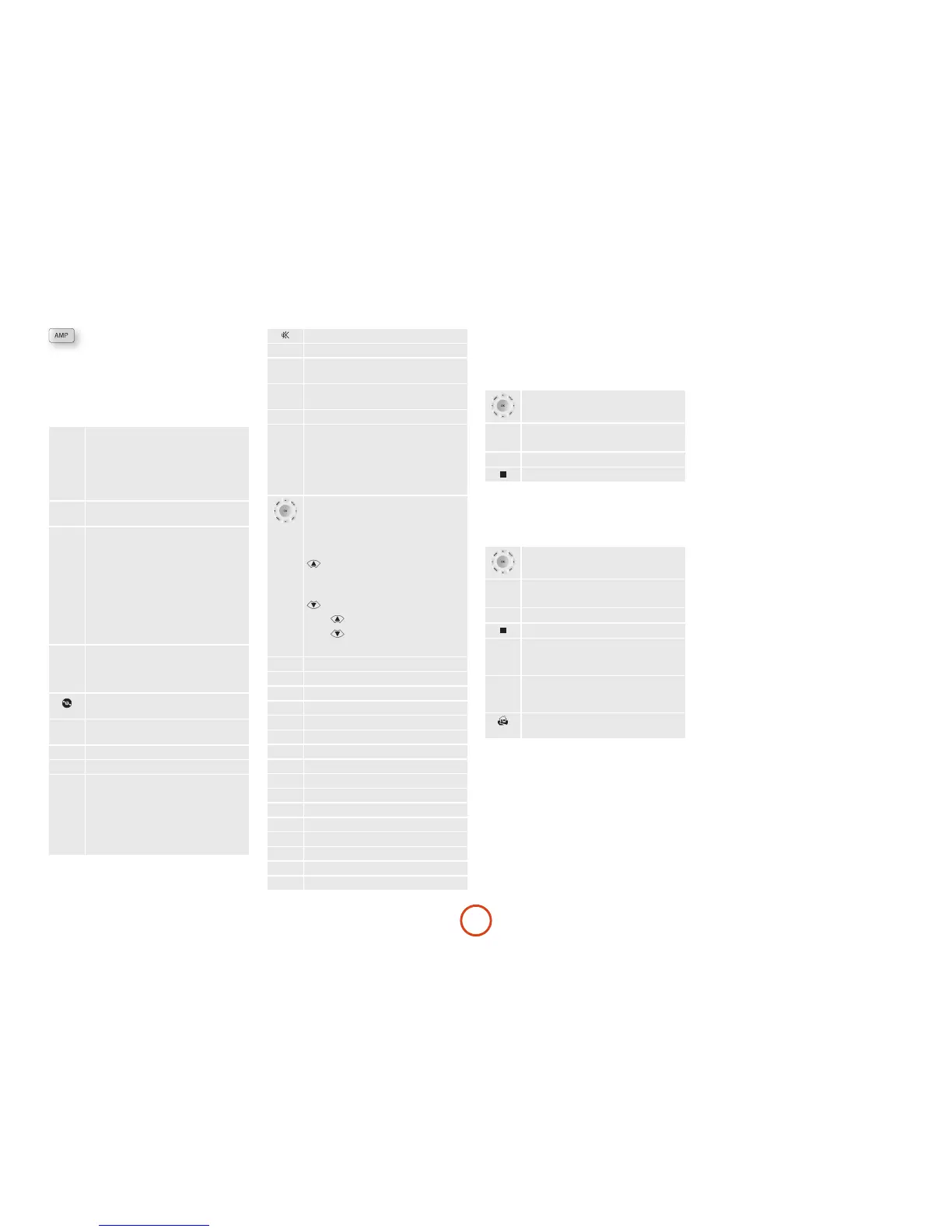E-22
AMP Device Mode
e AMP Device Mode button congures the remote to
control the Receiver. Pressing this button does not aect
the currently selected input on the Receiver.
e functionality of the remote is context sensitive for
the internal sources and is described in the following
table.
2
Single press – Toggles Receiver power
between standby and on in the current zone
(zone in which the command is received).
Press and hold – Forces all zones into
standby, regardless of which zone the
command was received in.
0......9
e number keys can be used for direct
entry of numeric values
SYNC
Sync. Delays may be introduced into the
video signal by video processing which
causes a mismatch between the audio and
video timing. You will notice this by speech
sound being out of synchronization with the
lip movements in the video. To compensate
for this, you can adjust the lip sync delay.
Press the SYNC button and use the
navigation buttons. Press again to exit the
lip sync trim menu.
INFO
Info cycles through the information
displayed on the lower le portion of the
front panel display when on TUN, NET and
USB inputs.
Brings up the DTS:X dialogue control
adjustment.
MENU
Displays the unit’s setup menu on the On
Screen Display.
POP UP
Toggles Dolby Volume on/o.
AUDIO
Toggles Dirac Live EQ on/o.
RTN
Brings up a temporary subwoofer trim
control. Use the
navigation
buttons. Press RTN again to exit the sub trim
control. As this is a temporary adjustment,
the sub trim level is reset to the value set in
the Speaker Levels menu when the unit is
turned o or put into standby.
Toggles the mute function of the AVR.
VOL
Adjust amplier volume.
MODE
Cycles through the available surround and
downmix modes.
DISP
Cycles through the front panel display’s
brightness options
AMP
Resets remote to AMP mode.
DIRECT
Stereo direct on/o. Provides a direct
analogue path from the analogue inputs to
the le and right front outputs. Switches o
any surround processing modes and shuts
down the DSP circuits for the best stereo
sound quality.
Navigate the files and menus on the screen.
OK selects the highlighted le or enters
the highlighted menu on the screen –
equivalent to ‘Enter’ or ‘Select’ on some
remote controls.
Power on from standby
AMP
+
Standby from Power on
AMP
+
OK
select Zone 2
RED
Red button.
GREEN
Green button.
YELLOW
Yellow button.
BLUE
Blue button.
RADIO
Tuner input.
AUX
Aux input.
NET
Network (NET) input.
USB
USB input.
AV
AV input.
SAT
SAT input.
PVR
PVR input.
GAME
Game console input.
BD
BD input.
CD
CD input.
STB
STB input.
VCR
VCR input.
USB commands
e USB interface is selected by pressing USB in AMP
Device Mode on the remote. When connected to a
device storing music les connected by USB, the keys
below are used to navigating music tracks.
Navigates the les on screen.
OK selects/plays the highlighted le.
9
:
Selects the previous/next track in the
current playlist.
4;
Pause and playback of the current track.
Stops playback..
Network commands
When using the network client, the keys below are used
to navigate music les in AMP Device Mode.
Navigates the les on screen.
OK selects/plays the highlighted le.
9
:
Selects the previous/next track in the
current playlist.
4;
Pause and playback of the current track.
Stops playback..
RED
Adds the currently displayed radio station
to the favourites list when using the network
client.
GREEN
Removes the currently displayed radio
station to the favourites list when using the
network client.
Returns navigation to the top level of the
network client menus (‘Home’)
