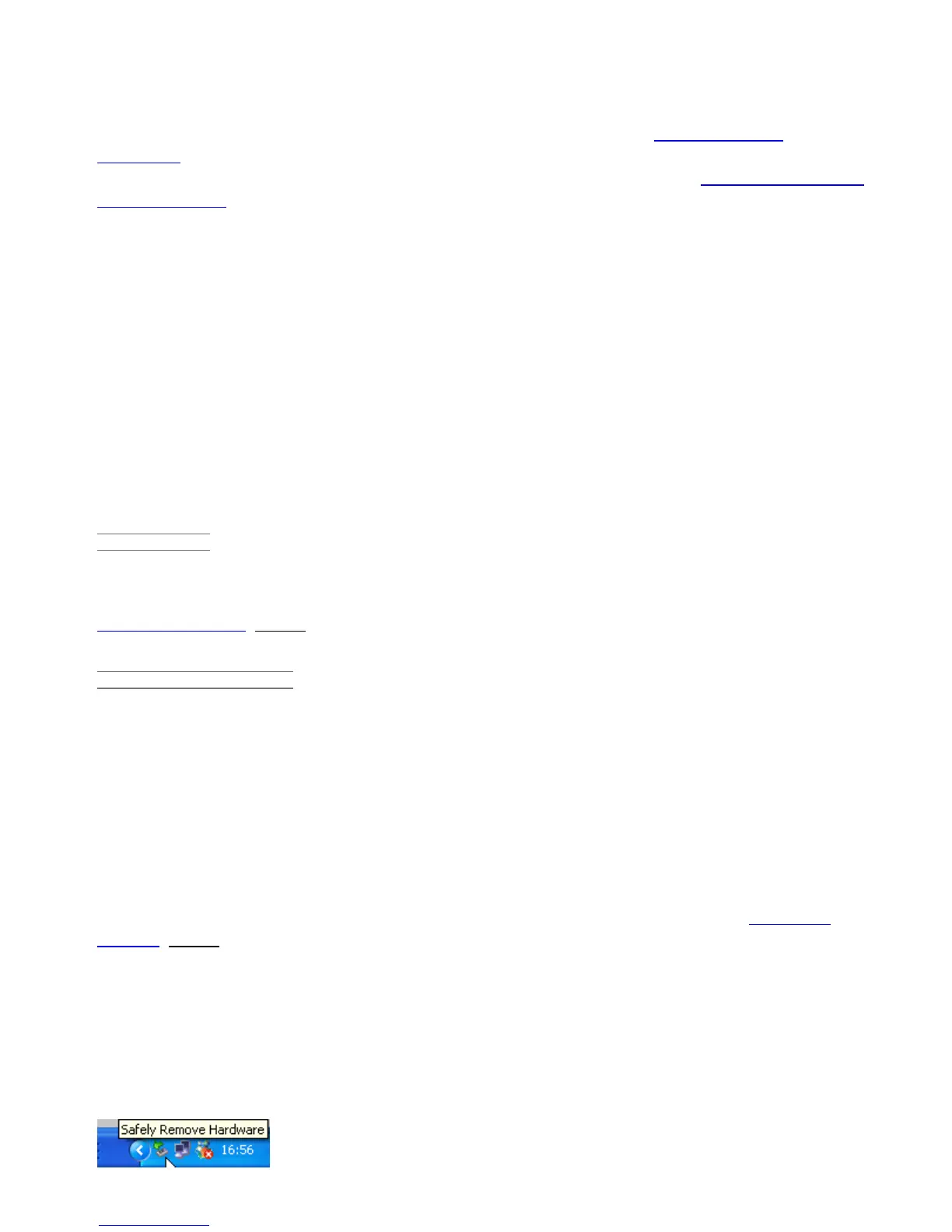FILES)
When you want to transfer files to or from the ARCHOS (photos, documents, music, video, or
applications (.apk files)) you can transfer them via the USB cable or via a wireless network
connection. It is also possible to transfer files directly to/from a camera, USB stick, powered hard
drive, or an MP3 player using the USB host port. Use the application Files when transferring files by a
wireless network or when transferring files to/from a device that is connected directly to the ARCHOS
with a USB cable.
3.1. Connecting the ARCHOS to a computer
Connect the supplied USB cable to the ARCHOS.
1. Plug the USB end of the cable into your computer.
2. The ARCHOS will turn on and ask you if you want to connect it (Mount) or not. Choose to Mount it.
3. If you choose not to mount it, you can always drag the top notification bar downwards to reveal
the USB notification message and choose to connect.
4. The ARCHOS will appear in your computer's file browser as an external hard drive, ARCHOS (E:) for
example.
3.2. Transferring files to/from the ARCHOS
There are two main methods to transfer your files to the ARCHOS:
COPY & PASTE
Use Windows® Explorer (the Finder on Mac, or the Linux file browser) to copy and paste your files
between your ARCHOS and your computer. When finished copying or moving files, make sure you
disconnect properly. Do not just unplug the USB cable.
WINDOWS MEDIA PLAYER
The Synchronize button in Windows Media® Player is a one way "sync" button. It will add video,
music and photo files to your ARCHOS. It will give you the possibility to have the same digital media
on your ARCHOS as you have in your Windows Media® Player media library.
1. On your computer, start Windows Media® Player 11 (or higher).
2. Select the Sync tab.
3. Choose the media files you want to transfer. Drag the files or albums you want to transfer into the
right panel.
4. Click on the Start Sync button.
The selected videos, songs or photos will be copied directly into the corresponding Video, Music or
Pictures folder of the ARCHOS. When finished copying or moving files, make sure you disconnect
properly. Do not just unplug the USB cable. See your Windows Media® Player help instructions for
more information.
3.3. Disconnecting
Once all your file transfers are finished, close Windows® Explorer and any other program that may
have read or written to the ARCHOS. To unmount the device from the computer;
Windows® XP:
Click on the "safely remove" green arrow icon in the system tray
and select the ARCHOS.
12/5/2010 ARCHOS 101 User Guide
archos.com/manuals/A101_EN_v1.1.htm 6/25
