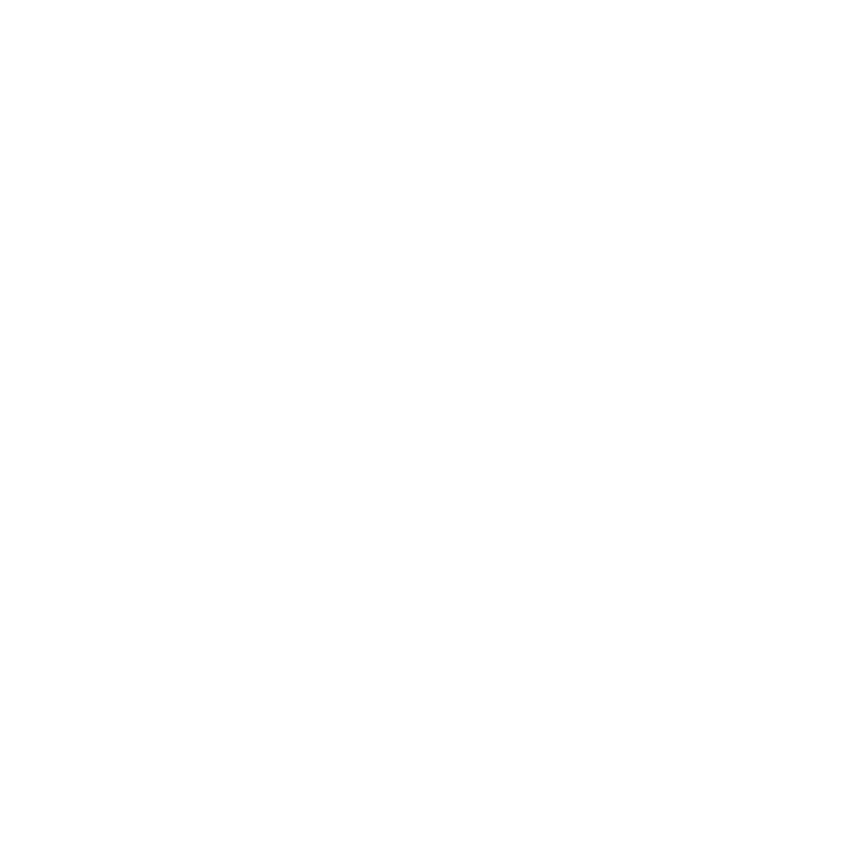7
8.2 Connection
8.2.1 First time usage & BLE WiFi Setup
1) Hold the MODE button then plug in the power cable.
2) The LED light will start ashing, release the button and wait till the LED ash slowly.
3) Make sure your mobile has connected to your home network using 2.4G and your GPS and Bluetooth is on.
4) Open 4Stream APP, for Android device, the system will ask for permission to use GPS data & File
storage, please click accept to continue.
This GPS permission is setup by Google for BLE usage, once setup is nish you can go to system settings
and disable it, le storage permission is to let 4Stream access your mp3 les store in your mobile.
5) 4Stream APP will list out all the device available for setup, choose the one you want.
6) 4Stream APP will then ask you to choose the network you want the device to connect to, choose the one
you want to connect.
7) Now enter password for your network, if this is not the network you want the device to connect, you can
change it to the desire one.
8) Once connection is nished, it will automatically check for new updates.
9) Then you can change the name of the device. You can select a preset one or enter your own.
10) After you dene the name of the device, you will see it appears in the device list in 4stream app and
now you can start streaming music.
*If you change to another router, or the password of the connected router has been changed, please press
MODE button 2 times in WiFi mode to reset the connection.
*Hold MODE button then plug in the power can force the device to enter WiFi mode. If you have setup
router connection before, the device will auto connect to that router.
If the above method failed to nd your device, it will prompt you to setup by WiFi.
Please click "pair via wi" and do the following:
1. Turn on your GPS.
2. Goto your mobile WiFi settings and search for SoundSystem_xxxx WiFi and connect.
3. Go back to 4Stream APP and select the router SSID you want your Up2stream device connect to (enter
password if required) and select continue.
4. After you dene the name of the device, you will see it appears in the device list in 4stream app and now
you can start streaming music.
