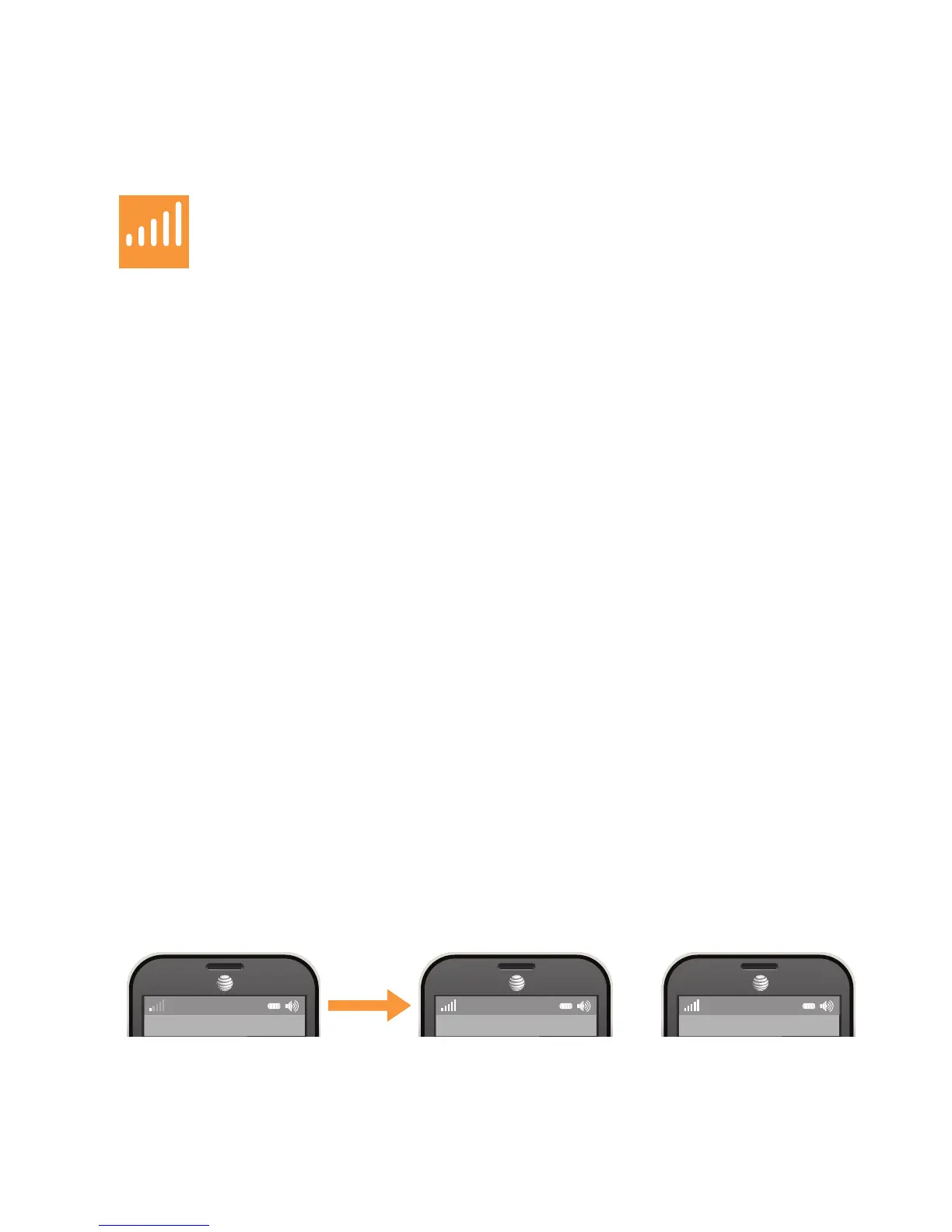13
STEP 5
:
Is your Network light solid green?
NO: Follow the steps below in order, until the Network light is solid
green:
• Make sure the address you used during online activation
matches the location of your MicroCell.
• Restart your MicroCell. Unplug the power adapter from the
wall
outlet, wait 10 seconds, then plug it back in. Wait 30 minutes
for
the Network light to turn solid green. In rare instances it may
take up to 24 hours.
• You may need to change your modem or router settings.
See the required firewall settings on page 23 or go to
att.com/MicroCell-Help.
YES: Go to STEP #6.
STEP 6
:
Does your 3G, 4G or 4G LTE cell phone display “AT&T MicroCell”
or “AT&T M-Cell” on the idle screen (as shown below)?
NO: Follow the steps below in order, until “AT&T MicroCell” or
“AT&T M-Cell” appears:
• Make sure your cell phone is 3G, 4G or 4G LTE capable and 3G
service is enabled in your device settings. The MicroCell only
works with AT&T 3G, 4G or 4G LTE enabled cell phones.
• Restart your 3G, 4G or 4G LTE cell phone. Turn your cell phone
off and then turn it back on.
• Make sure your 3G, 4G or 4G LTE cell phone is on the approved
user list for your MicroCell. Go to att.com/MicroCell and
manage your settings.
YES:
Your MicroCell is active and your device is connected successfully.
NOTE: Some mobile devices may display network provider information differently.
AT&T AT&T MicroCell AT&T M-Cell
or
