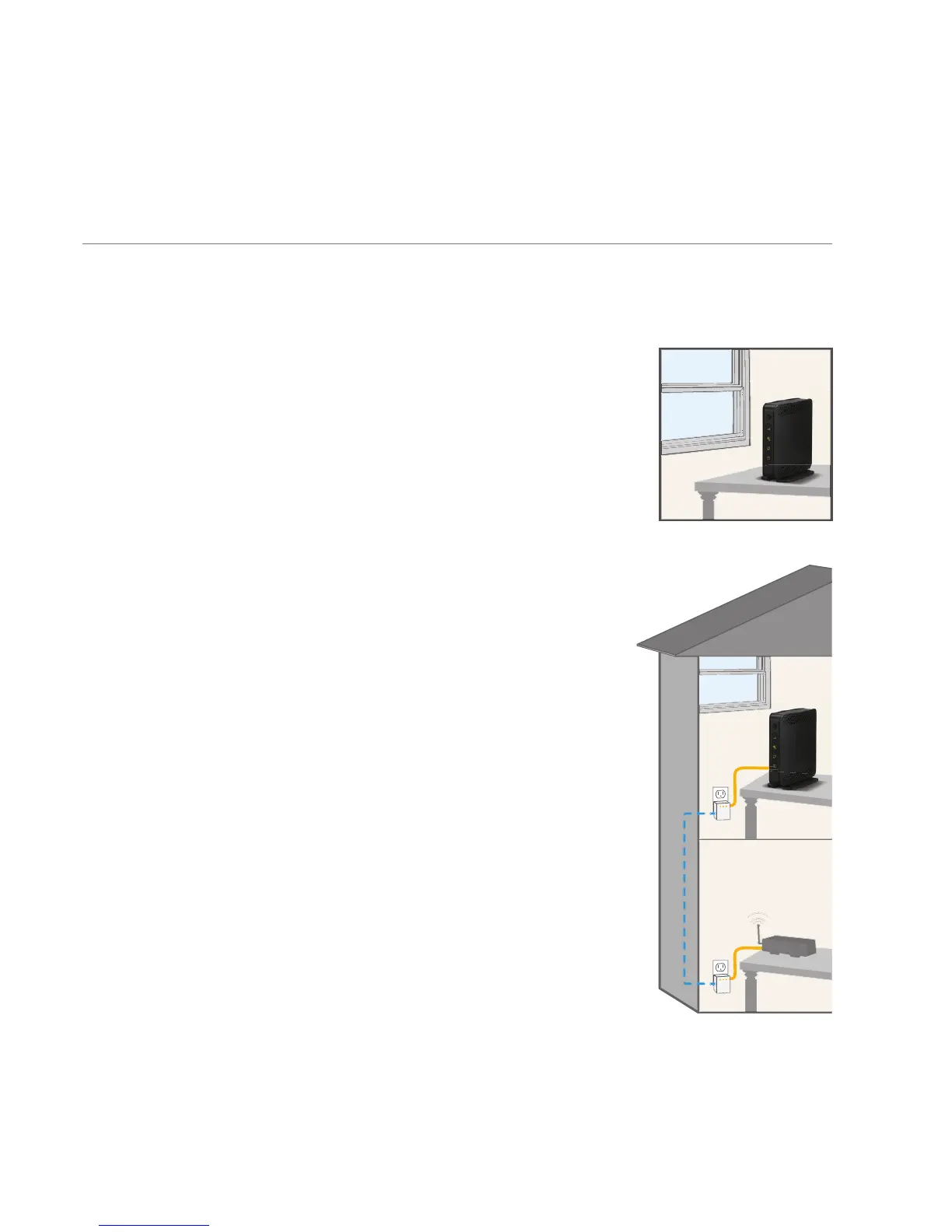AT&T MicroCell User Guide | Troubleshooting
14
Help with activating your MicroCell (continued)
My Internet equipment isn’t near a window and I am unable to get
a GPS lock
• Use a longer Ethernet cable to move your MicroCell closer
to a window with a clear, unobstructed view of the sky.
• If using a longer Ethernet cable will not resolve the issue,
then powerline Ethernet adapters are available which use
your electrical outlets to provide Internet connections to
areas away from existing Internet equipment.
For example, if your router is located on a different fl oor or
part of the house where you want to place your MicroCell,
powerline Ethernet adapters can be used to connect the
MicroCell to the router through your electrical outlets.
Connect the router to one adapter plugged into an
electrical outlet. Then connect the MicroCell to an
adapter plugged into an electrical outlet in another part
of your house so that the two can communicate via the
electrical wiring.
A minimum of two powerline Ethernet adapters are
required —one for the router and one for the MicroCell.
AT&T offers a HomePlug AV starter kit online at
att.com/
equipment/accessories/network-equipment.jsp
. Similar
devices are also available at local electronic stores.
NOTE: Continue to keep your MicroCell and router
plugged into an electrical outlet using the power cord
provided with each device.
