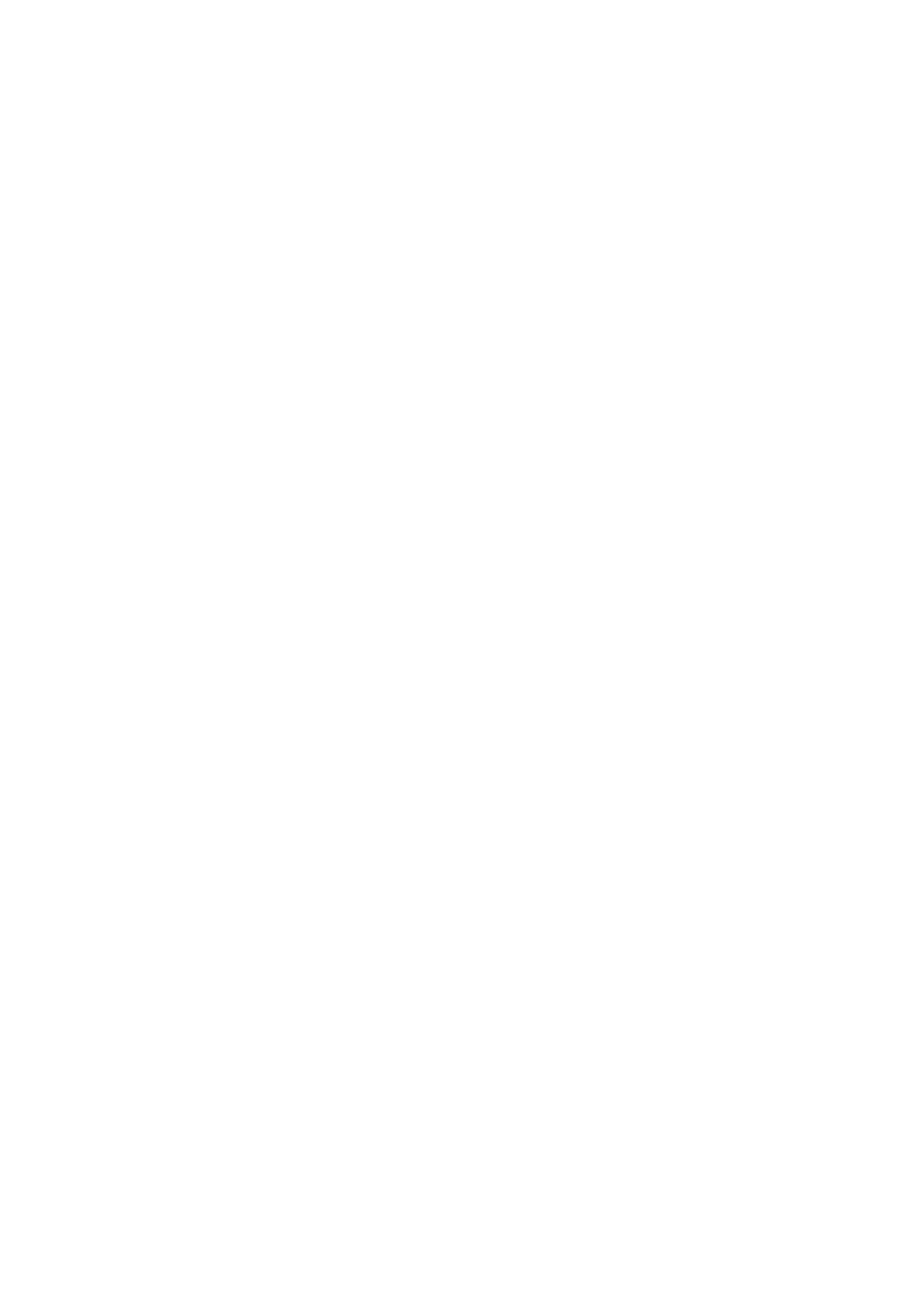USB devices (This may require an extra power adapter).
1. Plug your monitor into the HD port, located on the front of the Power on the monitor.
2. Plug your speakers and microphone into the console audio ports, located on the front of the CS692 (Optional).
Note: If your console monitor has built-in speakers and supports audio through its HD interface, separate speakers are not needed.
3. Plug the USB, HD, and audio connectors of the KVM cables into their respective ports on the computers you are installing.
4. Power on the computers.
Note: By default the switch links to the first computer that is powered on.
Operation
The CS692 provides three convenient methods of selecting computers: Manual – click the push button on the Remote Port Selector; Mouse – click the
mouse’s scroll wheel; and Hotkey – enter combinations from the keyboard.
Manual Port Selection
Press the port selection push button on the Remote Port Selector to toggle the KVM and Audio focus between the two computers. The Port LED lights to
indicate that the computer attached to its corresponding port has the focus.
Note: Do not switch ports while a USB device is in operation. For independent USB switching, please see the USB KVMP switches on our website.
Mouse Port Selection
Simply double-click the scroll wheel on your USB mouse to switch between ports. The mouse port-switching function allows you to toggle back and forth
between the ports. Note: 1. This feature is only supported by USB 3-key scroll wheel mice.
2. The default setting is
3. This feature is only supported when mouse emulation is enabled.
Hotkey Port Selection
All hotkey operations begin by tapping the Scroll Lock key twice.
Note: If using [Scroll Lock] conflicts with other programs, [Ctrl] can be used instead.
Hotkey Summary Table
Combination Function
[Scroll Lock] [Scroll Lock] +
[Enter]
Toggles the KVM and Audio focus between the two ports.
Note: If the KVM and Audio focus are on different ports, only the KVM focus
switches.
[k] [Enter] Toggles the KVM focus only.
[s] [Enter] Toggles the Audio focus only.
[a] [Enter]
Starts Auto Scan. The KVM focus cycles from port to port at 5 second intervals.
[a] [Enter] [n]
Starts Auto Scan. The KVM focus cycles from port to port at n second intervals.
Note: Replace n with a number between 1 and 4 (1= 3 secs; 2 = 5 secs (default); 3 =
10 secs; 4 = 20secs). To exit Auto Scan, press [Esc] or [Spacebar]. Auto Scanning
stops when you exit Auto Scan mode.
