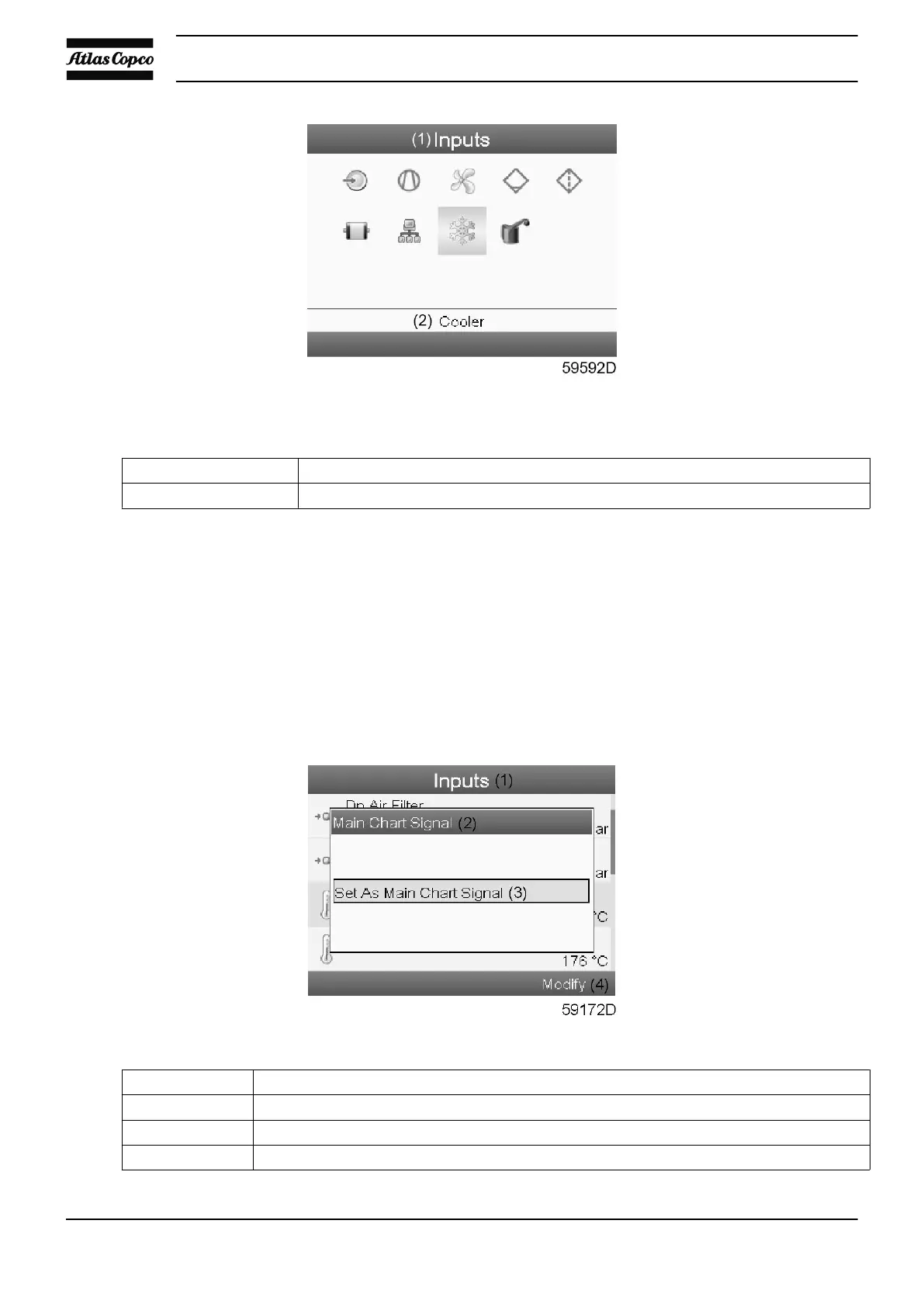Depending on the installed optional equipment less or more icons may appear.
Text on figure
(1) Inputs
(2) Cooler
• The inputs are categorized under a number of representative icons. Push the Enter key to show the
actual inputs.
• If an input reaches a warning or shutdown level, the original icon is replaced by the warning or
shutdown icon, respectively.
Setting an input as main chart (see section Main screen)
• Navigate to the input screen as described above.
• Push the Enter key; the first input on the screen will be highlighted in grey.
• Using the arrow keys, scroll to the input to be set as main chart.
• Push the Enter key; following screen appears:
Text on figure
(1) Inputs
(2) Main chart signal
(3) Set as main chart signal
(4) Modify
Instruction book
152 2920 1815 04
