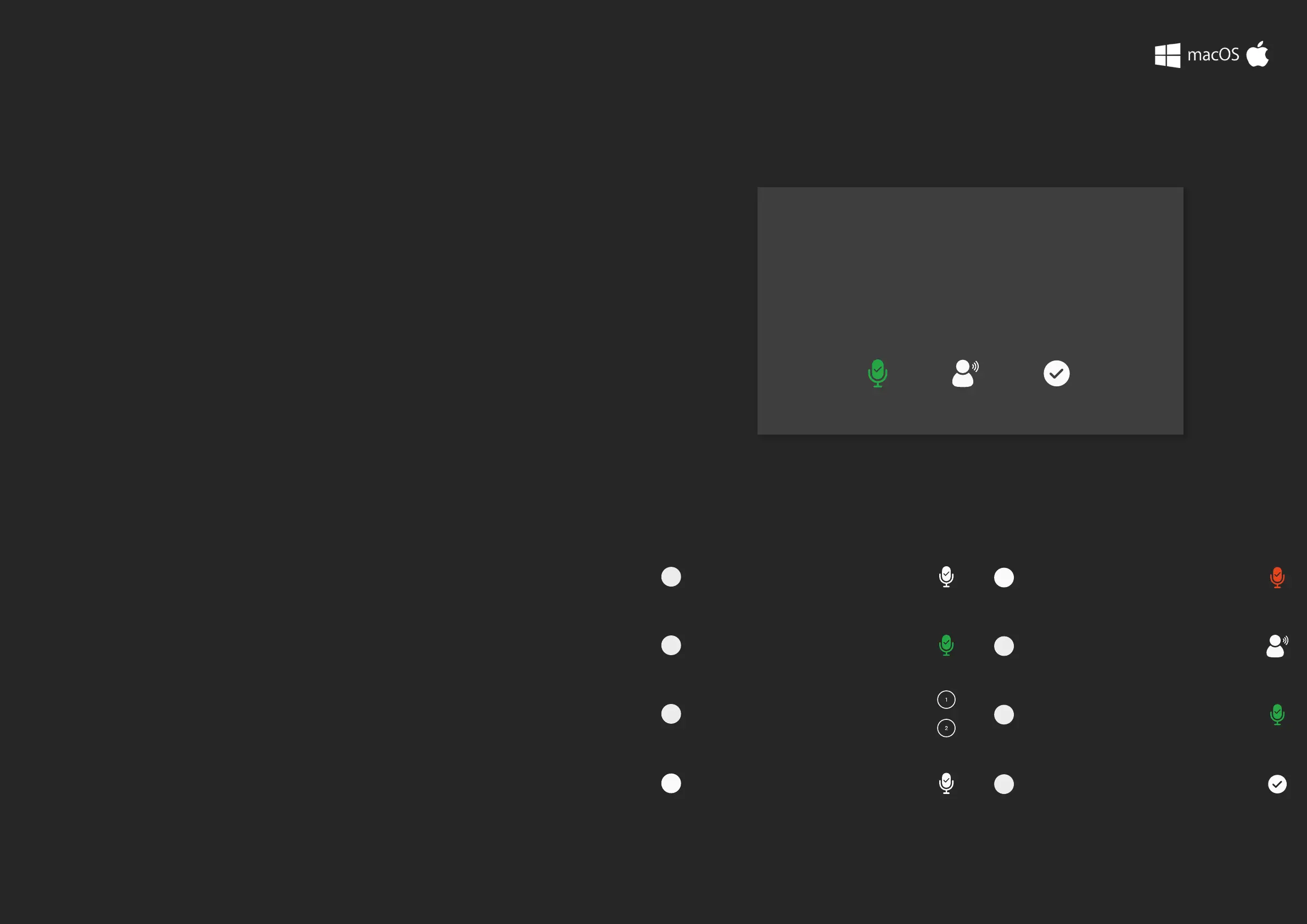The EVO 4 Smartgain feature can help you take the guesswork out of
setting your gain levels and give you perfect levels quickly and easily.
For a guide on setting up Smartgain, see the page opposite.
Once Smartgain has set the gain level, you can make small adjustments
by pressing one of the input buttons and then turning the volume
controls.
Smartgain
Activate Play Record
EVO 4’s most exciting and game changing feature is
‘Smartgain’. Start playing or singing and Smartgain mode
will automatically set the level of your microphones.
Setup
The Smartgain LED will start ashing
red and the volume wheel LED’s will
illuminate indicating that Smartgain
Mode is now listening
Smartgain Mode will dial in the
correct levels and when complete
the Smartgain button will ash green
twice to indicate it has been successful
Start playing or performing into the
microphone
5
6
7
You are now ready to start recording
8
Press the Smartgain button to begin
The Smartgain LED will illuminate green
and the input channel LEDs (1 & 2) will
begin to ash (indicating a channel
must be selected)
Press one or more of the input channel
buttons to select the channels to be
adjusted
Press the Smartgain button again to
begin the process
1
2
3
4
HARDWARE FEATURES
Mic Pre’s and Line Level Inputs
HARDWARE HARDWARE