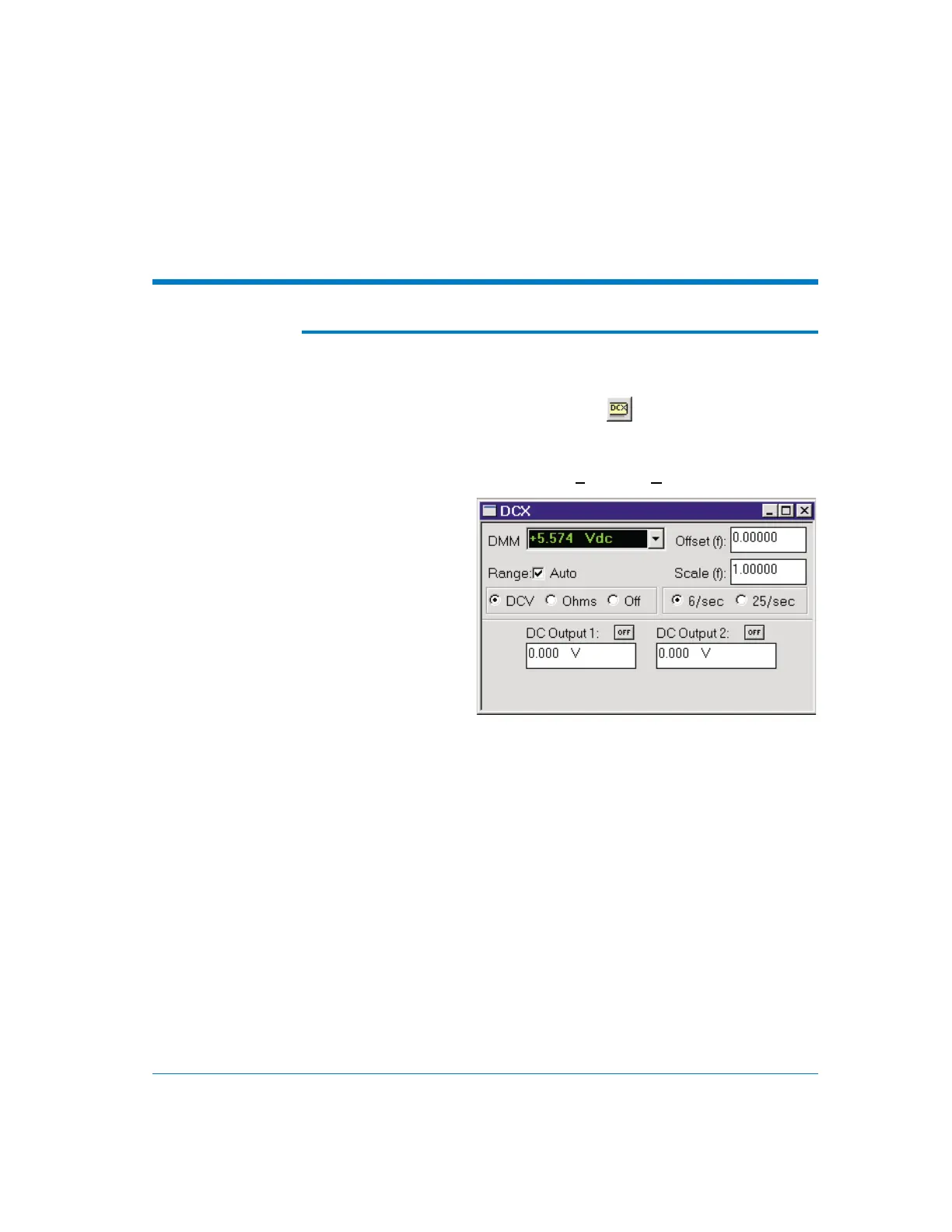Operation
Panel
When APWIN is running, there are two ways to bring the DCX
panel to the screen:
§
Mouse: Click on the DCX-127 icon on the toolbar or select
Panels DCX via the menu bar
§
Keyboard: Type Apx (for Panels DCX-127).
The DCX-127 Panel can be viewed in both large and small
versions. Clicking on the panel icon on the Panels Toolbar brings up
the small version panel, shown in Figure 11. Holding down the
S
key while clicking on the toolbar icon brings up the large version,
shown in Figure 12. You can also click the Maximize button to toggle
the two sizes.
In addition to bringing the panels on screen manually as described
here, all parameters can be set by APWIN BASIC commands. Refer to
your APWIN BASIC Extensions Reference Manual for full details.
DCX-127 Multifunction Module User’s Guide Page 17
Figure 11. DCX-127 panel,
small version