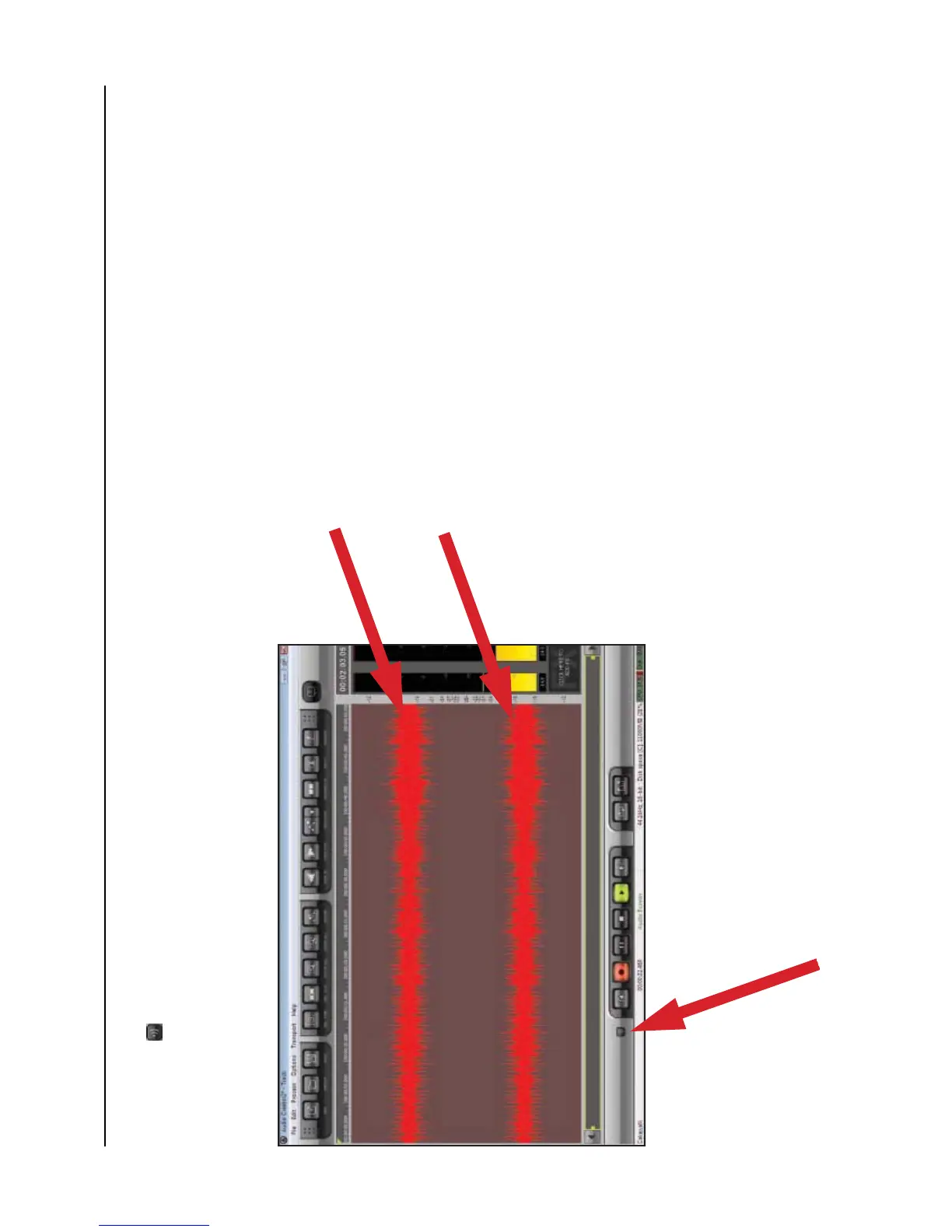10
Recording Albums and Burning CDs with Cakewalk pyro Audio Creator
These are basic instructions using Cakewalk pyro Audio Creator. For complete instructions, please see the Help menu on your Cakewalk pyro Audio Creator program.
3. Next, click on the Editor button. To monitor your recording, click on the Input
Monitor button in the lower left portion of the window.
4. Then, click on the Record button in the Audio Editor, play your record, and watch
the record meters.
5. Two wave forms (left and right stereo) should appear on your screen as you
record.
6. You are now ready to record. Click the Record button; to start recording, deselect
your Pause button; begin playing your record. Click the Stop button when the
record is finished.
7. See the next section for how to save your audio file.