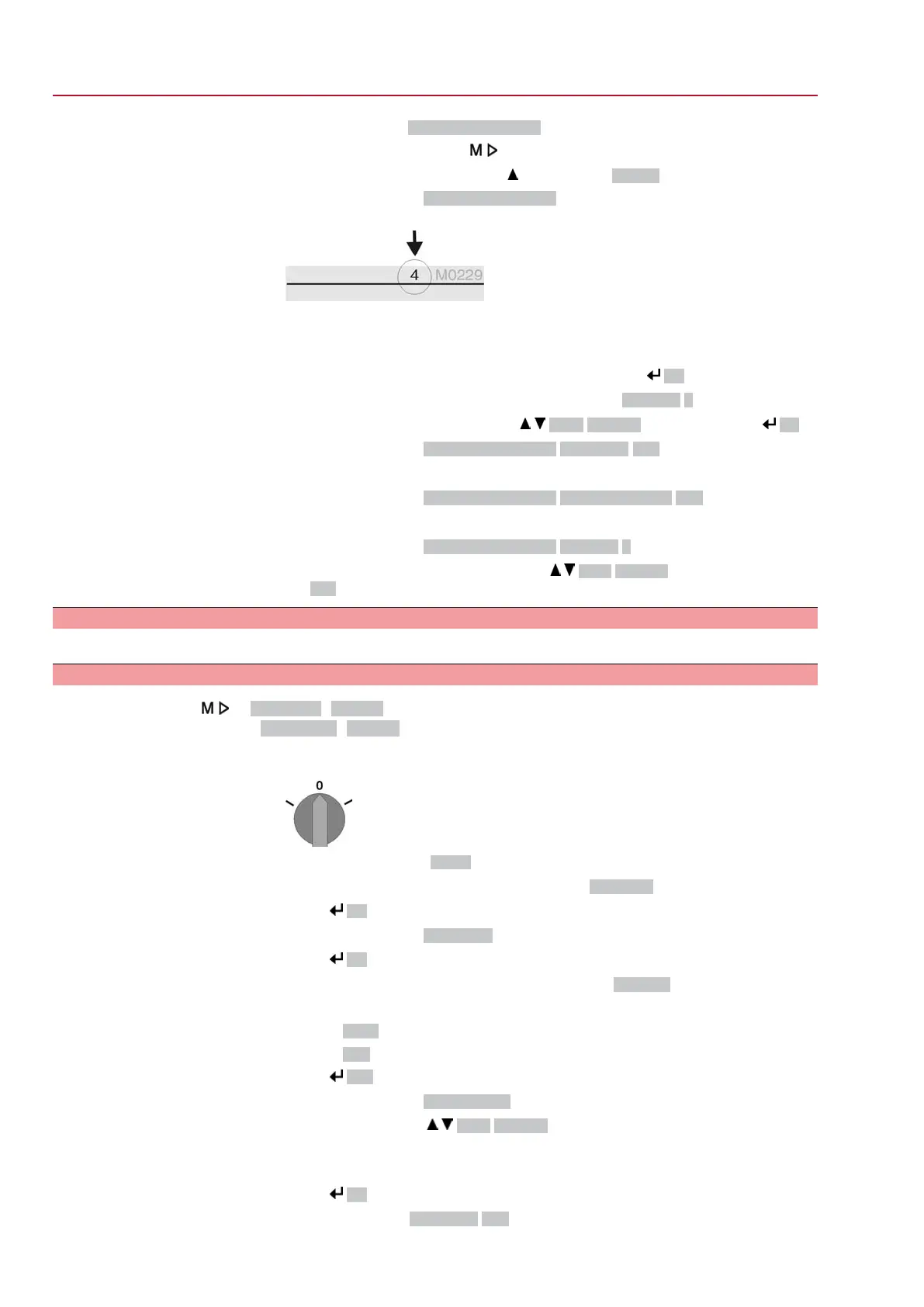Change passwords
3.
Select parameter Change passwords either:
→
click via the menu to parameter, or
→
via direct display: press and enter ID M0229
-
Display indicates: ▶ Change passwords
- The user level is indicated in the top row (1 – 6), e.g.:
- For user level 1 (view only), passwords cannot be changed. To change pass-
words, you must change to a higher user level. For this, enter a password via
a parameter.
4.
For a user level between 2 and 6: Press push button Ok.
➥
The display indicates the highest user level, e.g.: For user 4
5.
Select user level via push buttons Up ▲ Down ▼ and confirm with Ok.
➥
Display indicates: ▶ Change passwords Password 0***
6.
Enter current password (→ enter password).
➥
Display indicates: ▶ Change passwords Password (new) 0***
7.
Enter new password (→ enter password).
➥
Display indicates: ▶ Change passwords For user 4 (example)
8.
Select next user level via push buttons Up ▲ Down ▼ or cancel the process
via Esc.
6.5. Language in the display
The AUMATIC display is multilingual.
6.5.1. Language change
Display... M0009
Language M0049
Select main menu
1. Set selector switch to position 0 (OFF).
2.
Press push button C Setup and hold it down for approx. 3 seconds.
➥
Display goes to main menu and indicates: ▶ Display...
Change language
3.
Press Ok.
➥
Display indicates: ▶ Language
4.
Press Ok.
➥
Display indicates the selected language, e.g.: ▶ Deutsch
5. The bottom row of the display indicates:
→
Save → continue with step 10
→
Edit → continue with step 6
6.
Press Edit.
➥
Display indicates: ▶ Observer (1)
7.
Select user level via Up ▲ Down ▼ resulting in the following significations:
→
black triangle: ▶ = current setting
→
white triangle: ▷ = selection (not saved yet)
8.
Press Ok.
➥
Display indicates: Password 0***
28
SQ 05.2 – SQ 14.2/SQR 05.2 – SQR 14.2 Control unit: electronic (MWG)
Operation AC 01.2 Non-Intrusive
