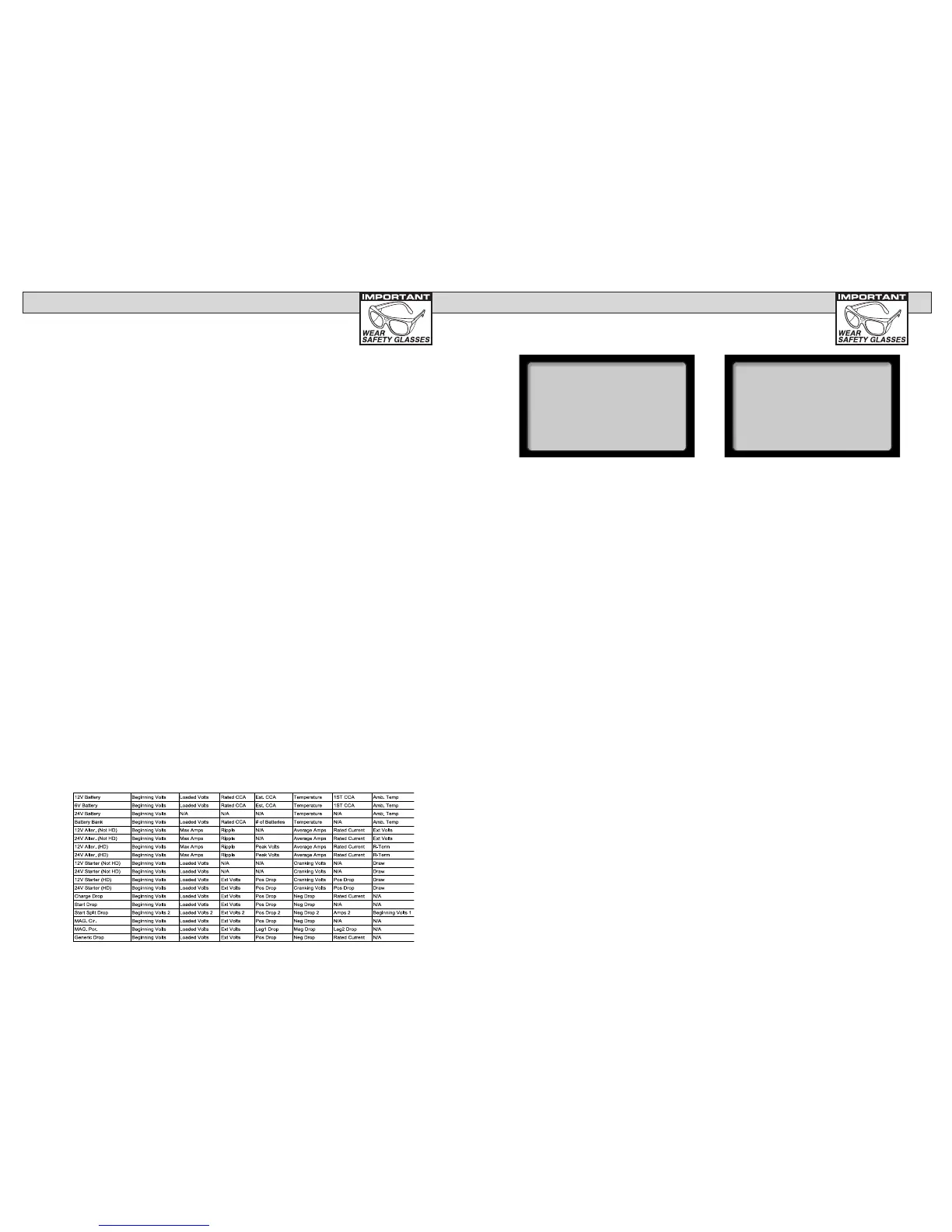4040
DOWNLOAD TEST INFORMATION
3. PC Screen Menu
nIf the BVA-2100 is properly connected to your PC and the LCD
shows “CONNECT ANALYZER TO A PC” the menu should
automatically be displayed in Hyper Terminal.
nPress “1” to download the stored data.
To save the information displayed see “Capture text into
Microsoft Excel.” See BVA-2100 test labels below for
identication.
nPress “Enter” to return to Menu.
nPress “Enter” to return to Menu.
nPress “3” to Exit.
4. Capturing Text Using Microsoft Excel
For other software applications consult your software manual.
Make sure menu is displayed as in step 3.
nMake sure menu is displayed as in step 3.
nSelect “Capture Text” in the Transfer Menu.
nType in c:\my documents\download.txt and then select “Start.”
nPress “1” to download. When nished select Capture Text again
from the Transfer Menu then select Stop.
nLaunch Microsoft Excel and select open le.
nUnder “Files of Type” at the bottom of the open le window select
All Files (*.*).
nHighlight your “download.txt” le then select Open.
nSelect “Delimited” and start at row 1 then “Next”
nSelect “Comma” then “Next”
nUnder Column Date Format select “General” then “Finish”
nAfter the le is loaded you can delete unwanted rows and format
columns as desired. The following are labels for identifying the 8
columns of information.
99
--CONFIGURATION--
>REQUIRE BATTERY
DATES CODES? NO
USE +/-
'Y' TO SELECT.
You can change the alternator regulation
set points. Answer (NO) unless you are
a skilled operator desiring different set
point for your heavy duty operation.
To change the altenator regulation set
points the operator will have to enter an
authorization code. The code is 009.
CONFIGURING THE BVA-2100 (Cont.)
--CONFIGURATION--
>SET DEFAULT BATTERY
RATING: CCA
USE +/-
'Y' TO SELECT.
To set default battery
rating select CCA, MCA,
CA, EN, IEC, DIN, or
NONE. The manual will
assume CCA.
