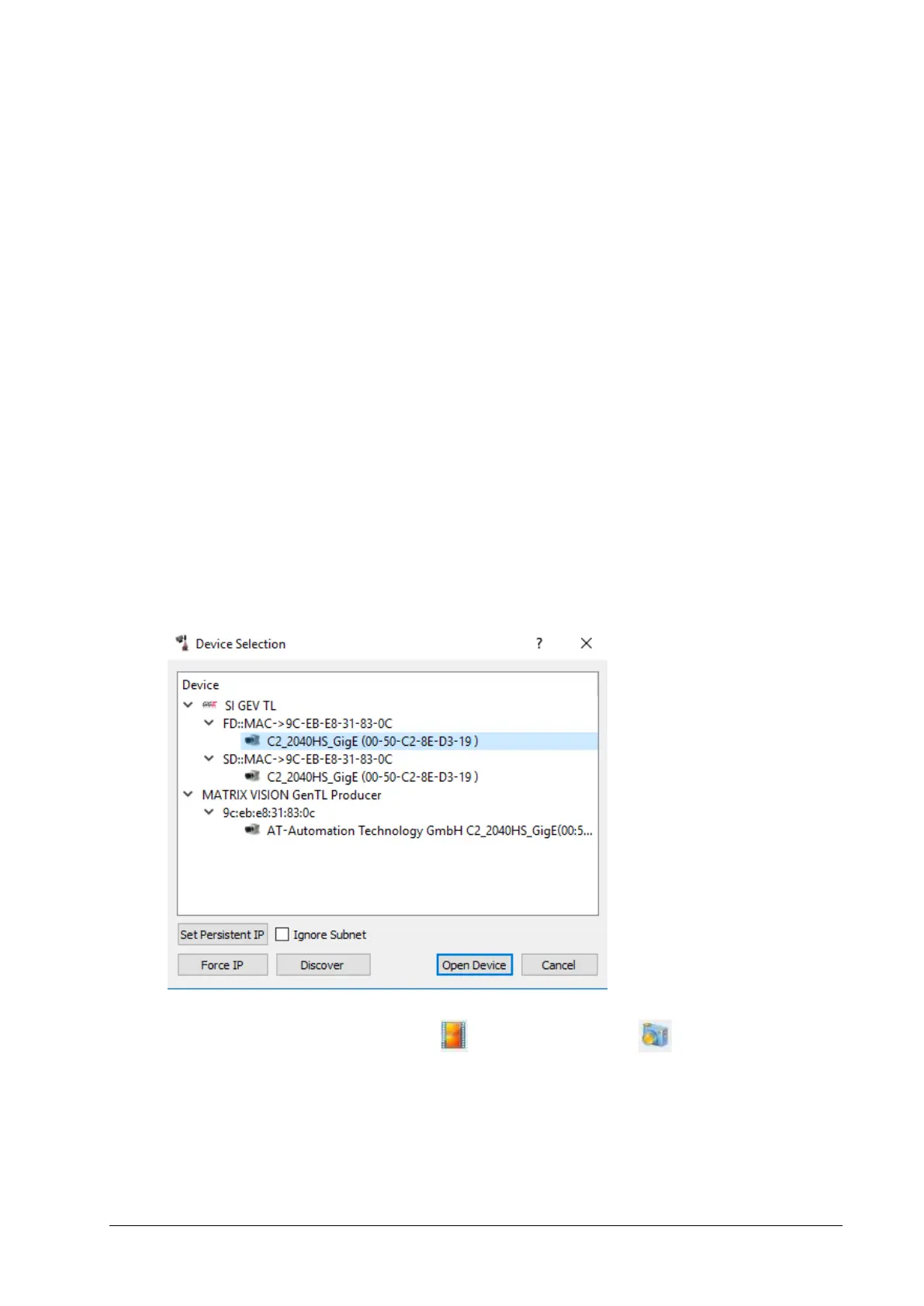C2 Series User Manual Rev. 1.9
75
Quickstart a C2 camera
This chapter explains the handling to set up a C2 camera and the computer to acquire the first
images.
Set the computer to the recommended settings in the following.
1. Turn off all possible software which can block sent packages from the camera to the PC or
the other way around like Firewalls or Antivirus software.
2. Connect the camera directly or over a switch to the PC. Identify which network interface card
(NIC) is linked to the camera.
3. Disable not needed filter drivers and protocols of the NIC port.
4. Set the computer Internet Protocol Version 4 (TCP/IPv4) to a fix IP address and a fix subnet
mask. For example: 169.254.64.1, 255.255.0.0.
5. Enable Jumbo Frames if possible.
6. Starting the CXExplorer lead to the Device Selection. Chose the camera over the available
Transport Layer and open the device. If the camera isn´t visible check the IP address or search
for subnets. Set a persistent camera IP or force the IP address if needed and open the device.
By default the camera start in the factory mode. For the C2 camera the factory mode is the 2D image
mode. Start the continuous image grab over or do a snapshot over .
The first images were acquired.
