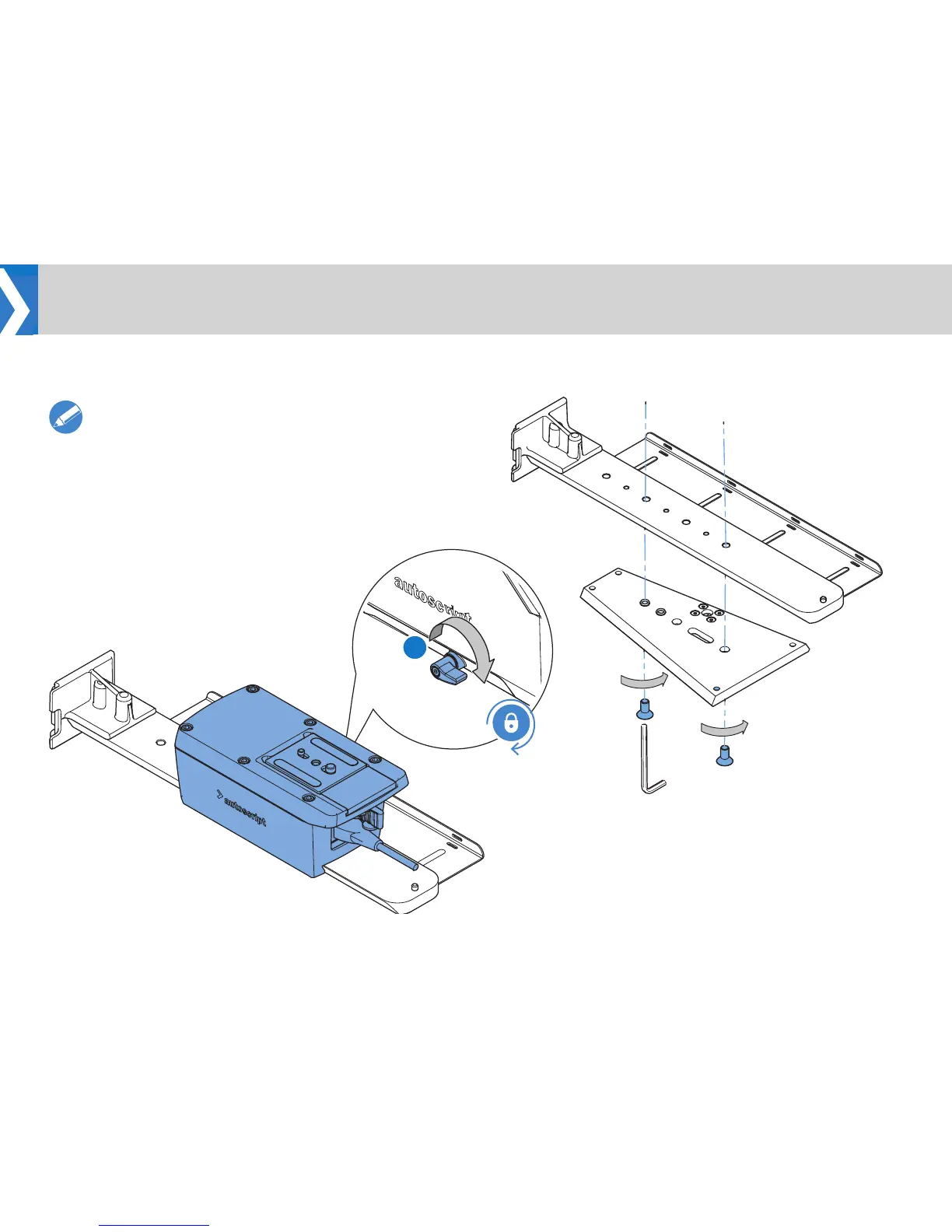20
Installation
3. Slide the carriage to the desired position and tighten the clamp
lever (3).
3
Note! When sliding on the carriage without a payload
attached, apply an even downward pressure for smooth
movement.
4. Screw the rail to the camera plate, choose the mounting holes
best suited to balance the payload.