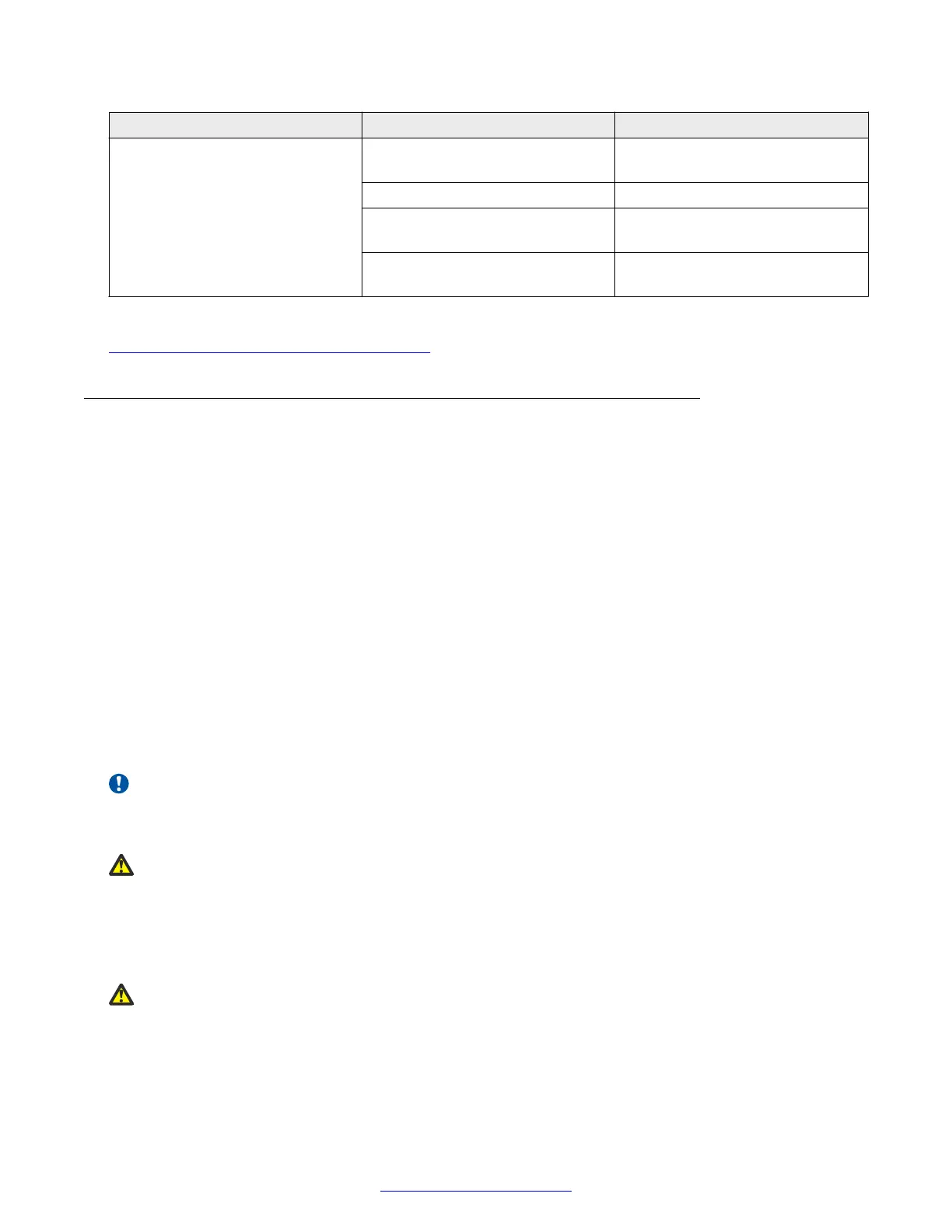LED State Description
Emerald (Flashing) SFP+ link established and
receiving.
Amber (Solid) SFP detected and link established.
Amber (Flashing) SFP link established and
receiving.
Amber (Blinking) Rx and Tx blink slow, indicating
port is disabled.
Related Links
Small-Form-Factor-Pluggable transceivers on page 53
Installing SFP transceivers
Perform the following procedure to install SFP or SFP+ transceivers and cabling on a switch.
Before you begin
Perform the following tasks before installing SFP or SFP+ transceivers and cabling on a switch.
• Install the fan trays and power supplies.
• Install the switch in an equipment rack or on a shelf.
• Connect power and verify that the switch is operating normally.
• Plan the cabling installation for efficient routing and future maintenance accessibility.
• Verify that the SFP or SFP+ transceivers and network cabling support your network
configuration.
For more information about SFP and SFP+ transceivers, see Installing Transceivers and Optical
Components on Avaya Virtual Services Platform 7000 Series, NN47202–302.
About this task
Important:
The VSP 7024XLS supports SFP and SFP+ as the primary network interface. You must use a
supported Avaya SFP or SFP+ transceiver.
Danger:
Risk of eye injury by laser
Fiber-optic equipment can emit laser or infrared light that can injure your eyes. Never look into
an optical fiber or connector port. Always assume that the fiber-optic cables are connected to a
light source.
Caution:
Risk of equipment damage
Small-Form-Factor-Pluggable transceivers
August 2014 Installing Avaya VSP 7000 Series 57
Comments? infodev@avaya.com
