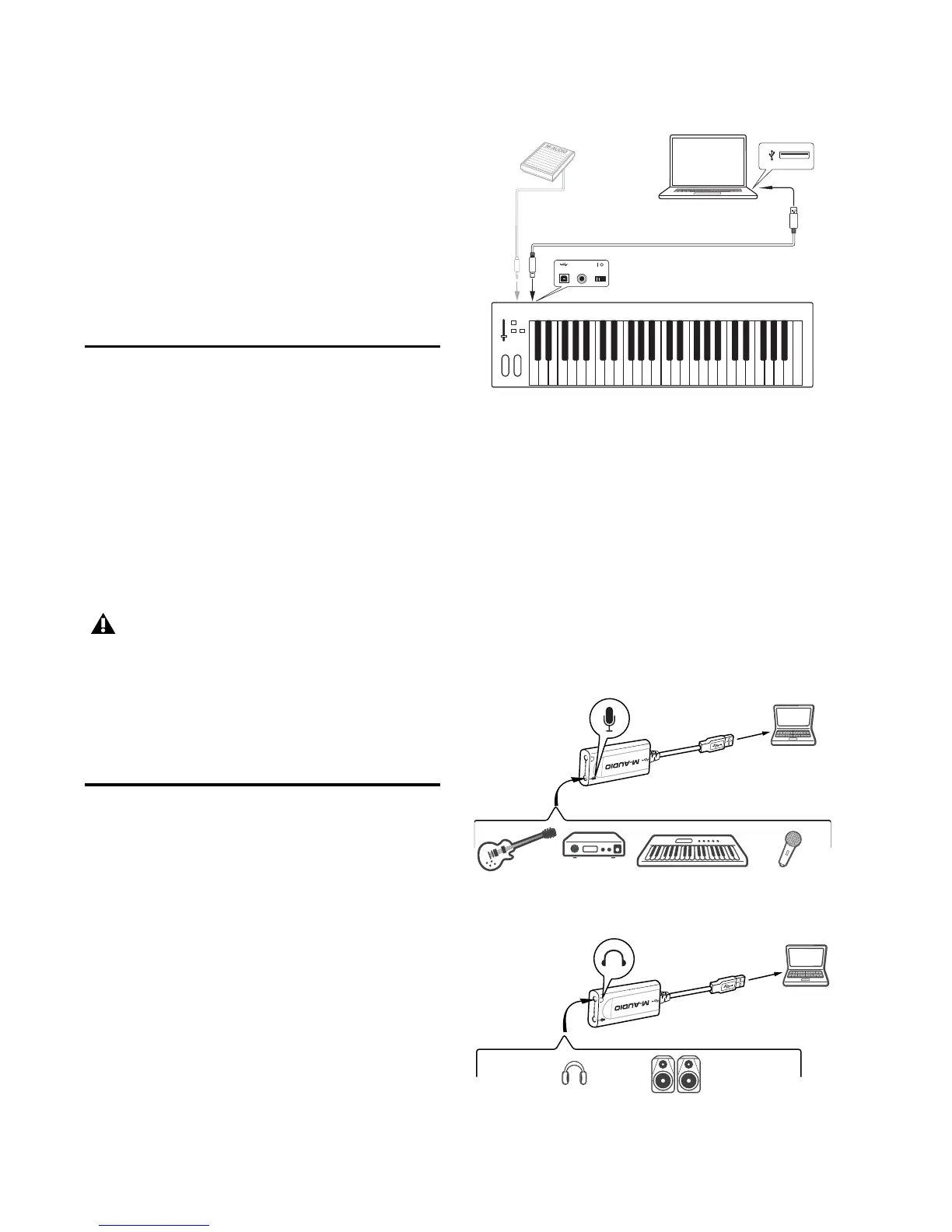Avid KeyStudio User Guide8
8 In the Pro Tools MP3 Export Option dialog,
deselect the Use my iLok Smart Key option, then
click Next.
9 When prompted, enter your Pro Tools MP3
Export Option serial code (authorization code).
10 Click Next and follow the on-screen instruc-
tions to complete the authorization process.
Installing Your KeyStudio
Keyboard
Use the provided USB cable to connect KeyStu-
dio to an available USB port on your computer.
The USB cable not only powers the keyboard but
also transmits MIDI data to your computer.
Make sure that the power switch on the back of
the keyboard is in the “on” (I) position. The Key-
Studio keyboard is now ready for use.
Hardware Connections
KeyStudio Keyboard
Connect your KeyStudio keyboard to an avail-
able USB port on your computer and switch the
unit on.
Connect a sustain pedal (not included) to the
sustain pedal jack on the back panel.
USB Micro Audio Interface
Once you have installed the USB Micro driver
and connected the device to an available USB
port on your computer, you will need to make
the connections as described below:
Connect your microphone, instrument (electric
guitar or bass), or line-level source (synthesizer,
CD player, DJ mixer, etc.) to the 1/8-inch input.
Connect your headphones or powered speakers
to the 1/8-inch output.
Windows users who plan on using the key-
board with more than one application at
the same time, or simultaneously use other
class-compliant USB audio devices, must
download and install the latest KeyStudio
driver from www.avid.com/support.