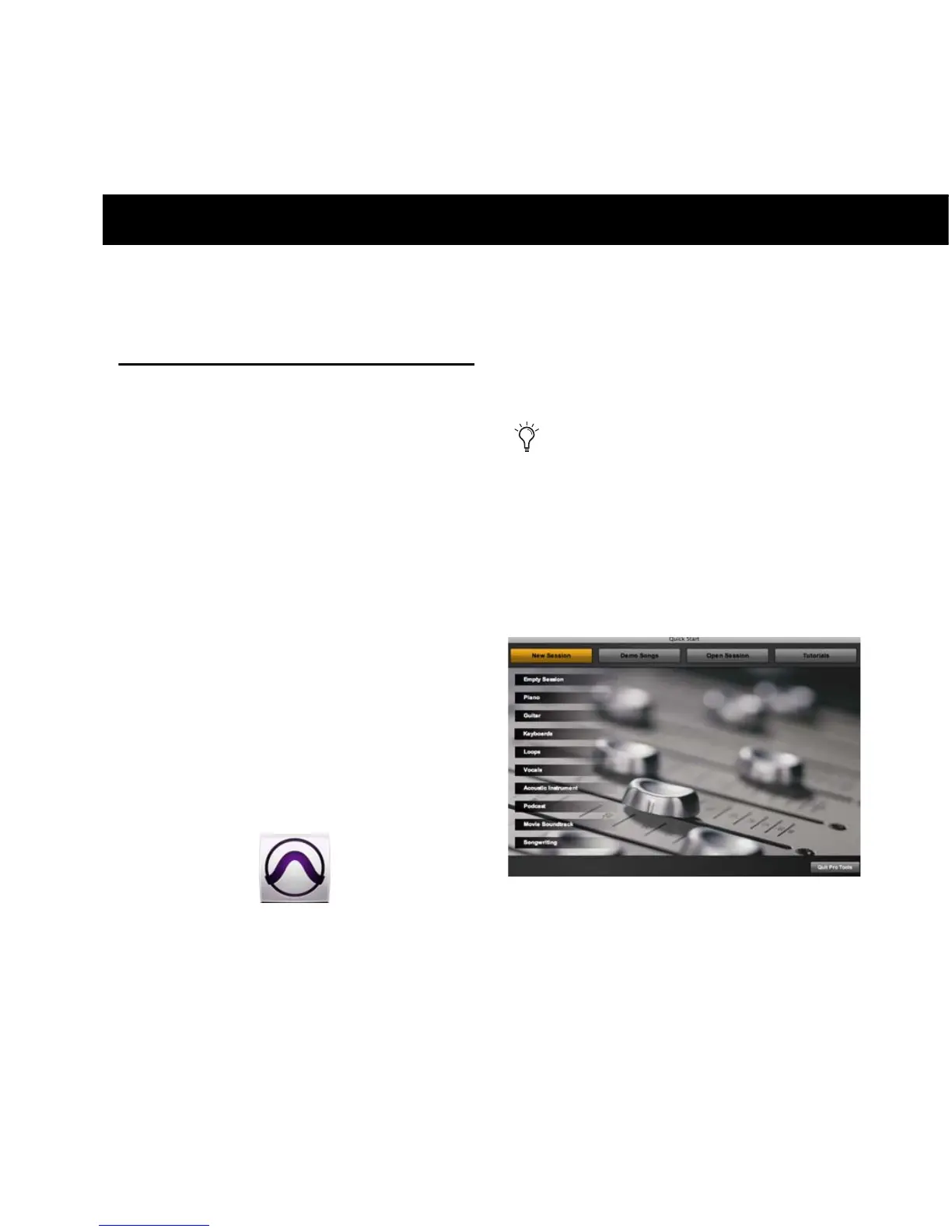Chapter 5: Using KeyStudio 13
chapter 5
Using KeyStudio
Launching Pro Tools SE
The first step in beginning a Pro Tools project is
working with a session. Pro Tools provides a
Quick Start dialog on launch that lets you
quickly and easily work with session templates,
listen to demo songs and view tutorials.
To launch Pro Tools SE and open a session:
1 Use the Pro Tools SE icon to launch the pro-
gram:
• Mac Click on the Pro Tools SE icon in the
Dock (or double-click the icon in the
Pro Tools folder inside the Digidesign
folder).
• Windows Click the Start button and locate
the Pro Tools SE icon (or double-click the
icon in the Pro Tools folder inside the
Digidesign folder).
2 Use the Quick Start dialog to do one of the
following:
• Create a session from templates.
• Listen to demo songs (lets you verify
sound). See “Checking Your Signal Path”
on page 9.
• Open any other session on your system.
• Open and view tutorials.
Creating a Session From a
Template
To create a new session from a template:
1 Select the New Session button.
2 Select any session template from the list.
3 Click Choose to open the template.
4 In the Save As dialog, name the session,
choose where you want to save the session, and
click Save.
Pro Tools SE Icon
The Pro Tools SE tutorials can be accessed
via the Help menu at any time.
Pro Tools SE Quick Start Dialog - New Session
