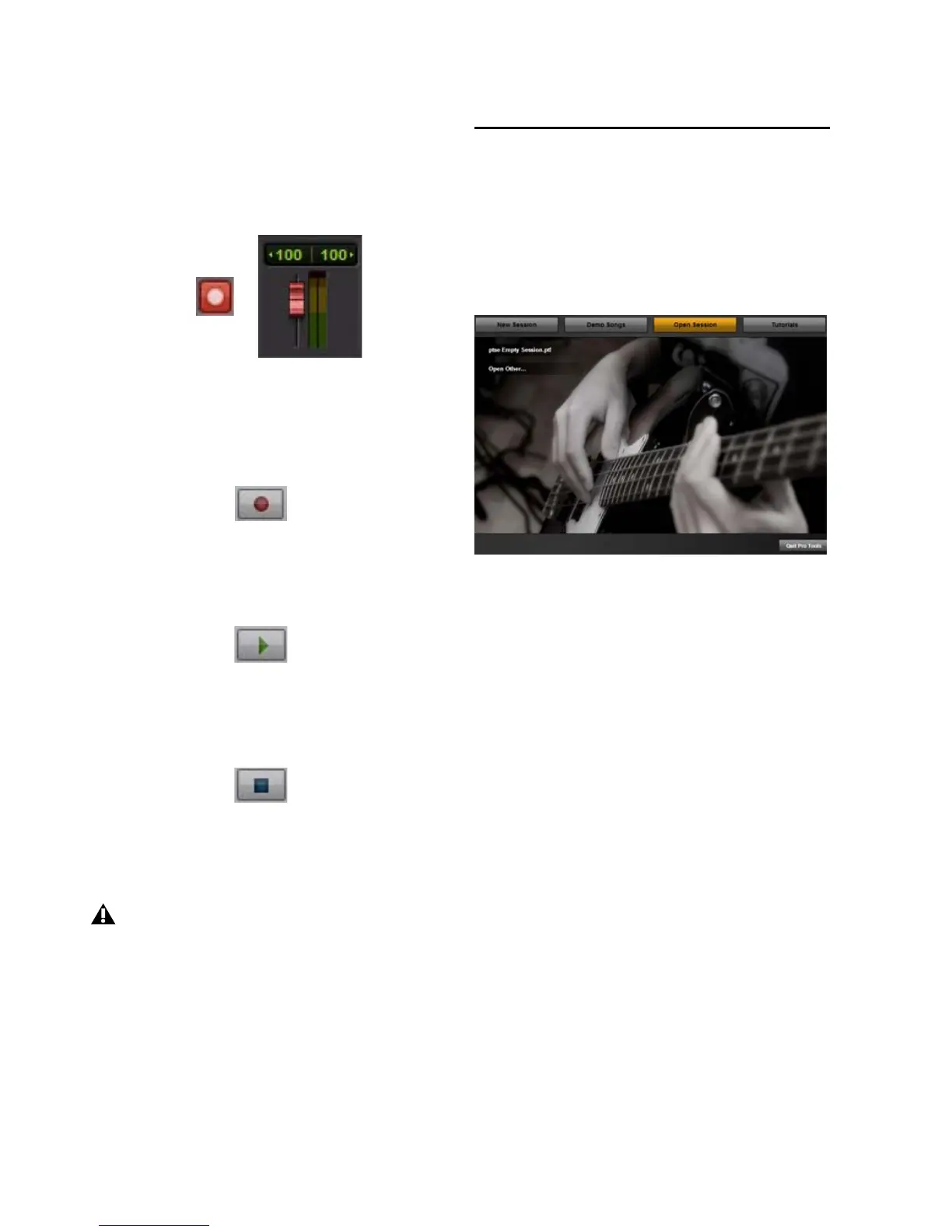Avid KeyStudio User Guide16
3 Switch the track to record mode by clicking its
Record Enable button. While the track is record
enabled, the button and the track fader will be
red.
4 Using the on-screen transport controls, Re-
cord Arm Pro Tools SE by clicking the Record
button.
5 Begin recording your performance by clicking
the Play button.
6 Click the Stop button when you have finished
recording.
7 Switch the track out of record mode by click-
ing its Record Enable button.
8 Click the Play button to hear your recording.
Opening a Recent Session
To open a recent session:
1 Launch Pro Tools SE.
2 When the Pro Tools SE Quick Start dialog ap-
pears click the Open Session button.
3 From the list of recent session templates, se-
lect the one you want. (Or, select Open Other...
to select other recent sessions.)
4 Click to open the session.
Track Record Enable Button and Fader in Record Mode
Record Button
Play Button
Stop Button
Do not forget to save your work.
Pro Tools SE Quick Start Dialog - Open Session