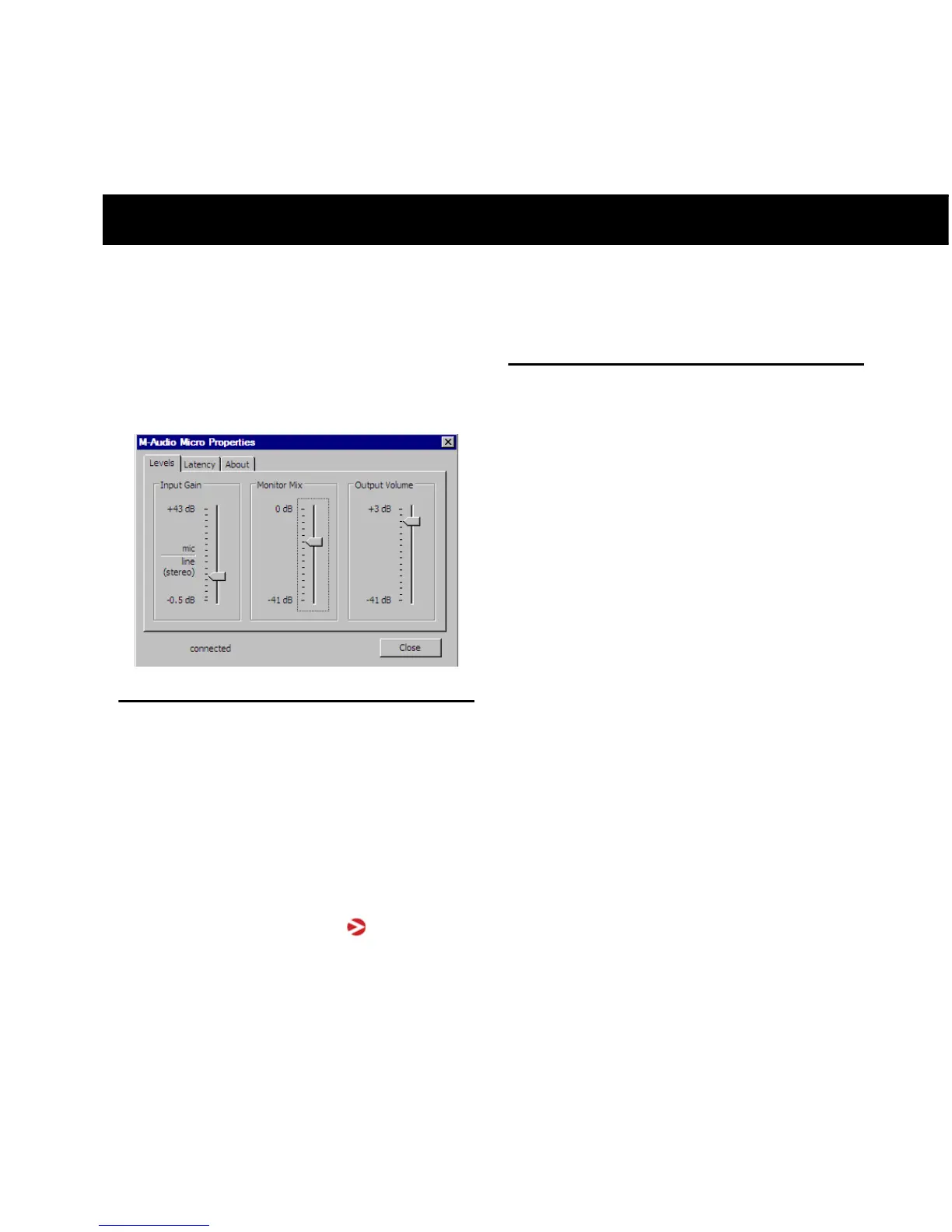Chapter 4: The Software Control Panel 11
chapter 4
The Software Control Panel
The Software Control Panel lets you adjust the
input gain, monitor mix levels, output volume,
and latency (Windows only).
Accessing the Control Panel
Mac OS X
The USB Micro Control Panel can be found in
System Preferences, under “Other.”
Windows
Double-click the M-Audio logo located in the
system tray, generally located at the bottom
right of your Windows desktop.
Levels Tab (All Systems)
Input Gain This slider controls the level coming
from the input. Settings below the center line
will work well with line-level devices such as
electronic keyboards or CD players as well as
with instruments like electric guitars or basses.
Settings above this line will work for most hand-
held and PC desk microphones (dynamic and
electret microphones)
Monitor Mix This slider controls the signal level
from the input, that is sent directly back to the
output of USB Micro. The signal is mixed with
the output signal from Pro Tools SE.
This monitoring method is called “Hardware
Monitoring” and lets you hear the input signal
before any software audio processing takes
place.
Hardware Monitoring prevents undesirable de-
lays which are common when monitoring your
input signal through your software. Adjust this
slider until you have achieved the desired bal-
ance between input and playback levels
The Monitor Mix Control has no effect on what
is actually recorded in Pro Tools SE.
Output Volume This slider controls the level of
output signal from USB Micro.
