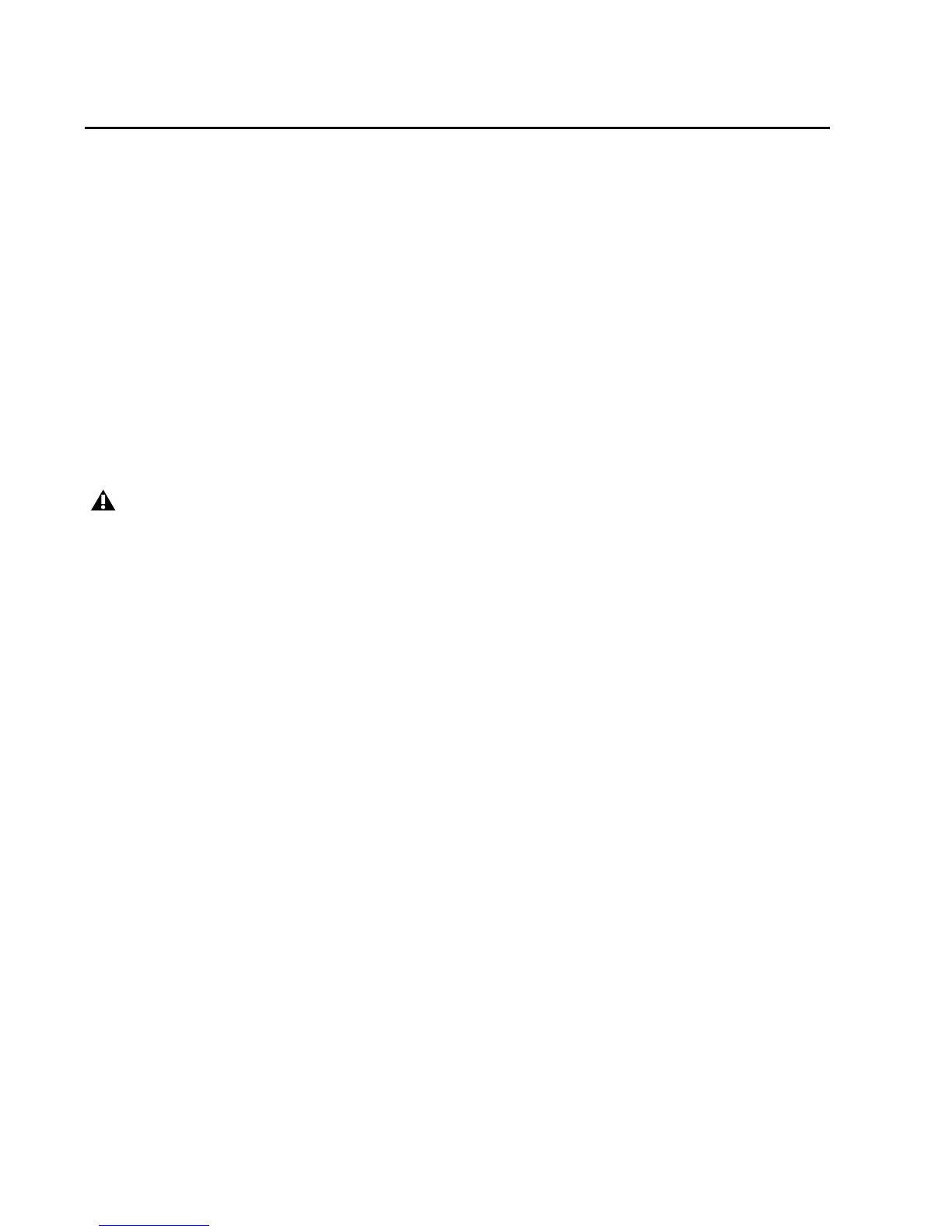Avid KeyStudio User Guide18
Re-Assigning KeyStudio Keyboard Buttons and Controls
This section shows you how to assign the Octave buttons, Modulation wheel, and Volume slider to
control different software instrument functions and parameters within Pro Tools SE.
The Octave Buttons
While KeyStudio is in Edit mode, these buttons can be assigned to the following functions:
•Octave Shift
• Transpose
• Program change
•Bank LSB
•Bank MSB
• MIDI Channel Change
Octave Shift
Although Octave shift is the default function for these buttons, they will need to be re-assigned if they
have been assigned to perform any of the other five functions as described below in this section.
To assign the Octave “<” and “>” buttons to control Octave shift:
1 Press the Edit Mode button.
2 Choose the Octave shift function by pressing the “DATA = OCTAVE” key (C#1).
Your KeyStudio keyboard will exit Edit Mode as soon as C#1 is pressed and the Octave buttons will
function as described in Chapter 2, “The KeyStudio Keyboard.”
Transpose
Assigning the Octave Shift buttons to the Transpose function lets you raise or lower the keyboard one
half-step (semi tone) at a time.
In Transpose mode, pressing the Octave “>” button transposes note F3 to F#3. Pressing the Octave “<”
button transposes note F3 down a half-step to E3).
Simultaneously pressing the “<“ and “>” buttons returns the keyboard to the default transposition
value(0).
Turning off your KeyStudio keyboard resets the Octave buttons, and they will revert to their default
function when it is powered up again.