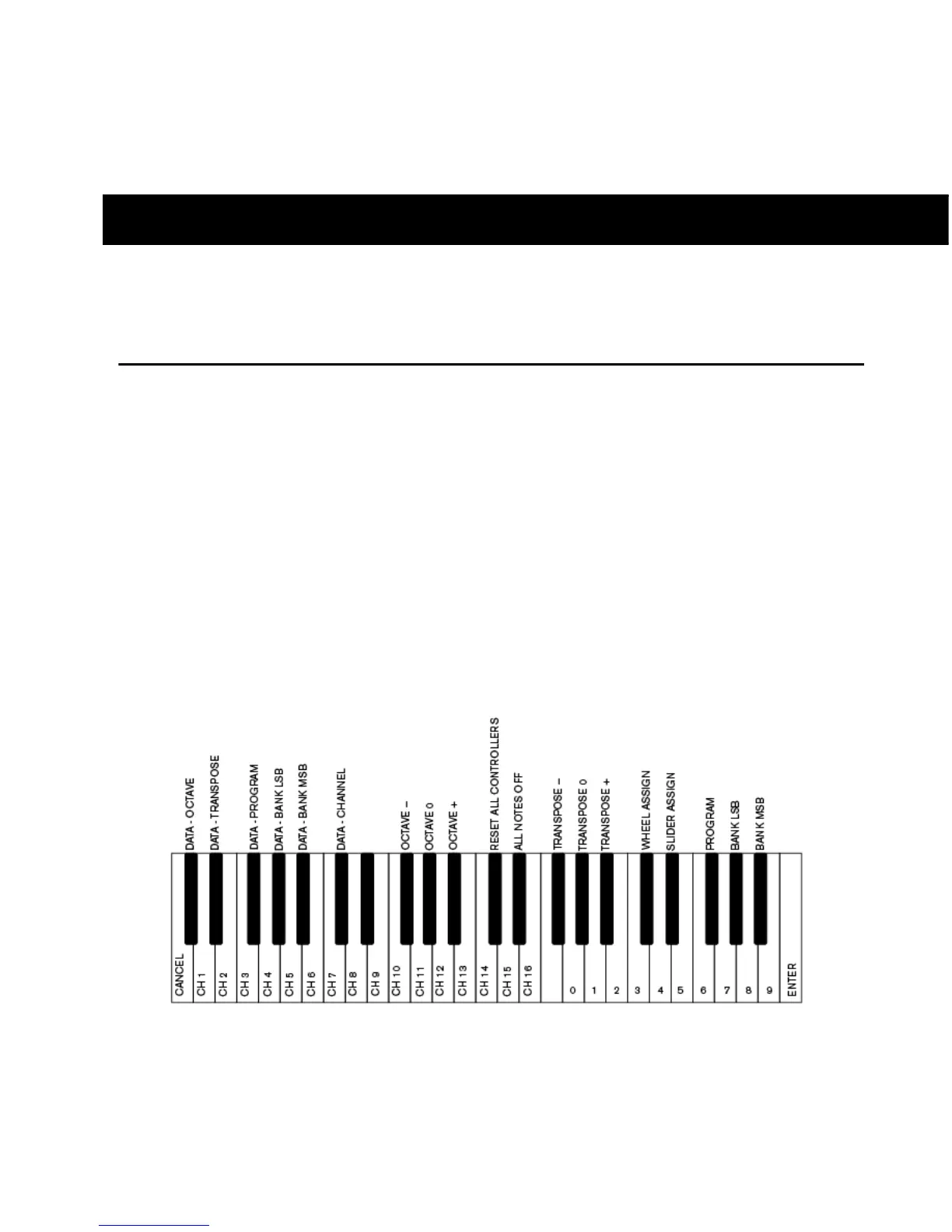Chapter 6: Advanced KeyStudio Keyboard Features 17
chapter 6
Advanced KeyStudio Keyboard Features
Edit Mode
The Edit Mode Button
When you press the Edit Mode button (seeChapter 2, “The KeyStudio Keyboard”), the LED above it
will illuminate and your KeyStudio keyboard is switched to Edit mode. Edit mode lets you access con-
trol assignment and advanced programming features using the secondary key functions shown in the
illustration below.
The keyboard is switched back to Performance mode whenever the “Cancel” or “Enter” key is pressed.
However there are certain operations which take effect instantly and do not require using the “Enter”
key to confirm your changes. In these cases, KeyStudio will revert to Performance mode as soon and
you enter the parameter assignment or value. The LED above the button will be switched off as soon
as the keyboard is taken out of Edit mode.
KeyStudio Keyboard - Advanced Functions
