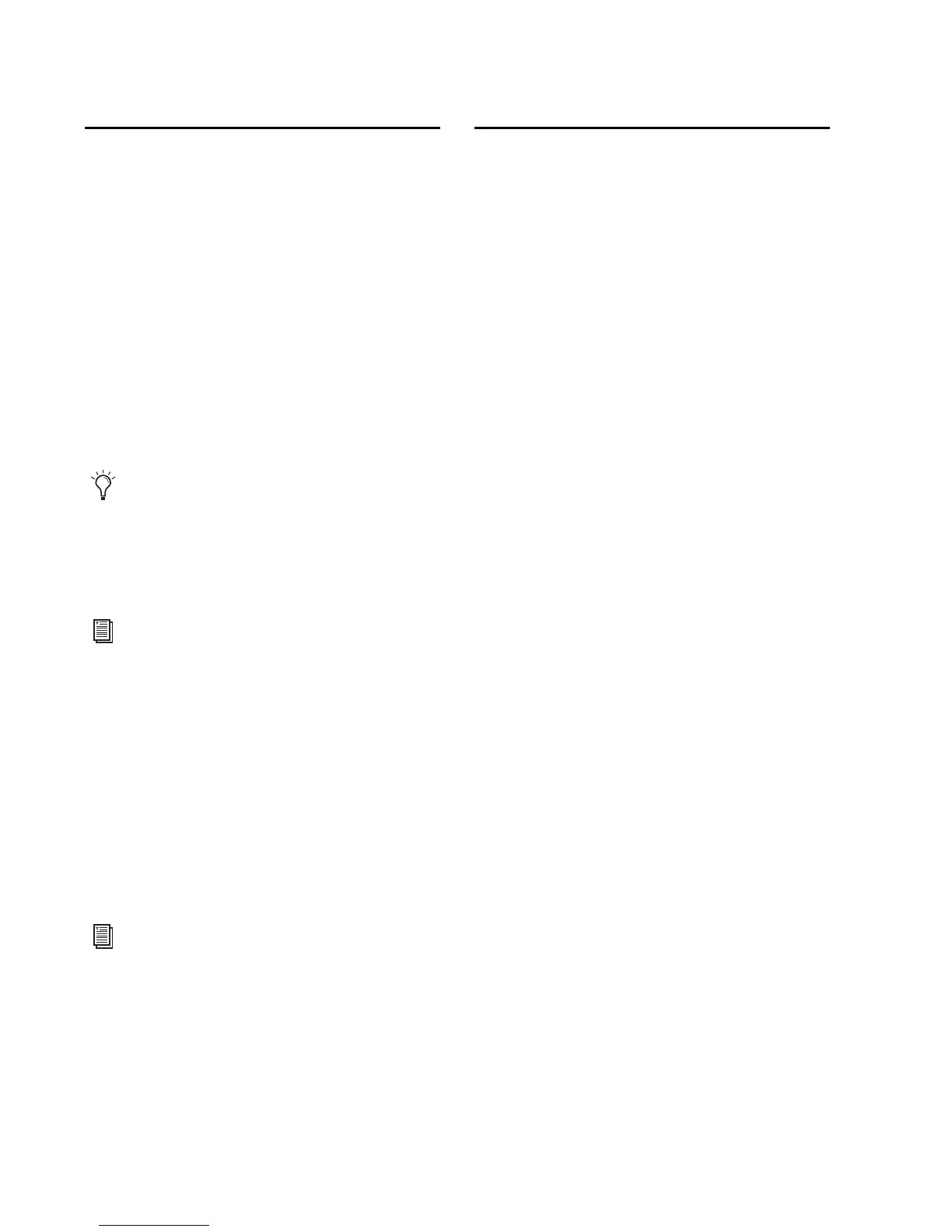Avid KeyStudio User Guide12
Latency Tab (Windows)
Latency is the time it takes for an input signal to
pass through your recording software and ap-
pear at the outputs. This latency can result in a
delay when overdubbing to existing tracks.
This slider lets you control the amount of la-
tency by adjust the buffer size in units of sam-
ples. The default buffer size is 256 samples.
Smaller buffer sizes result in lower latency, but
may cause clicks, pops and dropouts on slower-
systems. If you are experiencing clicks and pops
in your recording, try increasing the buffer size.
Mac OS X
In Mac OS X, the buffer size is adjusted within
Pro Tools SE by choosing the File Menu > Prefer-
ences to open the Preferences dialog, then
choose the Audio page. This lets you choose one
of the two radio buttons in the lower half of the
dialog.
About Tab (All Systems)
This page contains information about your
hardware and current driver versions. These de-
tails are helpful should you ever have to contact
technical support. Clicking the links takes you
to useful pages on the Avid website.
To adjust the buffer size in Pro Tools SE,
choose File > Preferences to open the Prefer-
ences dialog, then choose the Audio page.
This lets you choose one of the two radio
buttons in the lower half of the dialog.
Refer to the Pro Tools SE User Guide for
more information about setting the buffer
size and other important settings when
configuring Pro Tools SE.
Refer to the Pro Tools SE User Guide for
more information about setting the buffer
size and other important settings when
configuring Pro Tools SE.