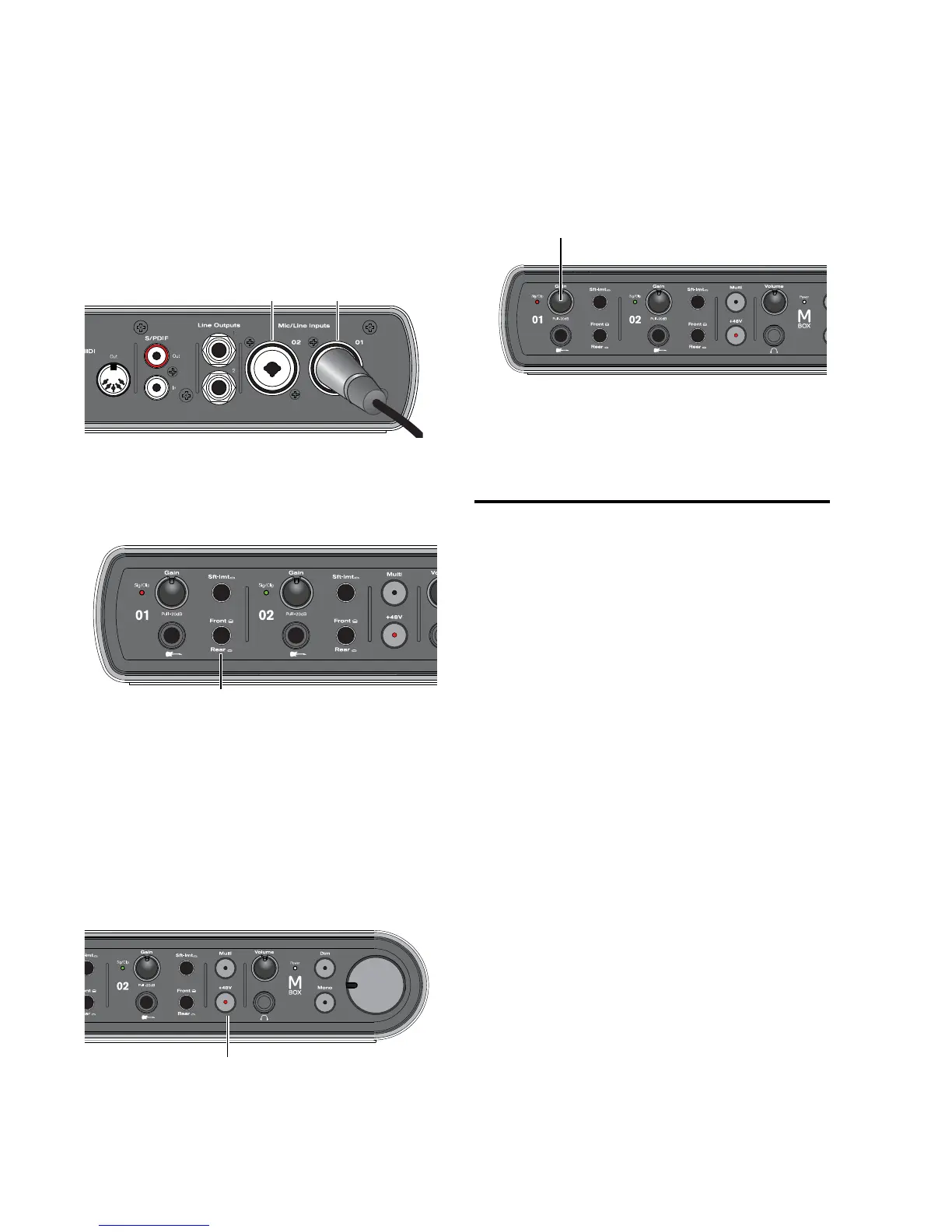Mbox User Guide16
Using a Mic with an XLR Connector
To use a microphone that has an XLR connector:
1 Plug your microphone cable into one of the
Mic/Line inputs on the back of Mbox.
2 Set the Source to Rear (“in” position) by press-
ing the Source selector on the front of Mbox.
3 If your microphone requires phantom power,
make sure the microphone is connected, then
press the Phantom Power switch (labeled 48V)
on the front of the Mbox. This switch sends 48V
to both mic inputs. The 48V LED on the front of
the Mbox lights when phantom power is being
supplied.
4 On the front of the Mbox, carefully turn the
Gain control to the right to increase the input
level of your microphone signal.
5 If the incoming signal is too loud, pull the
Gain knob out to engage the –20 dB pad.
Connecting Instruments to
the Mbox
Mbox provides two input types (DI and Line) for
instruments.
DI Input Use the DI (“Direct Inject”) input for
electric guitars or electric basses.
Line Input Use the Line input for line-level de-
vices, including electronic audio sources such as
mixers, samplers, keyboards, and synthesizers.
XLR connector plugged into Input 1
Input 1 Source selector
Phantom Power switch
