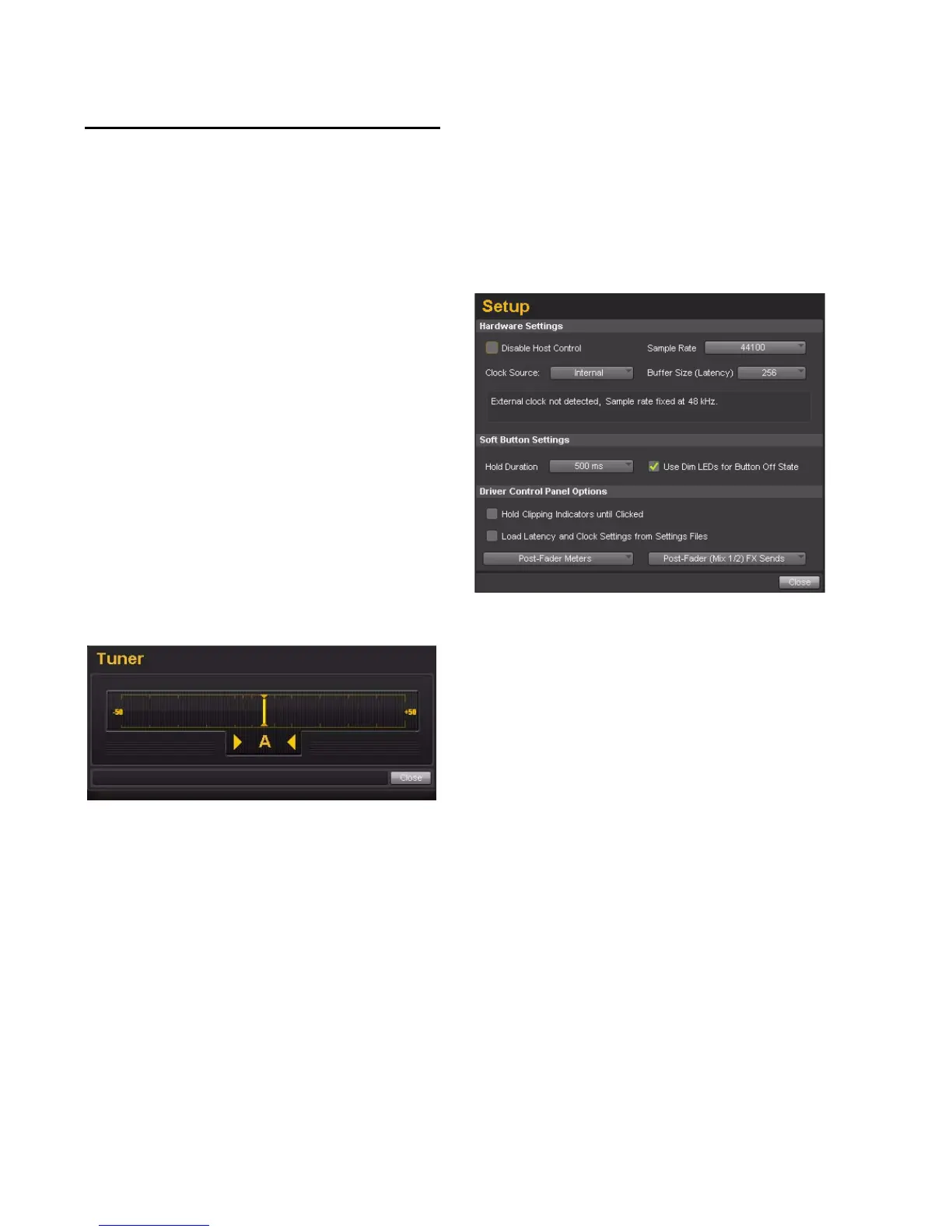Mbox User Guide24
Additional Functions
Mbox also features a variety of functions acces-
sible through pop-up menus located at the up-
per-right area of the Control Panel:
•Tuner
•Setup
•Flow
•About
Tuner
The Tuner activates the tuner function of Mbox.
You can also access the tuner by pressing the
front panel Mono and Dim buttons simultane-
ously. A tuner display appears in the center of
the Driver Control Panel, and the front panel in-
put meters function as tuning indicators as well.
When tuning from the front panel, use the in-
put meters (LED ladders). They are red when
out of tune and green when in tune.
Setup
Setup is where you define the hardware settings
of the Mbox. For example, you can set buffer
size, sample rate, and clock source. Think of
Setup as a quick way to customize Mbox behav-
ior.
In the Setup window, the options are grouped in
the following categories:
Hardware Settings
The parameters in this section of the Control
Panel govern the operation of the interface
when it is connected to a computer using a USB
cable (Hosted Mode).
This section of the Control Panel provides pa-
rameters you can set on your interface when it is
connected to a computer using a UBS cable.
Setup pop-up menu
