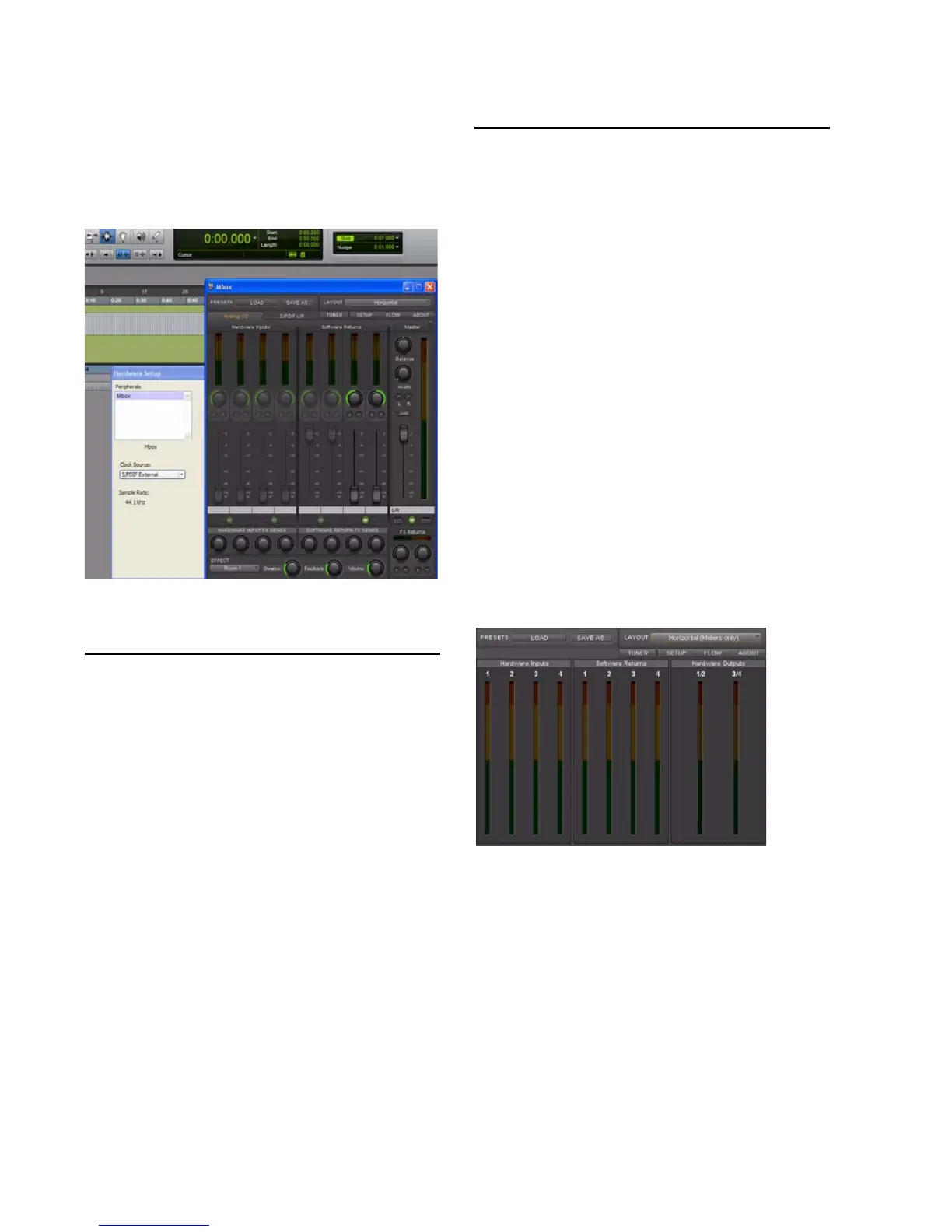Mbox User Guide22
To open the Driver Control Panel from Pro Tools:
1 Choose Setup > Hardware.
2 Click Launch Setup App.
Presets
The Preset view lets you load and save Mbox Set-
tings files, which contain all settings of the
Mbox Driver Control Panel. This is useful if
you'd like to save various configurations so that
you do not have to manually reconfigure your
system each time you work on a different type of
project.
Load Button
The Load Button opens a file browser that lets
you load a previously saved Settings file.
Save as...
The Save as button opens a file browser that lets
you save the current settings of the Driver Con-
trol Panel to a Settings file.
Layouts
The Layout drop-down menu lets you choose
what information you would like the Driver
Control Panel to show, and how you would like
that information to be displayed. There are four
layouts to select from:
Horizontal
The Horizontal layout is the default layout. It
shows all knobs, faders, meters and buttons in a
layout similar to that of a mixing console. The
Horizontal layout is used for all the screen cap-
tures in this chapter.
Horizontal (Meters Only)
The Meters Only layout emphasizes pre-fader
hardware input and software return metering,
but does not provide access to the stereo mixers.
Mbox Driver Control Panel launched in a Pro Tools
session
Mbox Driver Control Panel
(Horizontal (Meters only) shown)
