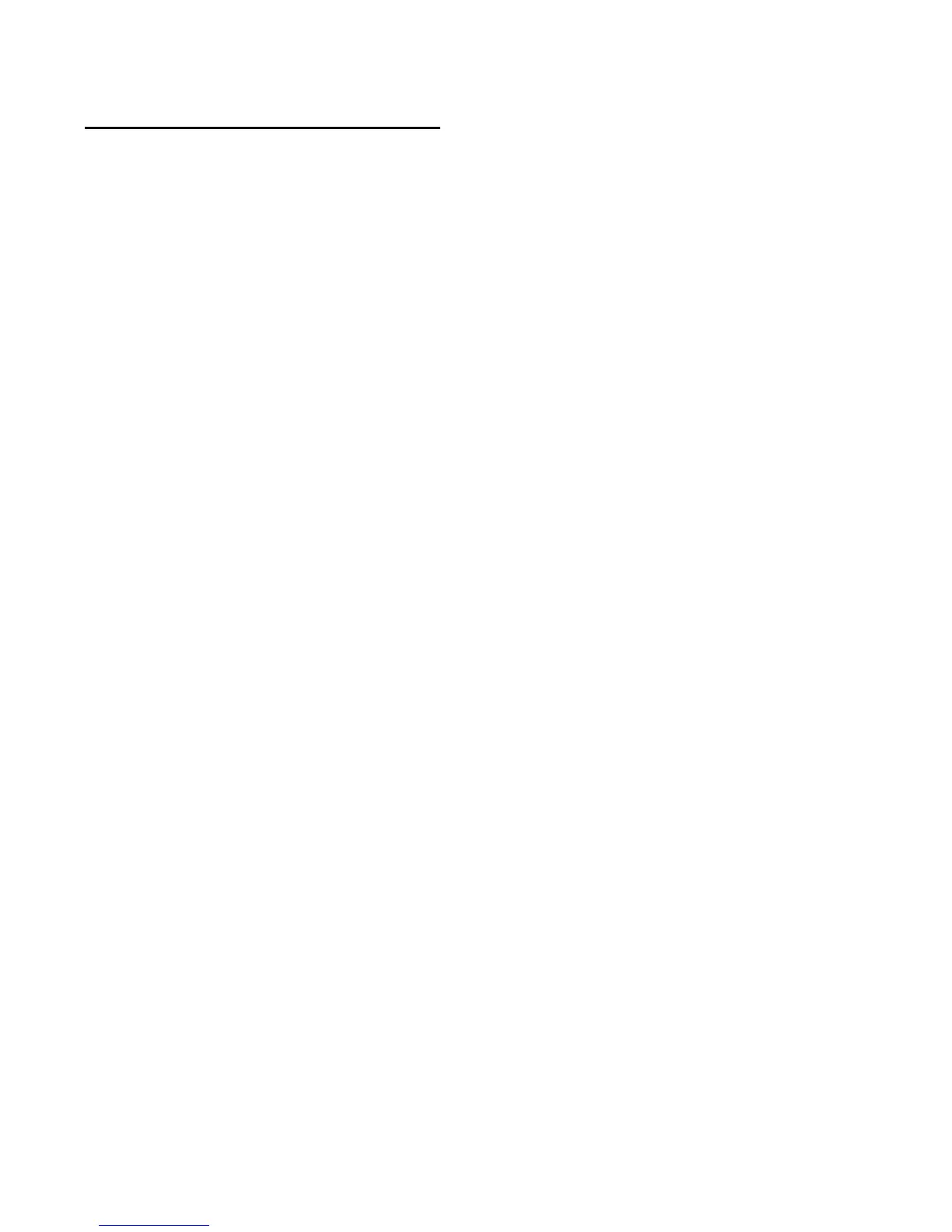Mbox User Guide28
Stereo Mixes
This 8-input, 4-output mixer allows you to cre-
ate two different stereo mixes from 8 input
sources consisting of any of the hardware inputs
(i.e., analog and digital inputs) and software re-
turns (software outputs). This allows you to set
up near-zero latency cue mixes in which the per-
formers hear a “customized” mix while record-
ing.
It is important to note that any changes made to
the stereo mix only affects what is audible from
the mixer’s outputs—the stereo mix does not af-
fect the signals that are sent to your DAW for re-
cording. For example, if you are recording a vo-
calist and he/she tells you to turn up the vocal
track so they can hear themselves better, you
can increase the vocalist’s microphone channel
in the stereo mix. This makes the vocal part
louder in the vocalist’s headphones, but it is still
recorded into your DAW at the volume deter-
mined by the front panel Gain Adjustment
Knob.
The stereo is set up like a standard mixing con-
sole: There are 8 input channels, each with its
own volume fader, pan and aux send knobs,
solo, and mute buttons, as well as a master out-
put section with its own faders and mute but-
ton.
A pair of channels can be linked together by
clicking the link icon between the two channels.
Linking channels allows you to adjust mute,
solo, and fader settings simultaneously by mod-
ifying parameters on either one of the linked
channels. However, linking two channels does
not have any effect on their Pan controls, which
are always made on a per-channel basis.
The stereo mix features multi-segment meters to
show input channel levels (directly above each
channel) and main mixer output levels (at the
top right of the mixer). The peak hold indica-
tion time as well as pre/post fader metering op-
eration can be set from the Settings Tab of the
Control Panel. The clip indicators can be reset
by clicking on the meter itself.
Keep in mind that setting or adjusting the stereo
mix does not affect the signal that is recorded
into your DAW. For example, you’ll still be able
to record a channel while its corresponding ste-
reo mix channel is muted. You won’t hear the
part through the stereo mix as it is being re-
corded, but it still records into Pro Tools and
play back properly.
