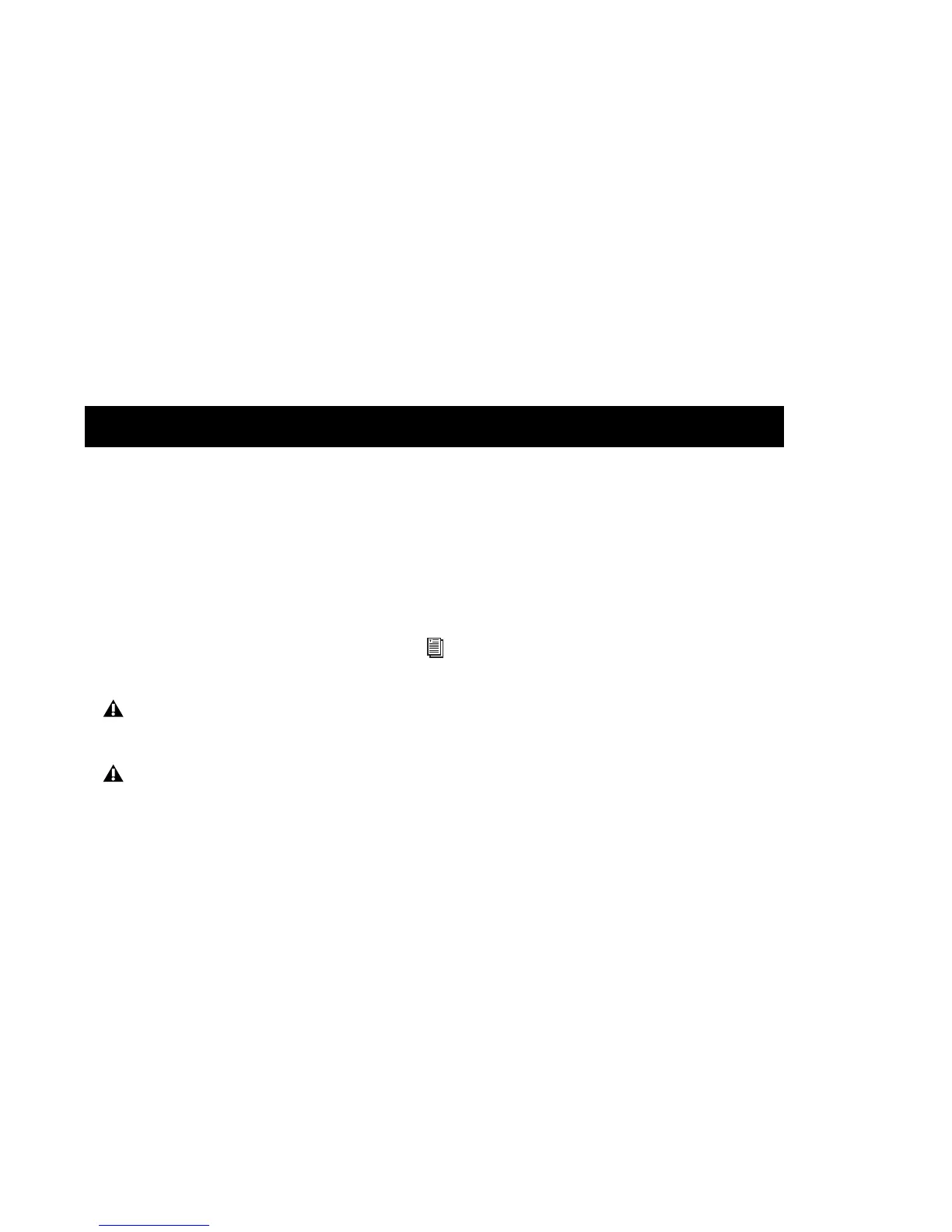Chapter 3: Installing and Connecting Mbox 11
chapter 3
Installing and Connecting Mbox
To use Mbox with Pro Tools or any other Core-
Audio- or ASIO-compatible applications, you
must install the Mbox hardware drivers on your
computer.
This chapter provides instructions on installing
the drivers on Mac and Windows, and connect-
ing the Mbox to your computer.
To install the drivers and connect the Mbox:
1 Make sure you are logged in as an Administra-
tor for the account where you want to install the
drivers.
2 Do one of the following:
• Insert the Drivers Installer disc that came
with your Pro Tools software package into
your computer.
– or –
• Download the Mbox drivers installer for
your computer platform from
www.avid.com. After downloading, make
sure the installer is uncompressed (.dmg on
Mac or .ZIP on Windows).
3 Do one of the following:
• On Mac, locate and double-click
Avid Mbox.mpkg.
– or –
• On Windows, locate and double-click
Install Avid Mbox.exe.
4 Follow the on-screen instructions to proceed
with installation.
5 When installation is complete, click Restart.
Do not start this procedure with your Mbox
connected to your computer.
Before installing the hardware drivers, refer
to the Read Me information included with
the drivers installer for your device.
For details on Administrator privileges, see
the documentation for your computer.
