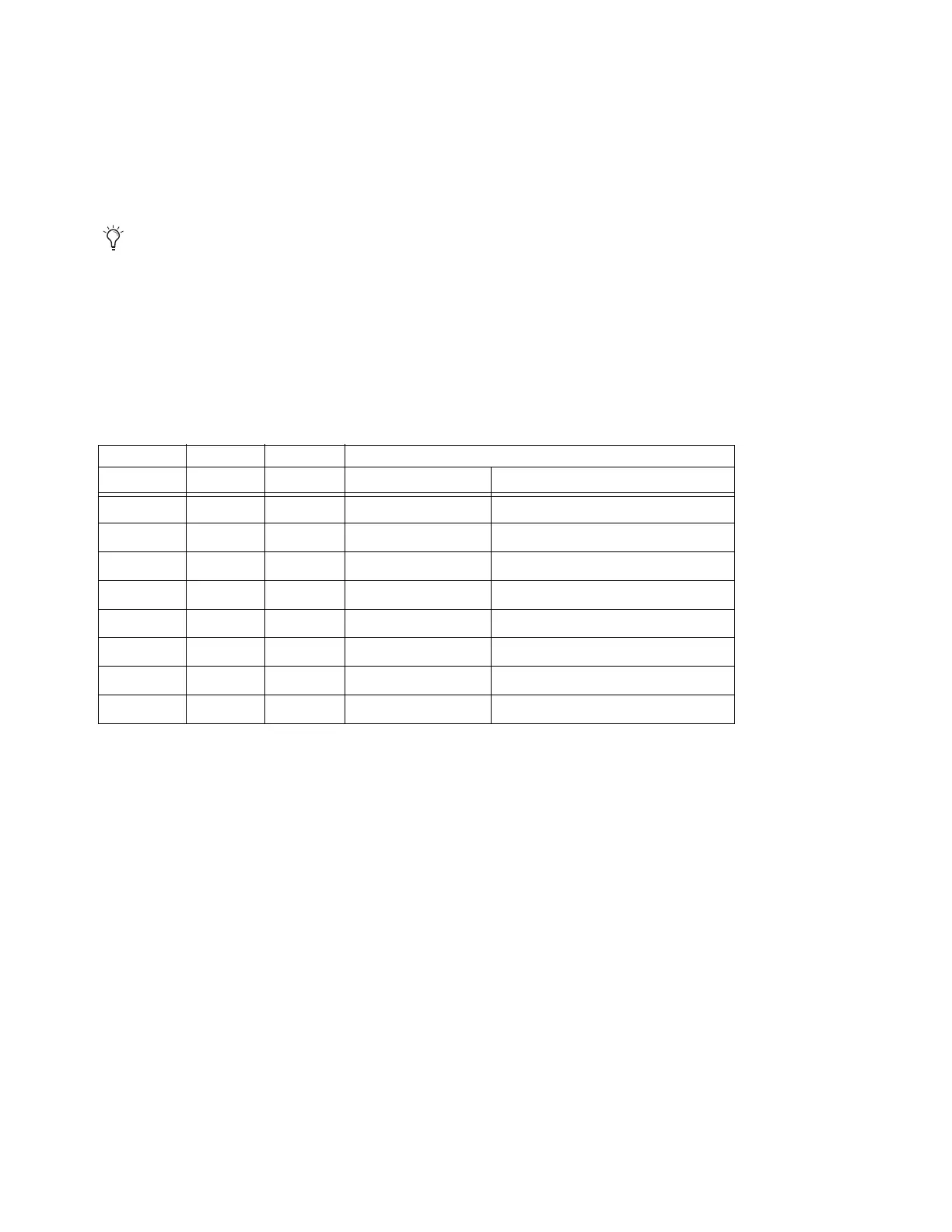Installation and Setup 12
To arrange multiple S1s:
The order (top-to-bottom) that surfaces are listed in My Surfaces determines the order of fader strips (1–n, left-to-right). For ex-
ample, if you add two S1s the top-most S1 will default to tracks 1–8 and the lower S1 to tracks 9–16.
• To reorder controllers, select one in
My Surfaces and use the up/down arrow buttons located to the right of My Surfaces.
To enter a custom name for a controller:
To give a controller a custom name, double-click it in My Surfaces and enter a new name.
Configuring Avid Control with Other Control Surfaces
Beginning with EuControl 19.12 you can use more than one Avid Control app simultaneously as long as there is a corresponding
Avid S1 in the
My Surfaces list. For example, when only a Dock and/or S3 is present, only one Avid Control app can be used.
When a Dock and one S1 is present, up to two Avid Control apps can be used. For each additional S1 in the
My Surfaces list an-
other Control app can be added, up to the maximums listed below.
The following table shows maximum combinations and configurations.
Control App Master, Hybrid, and Meters Modes
The Control app can be used in Master, Hybrid, or Meters modes.
Master
The Control app is not linked to any control surface and provides all views. Meters view is independent of, and does not
follow, control surface banking. When using the Control app by itself, or with only a Dock and/or S3, the app functions in Master
mode. There can only be one Master tablet.
Hybrid (Master + Meters)
The Control app is linked to an S1 and all Control app views are available, but Meters view follows the
S1 to which it is linked. There can only be one Hybrid tablet, or one Master tablet.
Meters
The Control app is linked to an S1 and provides Meters view only, which follows (banks with) the S1 to which it is linked.
To use the Control app in Meters mode there must be at least one S1, and one other Control app already configured as a Master or
Hybrid tablet. Each additional Meters tablet requires a corresponding S1.
You designate tablets for Master, Meters, or Hybrid modes using the
My Surfaces list in EuControl Settings.
In previous versions of EuControl software the Surfaces tab included the “Automatically Add” menu. This menu has been re-
moved to better support multiple tablets and Control apps.
Dock S1 S3 Control app
# of units # of units # of units Maximum # of tablets Control app Modes
1x 1x
Master
1x 1x 1x
Master
1x 1x
1x Master or 1x Hybrid
1x 1x 2x
1x Master + 1x Meters
1x 2x 3x
1x Master + 2x Meters
1x 3x 4x
1x Master + 3x Meters
1x 4x 5x
1x Master + 4x Meters
4x 4x
1x Master or Hybrid + 3x Meters
