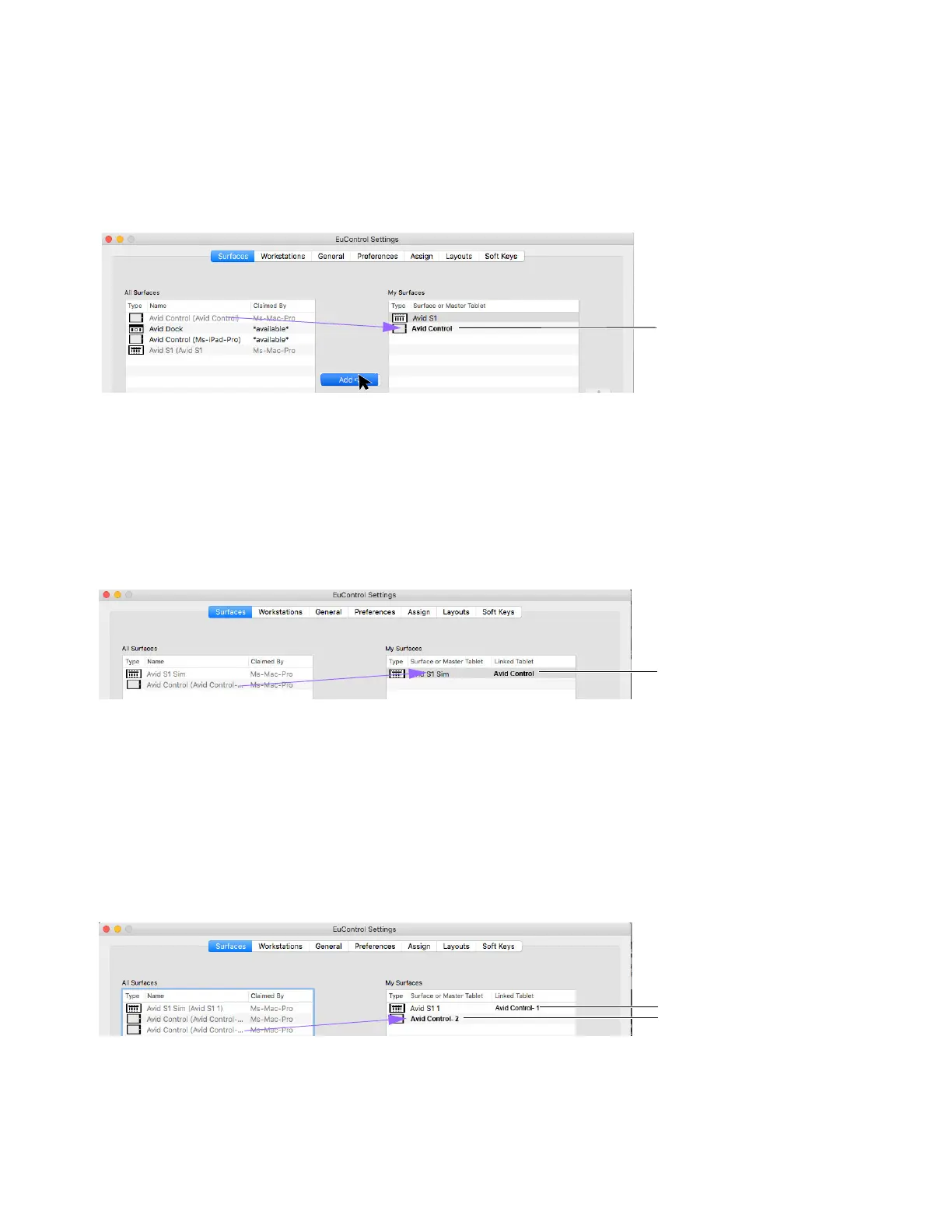Installation and Setup 13
Master Tablet Designation
To add a Control app as a Master tablet:
1 Make sure no other Control app/tablets are already in the Surfaces and Master Tablet column of the My Surfaces list.
2 Select a Control app in All Surfaces and click Add. Or drag it from All Surfaces to an empty row in My Surface (but not on top
of any S1s). If you select multiple units in All Surfaces and add them simultaneously, only one Control app will be added (as a
Master). In
My Surfaces, Master or Hybrid apps are shown in bold.
That Control app becomes a Master, provides all views, and Meters view does not follow control surface banking.
Hybrid Tablet Designation
To designate a Control app as a Hybrid tablet:
1 Make sure an S1, but no other Control app/tablets, are already in the Surfaces and Master Tablet column of My Surfaces.
2 Drag a Control app from All Surfaces and drop it on top of the same row as an S1 in My Surfaces.
That Control app becomes a Hybrid, provides all views, and Meters view displays 8 strips that follow S1 banking.
Meters Tablet Designation
To designate one Master and one Meters tablet:
1 Make sure an S1, but no other Control app/tablets, are already in the Surfaces and Master Tablet column of My Surfaces.
2 Drag a Control app from All Surfaces and drop it on top of the same row as an S1. This Control app becomes a Hybrid.
3 Drag another available Control app from All Surfaces to an empty row in My Surface (but not on top of any S1s).
• The most recently added Control app becomes a Master and provides all views.
• The originally added Control app (linked as a Hybrid to the S1 in step 2) changes to a Meters app.
Surfaces tab showing an Avid S1 and unlinked Avid Control app (Master mode)
Surfaces tab showing a Control app linked to an S1 (Hybrid mode)
Surfaces tab showing a linked S1 and Control app (Meters mode) and a second Control app (Master mode)
