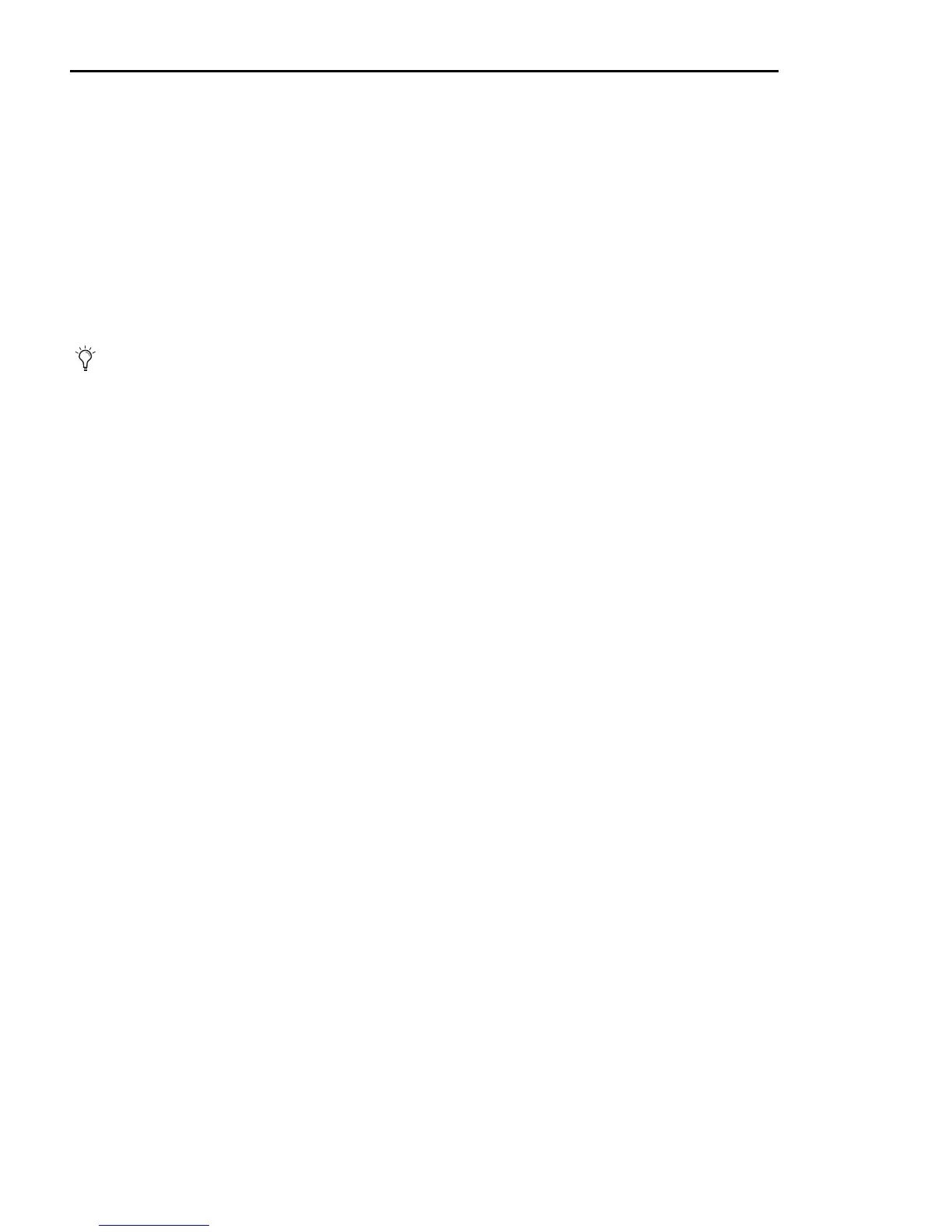XMON EUCON Software Application User Guide14
Installing the M-Audio MIDI Uno
Windows 7 and Mac OS X
If you are using Windows 7 or Mac OS X, simply plug in your Uno to the computer’s USB port, the proceed to “Connecting the
Control Cable Breakout Adapter” on page 15. Since the M-Audio MIDI Uno is class-compliant, it does not require additional drivers.
Installation for Advanced Windows 7 Users
Windows 7 users who fall into the following categories should install the special M-Audio drivers for optimal performance.
• Use the M-Audio MIDI Uno interface with more than one application at the same time (i.e., multi-client operation)
• Use long SysEx commands
• Use other class-compliant USB audio devices simultaneously
To install the M-Audio drivers:
1 Insert the MIDISPORT Series disc into your computer’s CD drive.
The interactive installation screen displays automatically. If the installer does not launch automatically, you can manually start
it by clicking on Start > My Computer > MIDISPORT Series.
2 Select MIDISPORT Uno from the drop-down menu and click Install.
3 Follow the driver installer’s onscreen instructions.
4 During installation, you may be notified that the driver being installed has not passed Windows Logo Testing. Click Continue
Anyway to proceed with the installation.
5 Click Finish once the installer has completed the installation.
6 Connect your M-Audio MIDI Uno to an open USB port on your computer.
Windows identifies the interface and asks if you want to search the Internet for a driver.
7 Select No, not this time and press Next.
Windows displays the Found New Hardware Wizard.
8 Choose Install software automatically and click Next.
9 Once the Wizard has completed, click Finish.
When the installation is complete, Windows displays Your new hardware is installed and ready to use.
Do not connect the M-Audio MIDI Uno to your computer until the M-Audio driver files have been installed. The following in-
structions indicate when to connect the interface to your computer.
