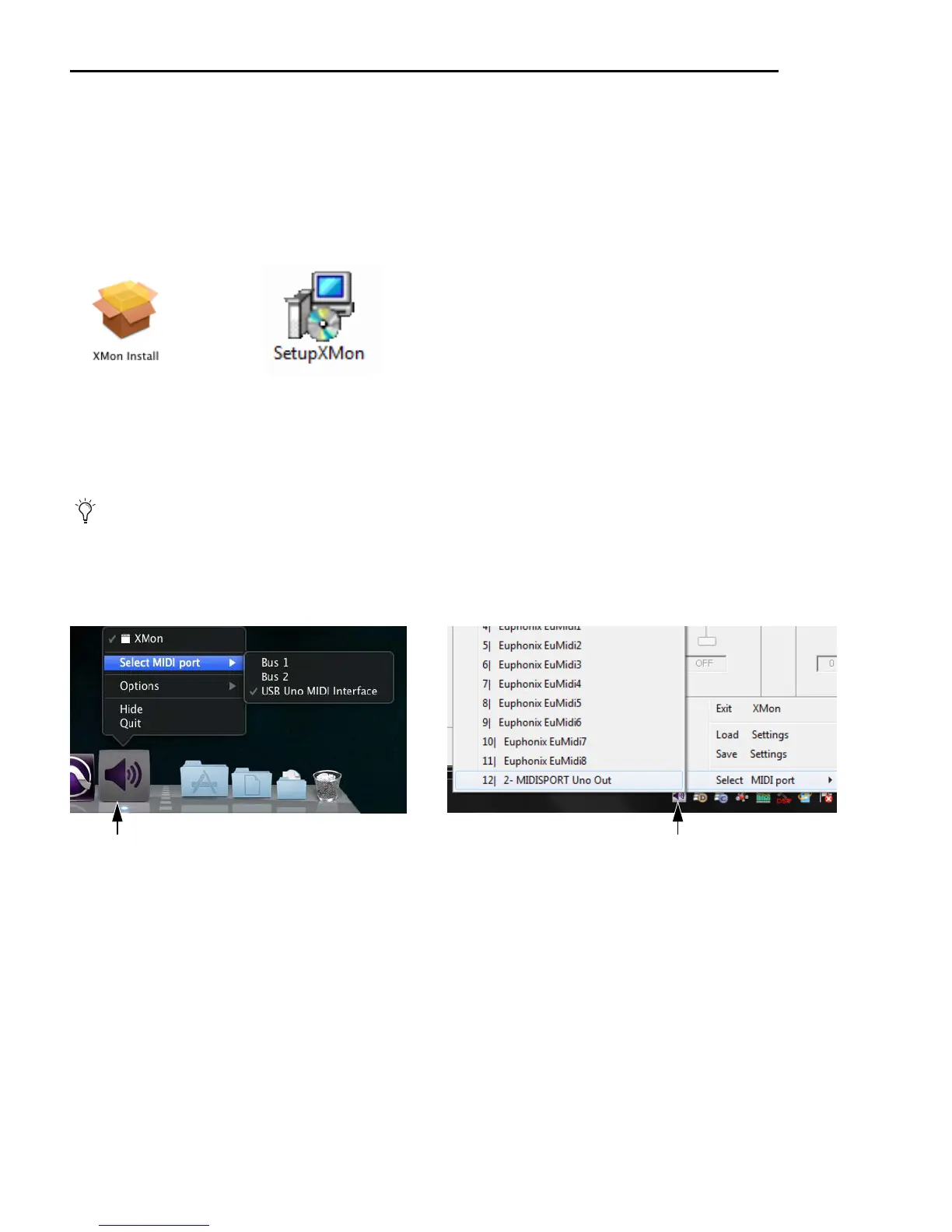XMON EUCON Software Application User Guide16
Installing and Configuring the XMON EUCON Software Application
The XMON EUCON Software Application installer includes Mac and Windows audio drivers that integrate with the applications
you use with XMON.
To install the XMON EUCON Software Application:
1 On the XMON EUCON Software Application disc, double-click the XMON Install.pkg file (Mac) or SetupXMON.exe (Windows).
2 Follow the on-screen instructions.
Selecting a MIDI Port
The XMON EUCON Software Application uses a MIDI port to communicate with the XMON hardware. The Mac and Windows
versions of XMON select this port differently.
Mac
Right-click the XMON icon in the dock and select a MIDI port from the Select MIDI port menu. If you are using the included M-Au-
dio MIDI Uno device, select USB Uno MIDI Interface. Otherwise, select another MIDI port.
Windows
In Windows, click the XMON icon in the task tray and select a MIDI port from the Select MIDI port menu. If you are using the in-
cluded M-Audio MIDI Uno device, select MIDISPORT Uno Out. Otherwise, select another MIDI port.
Mac (left) and Windows (right) installer icons
Pro Tools users must deselect the MIDI device that XMON uses in Setup>MIDI>Input Devices.
Mac (left) and Windows (right) MIDI Port selection
XMON icon XMON icon
