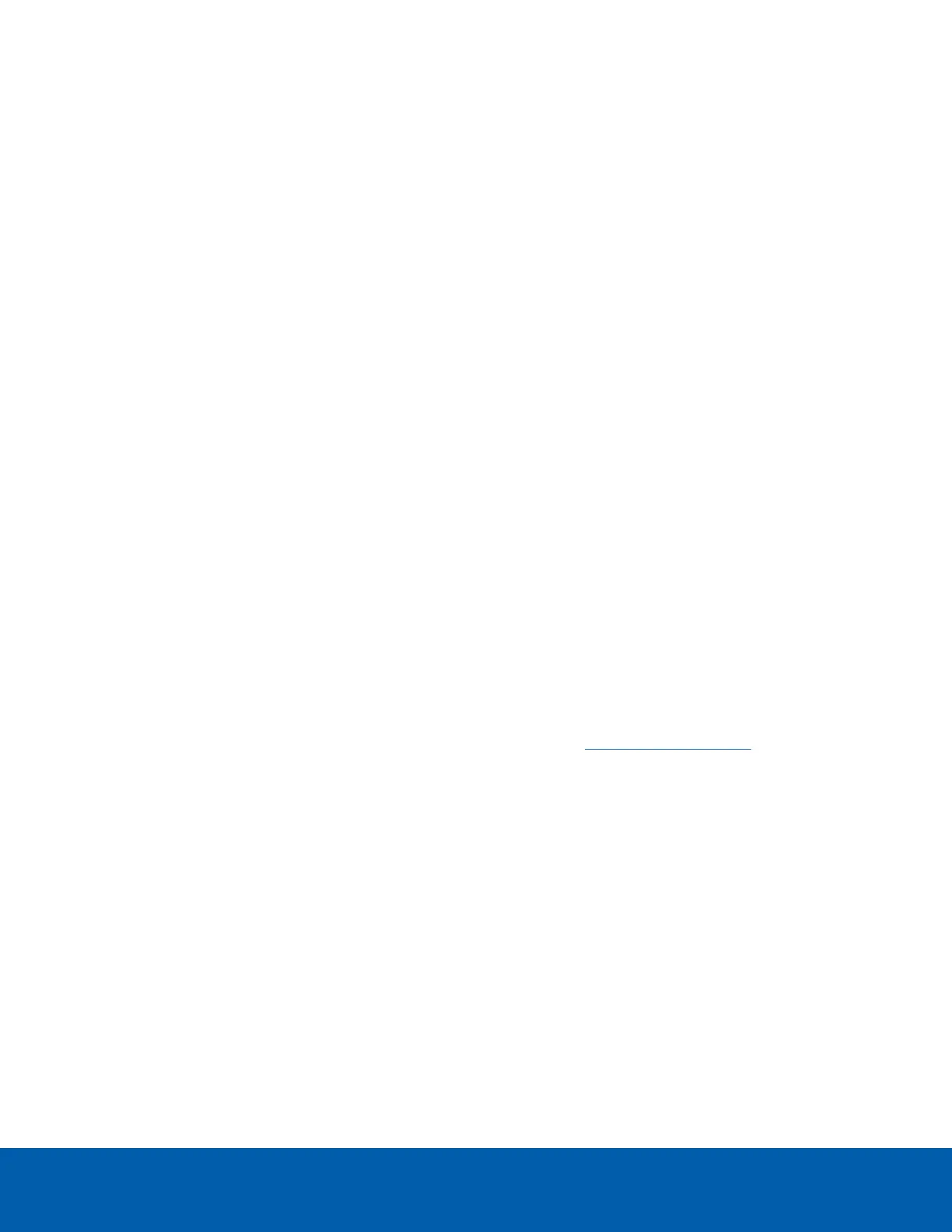f. ☐ Configure motion detection areas.
l ☐ Pixel Motion. See Setting Up Pixel Motion Detection on page27.
o
☐ Green motion detection area.
o
☐ Sensitivity.
o
☐ Threshold.
l ☐ Classified Object Motion. See Setting Up Classified Object Motion Detection on
page28.
o
☐ Green motion detection area.
o
☐ Object Type.
o
☐ Sensitivity.
o
☐ Threshold.
g. ☐ Recording schedule. See Recording Schedule on page29.
h. ☐ Data aging settings. See Recording and Bandwidth on page31.
9. ☐ Add users and groups. See Add Users and Groups on page32.
10. ☐ Configure Avigilon Rules and Alarms as required to satisfy all system functionality per the system
design documentation.
11. Customize video monitoring setup:
l ☐ Add Saved Views. Create a Saved View for each fisheye camera to display each view of
the dewarped image. See Saving Views on page36.
l ☐ Add maps. See Maps on page36.
l ☐ Configure joysticks. See Joystick Settings on page37.
12. ☐ Configure external notifications. See External Notifications on page39.
13. ☐ Connect the site to Avigilon Cloud Services to view video from a browser or the ACC Mobile 3 app.
l ☐ Install the ACC Web Endpoint software on Windows servers. This software is pre-installed on
Avigilon Hardened OSappliances.
l ☐ Connect the ACC site to the cloud and add users. See help.avigilon.com/cloud.
l ☐ Download the ACC Mobile 3 application from the App Store or Google Play™. Sign in with
your Avigilon Cloud Services credentials.
14. ☐ Verify setup — Log in as different users to check interface and permissions.
System Setup Checklist E
