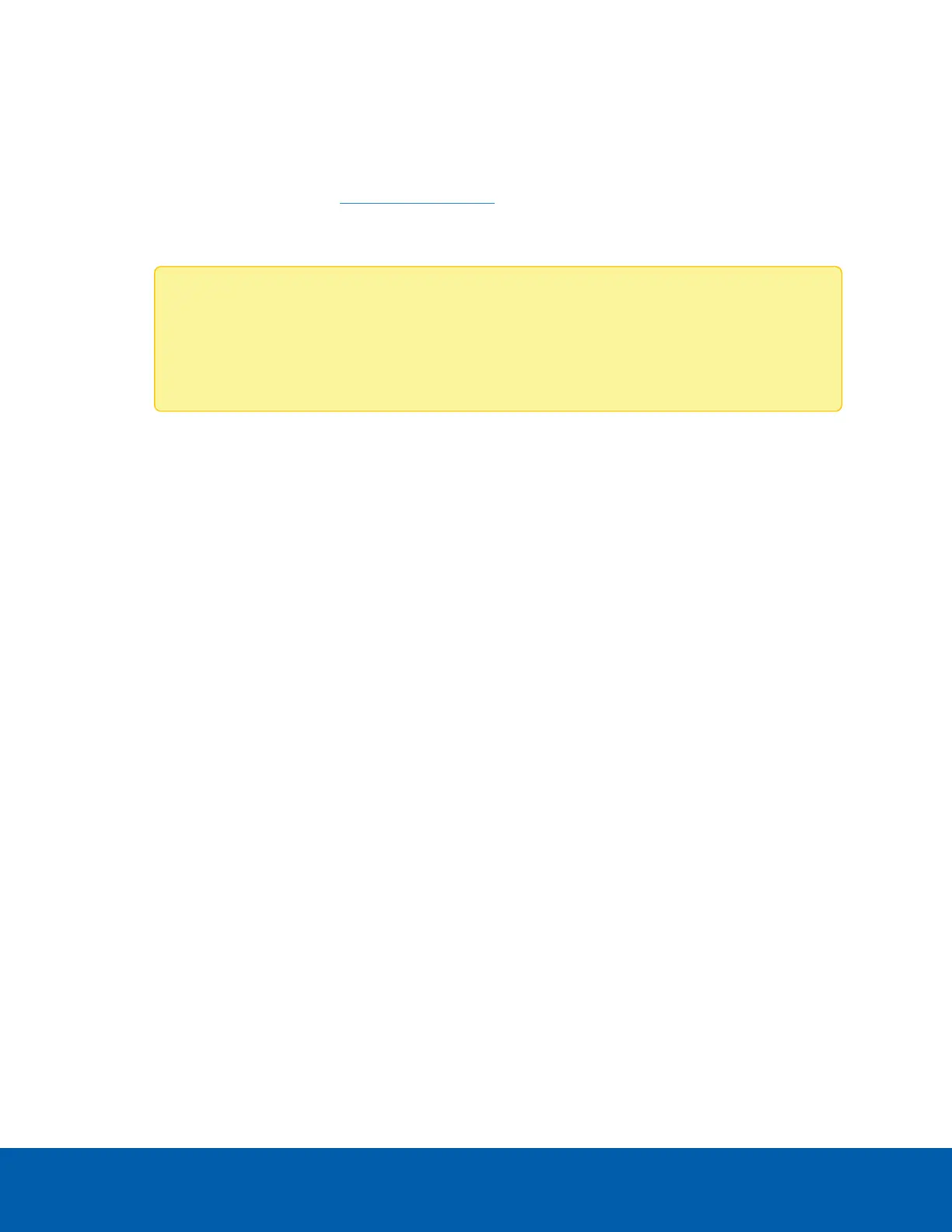l Avigilon Hardened OS appliance
a. ☐ Assign password to administrator account in the web interface.
b. ☐ Set date and time.
c. ☐ Add a trusted CA-signed certificate to the server using the appliance web interface.
Refer to your server documentation for details.
3. ☐ Configure NTP time synchronization. Avigilon Hardened OSappliances have DHCPconfigured NTP
by default.
Note: Time differences between Avigilon Cloud Services and your ACC Service can cause
unexpected behavior. To prevent differences in Avigilon Cloud Services time and ACC
Server time, configure your server or appliance to synchronize with a network time protocol
(NTP) time server.
4. ☐ Install and run the ACC Client software on local workstation.
l ☐ Ensure the ACC Client software is the same version as the ACC Server software.
5. ☐ Install and run the ACC Analytics Service on Windows servers. This software is pre-installed on
Avigilon Hardened OSappliances.
6. ☐ Configure anti-virus settings for Windows servers and workstations. See Configure Anti-Virus
Settings on page7.
7. Configure sites and servers:
a. ☐ (Enterprise systems only) Merge multiple servers into a single site as required. See Multiple
Server Sites on page8.
b. ☐ Activate licenses for the new site. See Activate Site Licenses on page12.
c. ☐ Configure the Site View. See Editing the System Explorer on page12.
d. ☐ Connect cameras to the servers. See Connecting a Device on page15.
e. ☐ Enable analytics devices. See Configure Video Analytics on page17.
8. Configure devices:
a. ☐ Assign a Logical ID to the camera. See Setting a Device's Identity on page21.
b. ☐ Adjust camera focus. SeeZooming and Focusing the Camera Lens on page22.
c. ☐ Adjust video image and display. See Image and Display Settings on page23.
d. Set compression and image rate. See Compression and Image Rate on page25.
l ☐ Image rate.
l ☐ Quality level.
l ☐ Keyframe interval.
e. ☐ Configure video analytics. See Configure Video Analytics on page17.
System Setup Checklist D
